I don't know what else to do...I have a Windows 7 64-bit boot disc but this is my small laptop which doesn't have a CD/DVD drive. I can use my USB drive if necessary but I attempted to do that but maybe there is some special way I must install it on my USB drive?? Otherwise I am completely stuck and I am hoping someone can help me out...this is driving me crazy! Thanks again in advance..
Windows 7 64-bit suddenly doesn't load anymore!
Started by
ILoveKnowledge
, Sep 20 2011 12:28 AM
#1

 Posted 20 September 2011 - 12:28 AM
Posted 20 September 2011 - 12:28 AM

I don't know what else to do...I have a Windows 7 64-bit boot disc but this is my small laptop which doesn't have a CD/DVD drive. I can use my USB drive if necessary but I attempted to do that but maybe there is some special way I must install it on my USB drive?? Otherwise I am completely stuck and I am hoping someone can help me out...this is driving me crazy! Thanks again in advance..
#2

 Posted 20 September 2011 - 07:02 AM
Posted 20 September 2011 - 07:02 AM

I have an update! I just did a failed system repair with the repair tool which I was able to boot using my USB drive and it said under "diagnosis and repair details" - "Root cause found: Unspecified changes to system configuration might have caused the problem. Repair action: System files integrity check and repair Result: Failed. Error code = 0x45d Time taken = 2158820 ms"
#3

 Posted 20 September 2011 - 07:10 AM
Posted 20 September 2011 - 07:10 AM

Do you have another computer you can use in the meantime? if you do, follow this:
Download a Windows 7 or Windows Vista Repair Disc
If you don’t want to create a disc yourself or you’re using Windows Vista, you can download one. The instructions to do so are here:
Windows Vista | Windows 7
Make a Windows 7 Repair Disc Yourself
To make a Windows 7 repair disc yourself:
1. Click Start, type create and click Create a System Repair Disc.
2. Insert a CD/DVD, choose the DVD drive in which the disc resides and click Create Disc.
Once the disc is finished, I recommend booting from the disc to test it before you need it and find it burned incorrectly.
Make a Windows Vista/7 Repair USB drive
If you own a netbook, don’t have an optical (CD/DVD/Bluray) drive, or just don’t keep good track of your discs, you may find you run in to trouble when trying to repair your PC in the event of an operating system failure.
To make a bootable Windows repair USB drive you’ll need to:
Download the Windows 7 recovery ISO | Windows Vista recovery ISO.
2. Make your Thumb Drive Bootable
To prepare your USB drive, do the following:
(Use a thumb drive that you don’t mind deleting everything from)
1. Press Winkey+R to Open the Run dialogue.
2. Type diskpart and hit Enter (If you don’t have diskpart, get it here.)
3. Run the list disk command.
4. Run select disk 3 where the “3″ is the corresponding number of your USB drive.
5. Run clean.
6. Run create partition primary.
7. Run active to make the partition active.
8. Run format fs=fat32 quick to format the drive as Fat32.
9. Run assign to give the drive a letter.
3. Copy the Recovery Files to Your Thumb Drive.
To copy the files to your thumb drive.
Read on to learn how to boot from your recovery thumb drive.
Boot from a Disc/USB Drive and Use it to Repair Your PC
To boot from your disc/USB:
1. Shut down your PC.
2. Insert your bootable repair disc/USB drive.
3. Power on your PC.
4. When your BIOS is loading (if you have a brand-name PC, this is usually when you can see the brand’s logo), press the key that loads the boot options menu (this is usually displayed as an option on the screen and is typically the ESC/F8 key.)
5. Arrow down to “CD-ROM Drive” / “DVD-ROM Drive” / “Removable Media” / “USB Media” and press Enter.
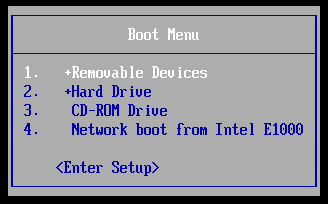
6. The recovery software will take some time to load:
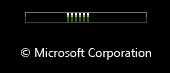
7. Now select your default keyboard layout:
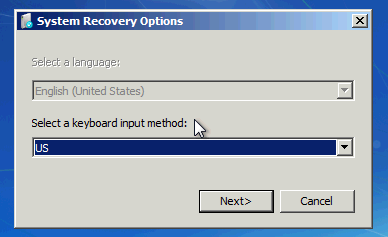
8. After the software detects your installation of Windows, click Next:
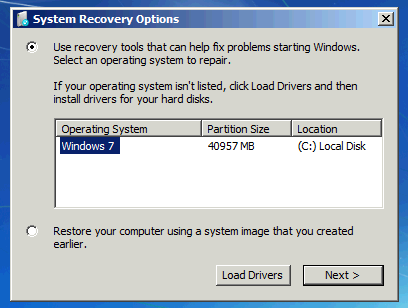
What Can You Do with a Repair Disc?
A repair disc cannot be used to reinstall Windows but can perform many repair tasks. Here is just a small list of what you can do with a repair disc:
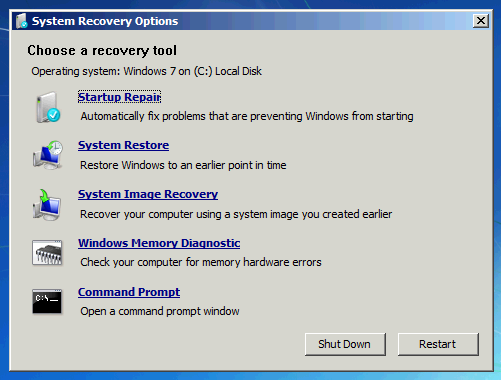
If you cannot boot into Windows because of corrupted settings, a virus etc, then you may find using a previously-created System Restore point will help you get back to Windows.
If you created a system image using Backup and Restore, you can use it to completely restore your computer to a previous state.
The memory diagnostic is used to check for bad memory sectors (more about the memory diagnostic tool.)
Finally, the command prompt can do (almost) anything the full command prompt can do while using Windows. This can be very useful to run tools like chkdsk to find out why your hard drive is suddenly not working.
Original post from: http://mintywhite.co...ir-disc-fix-pc/
Good Luck
Download a Windows 7 or Windows Vista Repair Disc
If you don’t want to create a disc yourself or you’re using Windows Vista, you can download one. The instructions to do so are here:
Windows Vista | Windows 7
Make a Windows 7 Repair Disc Yourself
To make a Windows 7 repair disc yourself:
1. Click Start, type create and click Create a System Repair Disc.
2. Insert a CD/DVD, choose the DVD drive in which the disc resides and click Create Disc.
Once the disc is finished, I recommend booting from the disc to test it before you need it and find it burned incorrectly.
Make a Windows Vista/7 Repair USB drive
If you own a netbook, don’t have an optical (CD/DVD/Bluray) drive, or just don’t keep good track of your discs, you may find you run in to trouble when trying to repair your PC in the event of an operating system failure.
To make a bootable Windows repair USB drive you’ll need to:
- Download the Windows recovery ISO.
- Make your thumb drive bootable.
- Copy the recovery files to your thumb drive.
- Boot from it.
Download the Windows 7 recovery ISO | Windows Vista recovery ISO.
2. Make your Thumb Drive Bootable
To prepare your USB drive, do the following:
(Use a thumb drive that you don’t mind deleting everything from)
1. Press Winkey+R to Open the Run dialogue.
2. Type diskpart and hit Enter (If you don’t have diskpart, get it here.)
3. Run the list disk command.
4. Run select disk 3 where the “3″ is the corresponding number of your USB drive.
5. Run clean.
6. Run create partition primary.
7. Run active to make the partition active.
8. Run format fs=fat32 quick to format the drive as Fat32.
9. Run assign to give the drive a letter.
3. Copy the Recovery Files to Your Thumb Drive.
To copy the files to your thumb drive.
- Locate the Windows 7 recovery ISO file.
- Open the file with a utility capable of browsing ISO images (7 zip works well.)
- Download 7zip and install it.
- Right click the ISO file and select 7-Zip > Open Archive.
- Extract the contents of the ISO to your previously-formatted USB drive.
Read on to learn how to boot from your recovery thumb drive.
Boot from a Disc/USB Drive and Use it to Repair Your PC
To boot from your disc/USB:
1. Shut down your PC.
2. Insert your bootable repair disc/USB drive.
3. Power on your PC.
4. When your BIOS is loading (if you have a brand-name PC, this is usually when you can see the brand’s logo), press the key that loads the boot options menu (this is usually displayed as an option on the screen and is typically the ESC/F8 key.)
5. Arrow down to “CD-ROM Drive” / “DVD-ROM Drive” / “Removable Media” / “USB Media” and press Enter.
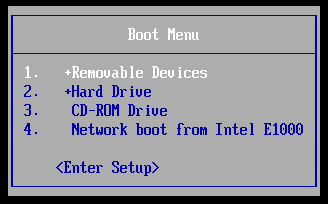
6. The recovery software will take some time to load:
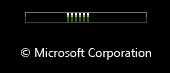
7. Now select your default keyboard layout:
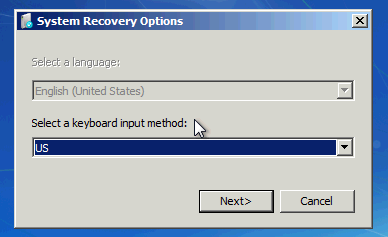
8. After the software detects your installation of Windows, click Next:
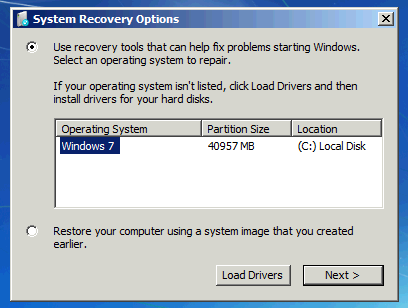
What Can You Do with a Repair Disc?
A repair disc cannot be used to reinstall Windows but can perform many repair tasks. Here is just a small list of what you can do with a repair disc:
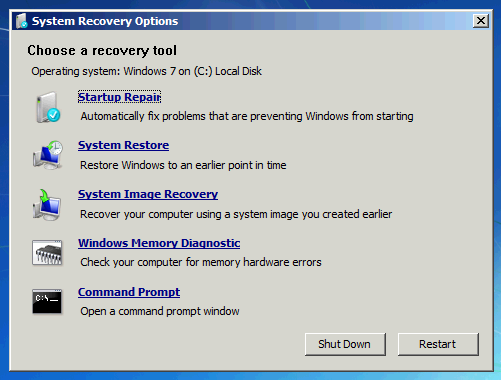
- Startup Repair
- System Restore
- System Image Recovery
- Windows Memory Diagnostic
- Command Prompt
If you cannot boot into Windows because of corrupted settings, a virus etc, then you may find using a previously-created System Restore point will help you get back to Windows.
If you created a system image using Backup and Restore, you can use it to completely restore your computer to a previous state.
The memory diagnostic is used to check for bad memory sectors (more about the memory diagnostic tool.)
Finally, the command prompt can do (almost) anything the full command prompt can do while using Windows. This can be very useful to run tools like chkdsk to find out why your hard drive is suddenly not working.
Original post from: http://mintywhite.co...ir-disc-fix-pc/
Good Luck
#4

 Posted 29 September 2011 - 03:15 AM
Posted 29 September 2011 - 03:15 AM

Thanks for the posts...I am giving up on my own try now...I went into my harddrive and saved the data that I needed from being lost and format the computer and had it restored to the "original manufactured version" and all of a sudden while I am in my windows it freezes up and I have had to format 3-times since! I ran memory diagnostics immediatly after restoring it as after I have my harddrive formatted and restored, it usually works for about 20-minutes or so and the same problem comes back and I have to have it formatted it again and same thing over and over and over....
Anyone have an idea of what it is??? I am thinking the hard drive? I have done everything possible to try to isolate the problem and fix the problem after reformatting..I am in my 1-year warranty period still but it sucks this had to happen to my notebook as it is very handy for my classes . I will contact HP tomorrow as this leaves me with no other alternative
. I will contact HP tomorrow as this leaves me with no other alternative  .
.
Anyone have an idea of what it is??? I am thinking the hard drive? I have done everything possible to try to isolate the problem and fix the problem after reformatting..I am in my 1-year warranty period still but it sucks this had to happen to my notebook as it is very handy for my classes
#5

 Posted 29 September 2011 - 03:56 AM
Posted 29 September 2011 - 03:56 AM

If it is under warranty send it back to them ASAP
#6

 Posted 29 September 2011 - 10:40 AM
Posted 29 September 2011 - 10:40 AM

Ok, I am having it mailed in to HP  The box will come 1-2 days.
The box will come 1-2 days.
#7

 Posted 24 November 2011 - 11:59 PM
Posted 24 November 2011 - 11:59 PM

How did everything go?
Similar Topics
0 user(s) are reading this topic
0 members, 0 guests, 0 anonymous users
As Featured On:















 Sign In
Sign In Create Account
Create Account

