I am currently on a XP Pro x64 OS, with the following issues:
- I can't copy / paste / drag & drop
- I can't uninstall (windows installer says it can't be accessed)
- I can't run malwarebytes
- I have no audio (says bad direct sound driver in winamp)
- I can't open the properties of anything in services.msc
- I can't see anything on my windows task bar, have to navigate windows with alt+tab (they become hidden)
- I can't open internet explorer (instant crash)
- I can't run windows update.
** I have done the followings:
- I have run microsofts free malware / virus tools ( found nothing )
- I have run TDSSKiller ( found nothing )
- I have run kaperskys free tool - found a bunch of java exploit gremlins, of which it deleted (along with the entire java directory), which then caused windows to not be able to boot, due to consrv, which then caused me to have to install a 2nd copy of windows, to hive load my registry and manually edit the entry to allow me boot access again.
- I have also noticed my DCOM is disabled in services
I am sure there is more - but I am exhausted, I need this fixed like ASAP (i work from home on this PC) - any help would be appreciated to get this fixed up.
Formatting is NOT an option
I ran that program as per your request and here is the 'extras.txt' it generated.
Thanks so much in advance.

 This topic is locked
This topic is locked



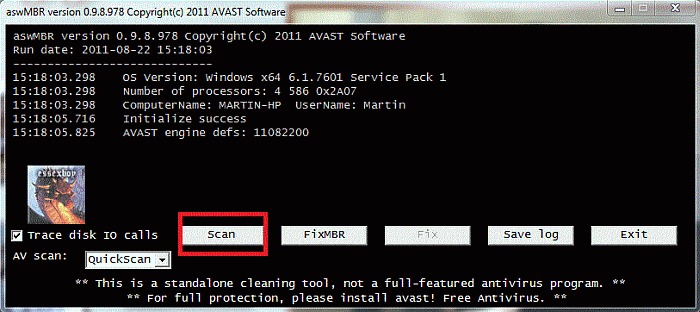
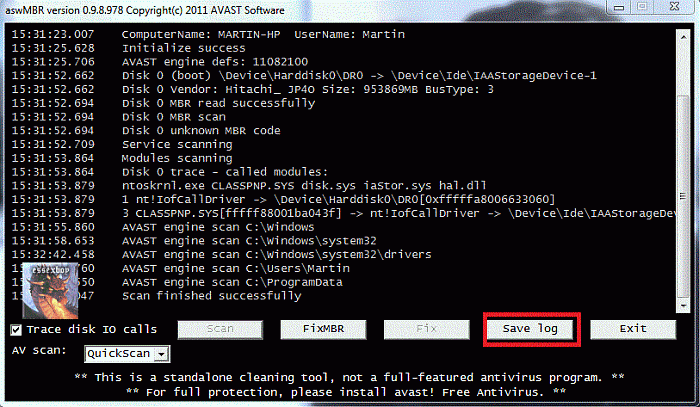











 Sign In
Sign In Create Account
Create Account

