\Windows\System32\Config\System
Now, I've done what I could, using the Master/Slave set up to try and find a working hard drive to see about what was officially wrong. I finally got one with XP (a 40Gb HD with XP Professional) and opened up the 160 HD to see if the file was still there (my mother has a slew of photos, music and text files she wants to keep). With this, I've went ahead and moved the files over to another, partially empty hard drive that was being used as a slave previously (holding files, no operating system). All in all, I'm looking at repairing the 160 Gb hard drive to get it working again. We (my mother and myself) believe it to be a viral problem, but from one or two other posts I've read it's not surprising it if was related to blackout/restarts. Still, any information to help get this along will be immensely helpful.
I do not have a system disc (recovery or O.S. disc), but I did read up on another post (link here: http://www.geekstogo...ing-or-corrupt/) of the steps to 're-create' the Recovery Console. Now I'm currently missing a blank disc to do this (which will be fixed momentarily) but before I followed through the motions on this, I wanted to make sure and see if someone has come across this issue and to make sure that this just might fix the issue. If not, what other means that might be necessary in case an unsuspecting problems have befallen someone else (i.e. not working out, another file going corrupt or missing, etc.)
I do have a program to burn the .iso to an image (I found out the hard way when trying to use a separate OS to check into the HD, this was before I found the other hard drive with XP Professional), I'm just double checking if I should follow the instructions upon that link there to make sure that my problem is similar if not identical to the original poster of that thread.
Thank you for your time.




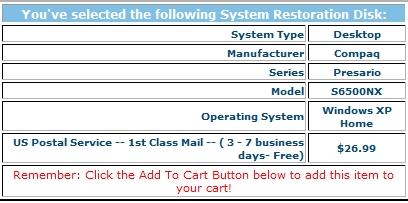











 Sign In
Sign In Create Account
Create Account

