ComboFix doesn't work on Windows 8. That's just the way it is. Don't try to get around that. Why are you even using Windows 8 as your main OS? It's far from a final version (it's a dev version) and it is therefore not recommended to use it as your primary OS.
I can throw in some more tools to check for malware, but I'll doubt they find something interesting to be honest.

(This tool may not work on Windows 8 either)
Please download
DDS and save it to your desktop.
- Disable any script blocking protection.
- Double click dds.com to run the tool..
- When done, DDS will open two logs (DDS.txt and Attach.txt).
- Save both reports to your desktop.
Please include the contents of
DDS.txt in your next reply.
ESET Online Scanner:Note: You can use either Internet Explorer or Mozilla FireFox for this scan. You will however need to disable your current installed Anti-Virus, how to do so can be read
here.
Vista users: You will need to to right-click on the either the IE or FF icon in the Start Menu or Quick Launch Bar on the Taskbar and select
Run as Administrator from the context menu.
- Please go here then click on:

Note: If using Mozilla Firefox you will need to download esetsmartinstaller_enu.exe when prompted then double click on it to install.
All of the below instructions are compatible with either Internet Explorer or Mozilla FireFox.
- Select the option YES, I accept the Terms of Use then click on:

- When prompted allow the Add-On/Active X to install.
- Make sure that the option Scan archives is checked.
- Now click on Advanced Settings and select the following:
- Scan for potentially unwanted applications
- Scan for potentially unsafe applications
- Enable Anti-Stealth Technology
- Now click on:

- The virus signature database... will begin to download. Be patient this make take some time depending on the speed of your Internet Connection.
- When completed the Online Scan will begin automatically. The scan may take several hours.
- Do not touch either the Mouse or keyboard during the scan otherwise it may stall.
- When completed select Uninstall application on close if you so wish, make sure you copy the logfile first!
- Now click on:

- Use notepad to open the logfile located at C:\Program Files\ESET\EsetOnlineScanner\log.txt.
- Copy and paste that log as a reply to this topic.
Note: Do not forget to re-enable your Anti-Virus application after running the above scan!
Download the latest version of TDSSKiller from
here and save it to your Desktop.
- Doubleclick on TDSSKiller.exe to run the application, then click on Change parameters.

- Check the boxes beside Verify Driver Digital Signature and Detect TDLFS file system, then click OK.

- Click the Start Scan button.

- If a suspicious object is detected, the default action will be Skip, click on Continue.

- If malicious objects are found, they will show in the Scan results and offer three (3) options.
- Ensure Cure is selected, then click Continue => Reboot now to finish the cleaning process.

- Note: If Cure is not available, please choose Skip instead, do not choose Delete unless instructed.
A report will be created in your root directory, (usually C:\ folder) in the form of
"TDSSKiller.[Version]_[Date]_[Time]_log.txt". Please copy and paste its contents on your next reply.
Download the
GMER Rootkit Scanner. Unzip it to your Desktop.
Before scanning, make sure all other running programs are closed and no other actions like a scheduled antivirus scan will occur while the scan is being performed. Do not use your computer for anything else during the scan.- Double click GMER.exe.

- If it gives you a warning about rootkit activity and asks if you want to run a full scan...click on NO, then use the following settings for a more complete scan..
- In the right panel, you will see several boxes that have been checked. Ensure the following are UNCHECKED ...
- IAT/EAT
- Drives/Partition other than Systemdrive (typically C:\)
- Show All (don't miss this one)
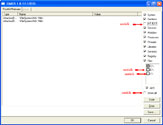
Click the image to enlarge it
- Then click the Scan button & wait for it to finish.
- Once done click on the [Save..] button, and in the File name area, type in "ark.txt"
- Save the log where you can easily find it, such as your desktop.
**Caution**
Rootkit scans often produce false positives. Do NOT take any action on any "<--- ROOKIT" entries Please copy and paste the report into your Post.

 This topic is locked
This topic is locked



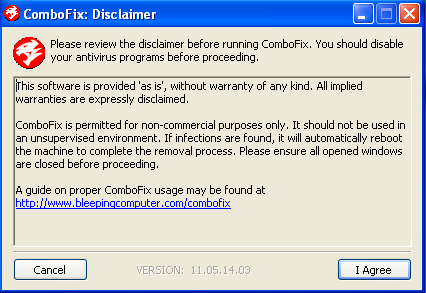
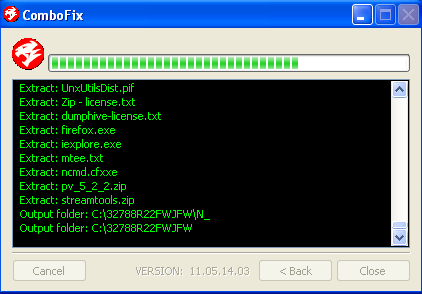





















 Sign In
Sign In Create Account
Create Account

