Ok I have an Acer Aspire 7551-3068 laptop, Windows 7 64 bit. I do Not have the recovery CD's and I am not able to get to the Windows screen to download anything or burn a CD. The Netbook I am on can't make a disk either, but has a USB drive and I do have a USB Flash drive ready, if needed. Also the Netbook is running Windows 98, if that will matter, if I need to download something from the Netbook to the USB Flash to put in the Infected laptop.
A few weeks ago I was on my Laptop, online, and the pointer started to move around to different places on the page. When I would try to position the pointer over something, it honestly was a struggle to get it to where I wanted it and then it wouldn't stay either, the pointer would just move to someplace else. Then I noticed that say File, up in the upper left of FireFox window, looked like left mouse key was being pushed over and over...but I wasn't even touching the left mouse button. I shut off the laptop intending to deal w/it in the morning and when I went to turn the laptop on, this is what happened:
Windows Error Recovery
Windows Failed to start
a recent hardware or software change might be the cause.
If Windows files have been damaged or configured incorrectly, Start up Repair can help diagnose and fix the problem. If power was interrupted during Start Up, Choose Start Windows Normally.
It gave two choices,
Launch Start Up Repair (recommended)
Start Windows Normally
Before I could even make a choice, it went to a window I had never seen that wanted me to choose a Recovery Date, but it only showed two dates, the very day and the day before. When I tried to choice a date further back it said that wasn't recommended and wouldn't even allow me to choose another date. I shut the laptop off and turned it back on, went to the same Windows Error Recovery, so this time I chose Launch Start Up Repair...it said it could take over an hour, well it took over 12 hours. When it was done this is what I got,
Windows Boot Manager
Windows has encountered a problem communicating with a device connected to your computer.
This Error can be caused by unplugging a removable storage device such as an external USB drive while the device is in sue or by faulty hardware such as a hard drive or CD Rom drive this is failing.
Make sure any removable storage is properly connected and then re start your computer. If you continue to receive this error message contact the hardware manufacturer.
File:\Boot\BCD
Status: 0xc00000e9
Info: an unexpected I/O error has occurred
Then it just went to a black screen w/a blinking cursor in upper left corner and stays that way if I leave it.
I turned the laptop off and it flashes the Acer Empowering People and either goes right to that black screen and stays there or if I push Alt F10, it will say Windows is loading files, goes to the Windows screen w/the four different color window panes, which to me look strange, but it just stays like that and does nothing else. When I push the Alt F10 it also keeps beeping, two beeps at a time, seem more long than short, sometimes it keeps doing that and others times it does the two beeps at a time for a while, then stops. I can sometimes get into Safe Mode screen, but no matter what I push, it does nothing but go to the black screen and stays there or maybe to the starting Windows screen.
One other thing, I did take it to Office Max to see about having the laptop repaired, the man tried to get past those screen and wasn't able to either, but he told me he had inserted a HP recovery disk and tried to boot up w/the HP disk on my Acer laptop...which did nothing to improve the laptop.
I will also say I haven't made any changes to the hardware or software. It has not had any damage done to it either. If there is anything else that I have not thought to include, please let me know and I will respond as soon as I see your question. Thank You so much for reading this post and Look forward to working w/a true expert
Thank You,
Denise M.


 This topic is locked
This topic is locked


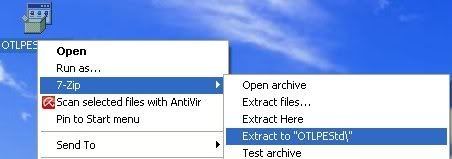
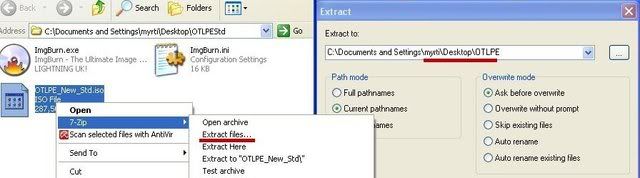
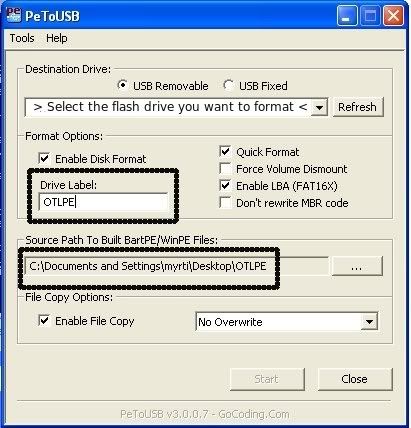











 Sign In
Sign In Create Account
Create Account

