It is very important to keep key system software and programs updated and current on your computer. Many of the updates provide improved stability, new features, and
more importantly better security.
You need to do several updates to fully secure your computerStep 1.Microsoft UpdatesAlthough Automatic Updates can automatically install updates for you, you can also do this manually.
To manually check Windows Update for updates, follow these steps:
1.Click
Start , click
All Programs, and then click
Microsoft Update.
2.In the navigation pane, click
Check for updates.
3.AfterMicrosoft Update has finished checking for updates, click
View available updates.
4.Click to
select the check boxes for the updates that you want to install, and then click
Install. If you are prompted for an administrator password or for confirmation, type the password, or provide confirmation.
Repeat these steps until all critical and important updates are installed.
This will include an update of internet explorer to 9. Internet explorer is part of your Vista operating system and it is critical to your security to have the latest version installed.
Then go to method 1 and set up for automatic updates.
Step 2.Update JavaPlease download
JavaRa to your desktop and unzip it to its own folder
Run JavaRa.exe, pick the language of your choice and click Select. Then click
Remove Older Versions.
Accept any prompts.
Open JavaRa.exe again and select
Search For Updates. Select
Update Using Sun Java's Website then click Search and click on the
Open Webpage button.
Download and install the latest Java Runtime Environment (JRE) version for your computer.
Step 3.Update adobe flash playerWe need to uninstall the existing flash player(s). Please go
hereFollow steps 1. to 4. Once flash player is uninstalled go on to the next paragraph.
You will need to download and install both the
IE and non-IE versions of Adobe Flashplayer. Make sure to uncheck the install of the McAfee tool before downloading. You will need to select your operating system (Vista 32-bit) and then each version to download and install separately.
Step 4.Subject to no further problems

I will remove my tools now and give some recommendations, but, I would like you to run for 24 hours or so and come back if you have any problems
Now the best part of the day ----- Your log now appears clean

We need to implement some cleanup procedures as well as reset System Restore points:
Remove ComboFix- Hold down the Windows key + R on your keyboard. This will display the Run dialogue box
- In the Run box, type in ComboFix /Uninstall (Notice the space between the "x" and "/") then click OK

- Follow the prompts on the screen
- A message should appear confirming that ComboFix was uninstalled
Run OTL and hit the cleanup button. It will remove all the programmes we have used plus itself.
We will now confirm that your hidden files are set to that, as some of the tools I use will change that
- Click Start.
- Open My Computer.
- Select the Tools menu and click Folder Options.
- Select the View Tab.
- Under the Hidden files and folders heading select Do not show hidden files and folders.
- Click Yes to confirm.
- Click OK.
SPRING CLEANTo manually create a new Restore Point - Go to Control Panel and select System
- Select System
- On the left select System Protection and accept the warning if you get one
- Select System Protection Tab
- Select Create at the bottom
- Type in a name i.e. Clean
- Select Create
Now we can purge the infected ones- GoStart > All programs > Accessories > system tools
- Right click Disc cleanup and select run as administrator
- Select Your main drive and accept the warning if you get one
- For a few moments the system will make some calculations
- Select the More Options tab
- In the System Restore and Shadow Backups select Clean up
- Select Delete on the pop up
- Select OK
- Select Delete
Now that you are clean, to help protect your computer in the future I recommend that you get the following free programmes:
 Malwarebytes
Malwarebytes. Update and run weekly to keep your system clean
Download and install
FileHippo update checker and run it monthly it will show you which programmes on your system need updating and give a download link
It is critical to have both a firewall and anti virus to protect your system and to keep them
updated. To keep your operating system up to date visit
To learn more about how to protect yourself while on the internet read our little guide
How did I get infected in the first place ?Keep safe


 This topic is locked
This topic is locked



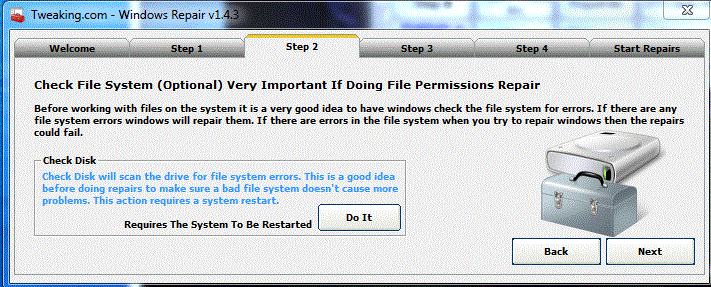
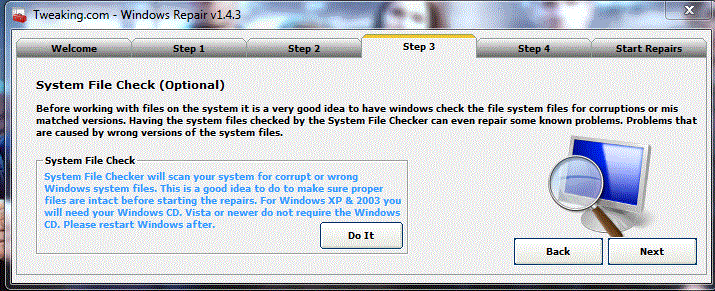
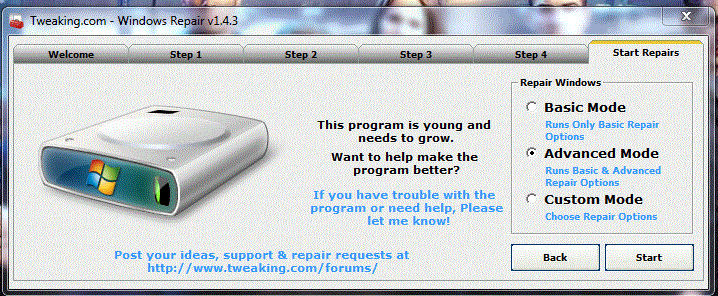
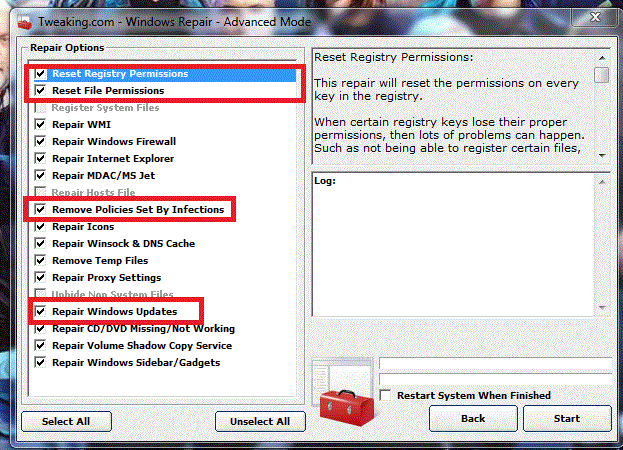
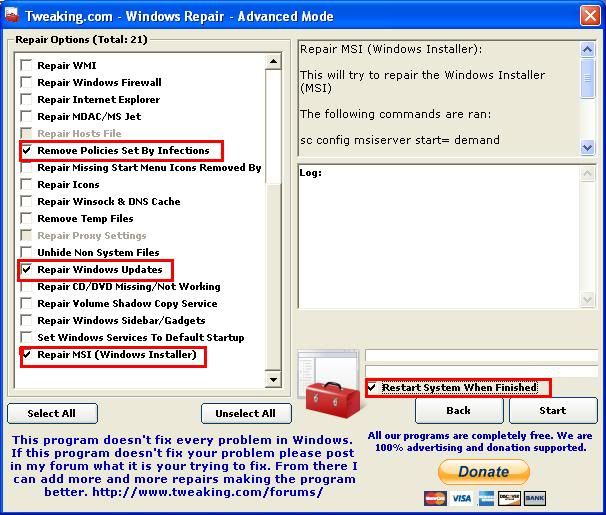











 Sign In
Sign In Create Account
Create Account

