I'm new around these parts, so let me first say that I really appreciate the works that forums like yours do. You are godsends. Now, on to the good stuff...
For couple of months, my computer has experienced issues with high spikes in CPU usage, rendering my laptop totally useless. I thought I had beat the problem in early September, but it as returned with a vengeance. It also conveniently waited until I had started my study abroad in South Africa before popping up again. If it takes me a while to reply, I apologize, internet here is pretty spotty. I will try and be diligent though!
I am not computer illiterate by any means, and this problem is marring my reputation as resident "tech guy". I have tried countless approaches, all to no avail. I have used both task manager and Process Explorer to try and identify the root cause of the issue, but have had no success. I've tried disabling windows auto updates, windows defender, deleting countless bloatware programs, and generally freeing up my hard drive. No dice.
One (hopefully) unrelated note: My laptop battery is pretty much toast. I keep the machine plugged into a wall outlet at pretty much all times. Not sure if this possibly could have an effect.
Please help! Let me know what I can do to "help you help me", as they say.
Cheers,
Mike Dugan




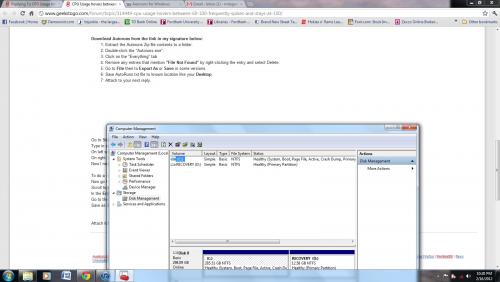


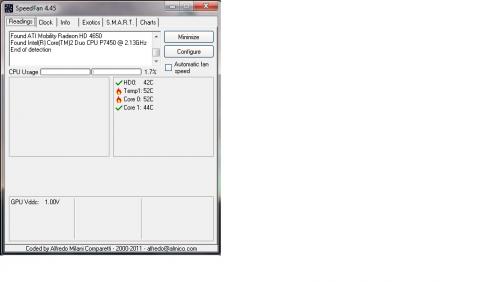
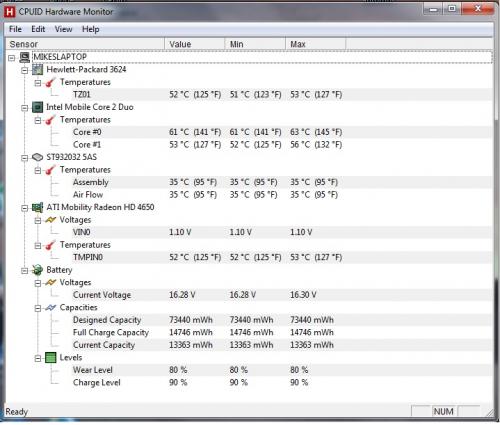











 Sign In
Sign In Create Account
Create Account

