Although I really probably don't need 16GB RAM, since I have the two extra sticks I thought there is no harm in installing them.
Is there something I should do in the boot up process to permit me to install this extra RAM?
The machine is a custom. It is running 32bit XP Home. The motherboard is: ASRock H61M-G
I'm no computer expert below is the results of running msinfo32
OS Name Microsoft Windows XP Home Edition
Version 5.1.2600 Service Pack 3 Build 2600
OS Manufacturer Microsoft Corporation
System Name FIRSTFLOOROFFIC
System Manufacturer To Be Filled By O.E.M.
System Model To Be Filled By O.E.M.
System Type X86-based PC
Processor x86 Family 6 Model 42 Stepping 7 GenuineIntel ~2394 Mhz
BIOS Version/Date American Megatrends Inc. P1.10, 3/24/2011
SMBIOS Version 2.7
Windows Directory C:\WINDOWS
System Directory C:\WINDOWS\system32
Boot Device \Device\HarddiskVolume1
Locale United States
Hardware Abstraction Layer Version = "5.1.2600.5512 (xpsp.080413-2111)"
User Name FIRSTFLOOROFFIC\Baba
Time Zone Eastern Standard Time
Total Physical Memory 8,192.00 MB
Available Physical Memory 1.87 GB
Total Virtual Memory 2.00 GB
Available Virtual Memory 1.96 GB
Page File Space 4.82 GB
Page File C:\pagefile.sys




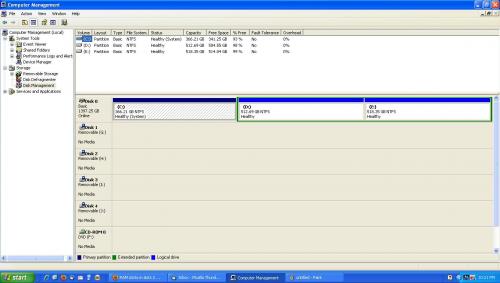











 Sign In
Sign In Create Account
Create Account

