I'm not sure why opening the memory cover would have anything to do with a over heating issue.

It would be nice to see some comparison temps while playing a game and without playing games.
Also you have provided no info as to what the temperature is in the room you are playing in. What the system is sitting on while playing any games and what you have tried to resolve the issue.
I suggest trying the below and getting two different screenshots to attach to your next reply.
Download
Speedfan (The download link is to the right), and install it. Once it's installed, run the program and post here the information it shows.
The information I want you to post is the stuff that is circled in the example picture I have attached.
To make sure we are getting all the correct information it would help us if you were to attach a screenshot like the one below of your
Speedfan results.
To do a screenshot please have click on your Print Screen on your keyboard.
- It is normally the key above your number pad between the F12 key and the Scroll Lock key
- Now go to Start and then to All Programs
- Scroll to Accessories and then click on Paint
- In the Empty White Area click and hold the CTRL key and then click the V
- Go to the File option at the top and click on Save as
- Save as file type JPEG and save it to your Desktop
- Attach it to your next reply





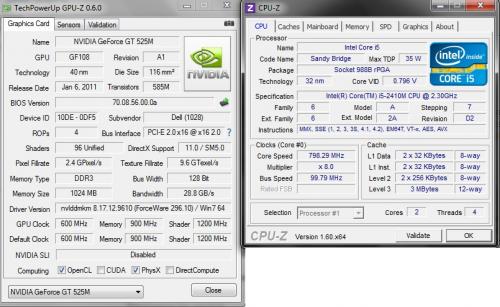
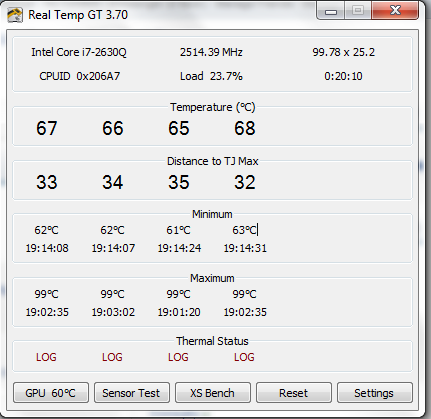













 Sign In
Sign In Create Account
Create Account

