What is Windows Guard Solutions?
The Malwarebytes research team has determined that Windows Guard Solutions is a fake anti-malware application. These so-called "rogues" use intentional false positives to convince users that their systems have been compromised. Then they try to sell you their software, claiming it will remove these threats. In extreme cases the false threats are actually the very trojans that advertise or even directly install the rogue. You are strongly advised to follow our removal instructions below.
How do I know if I am infected with Windows Guard Solutions?
This is how the main screen of the rogue application looks:
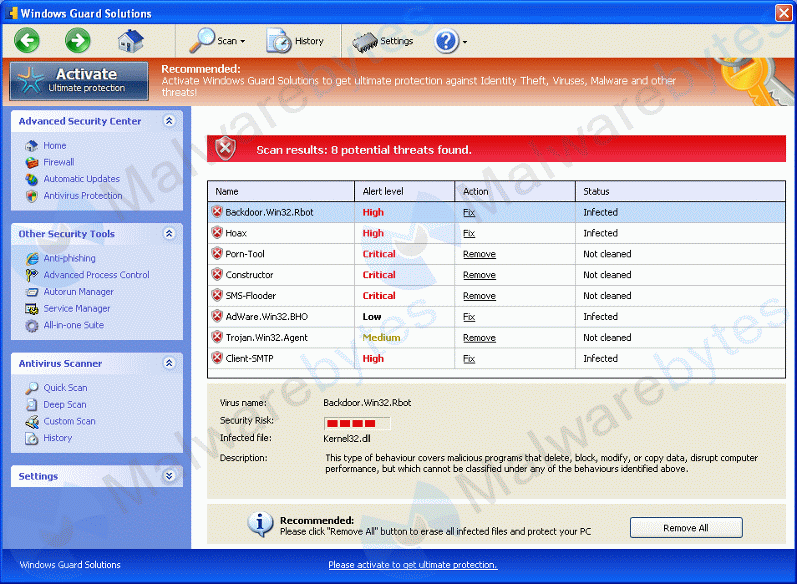
You will find this icon in your taskbar:
And see these warnings:
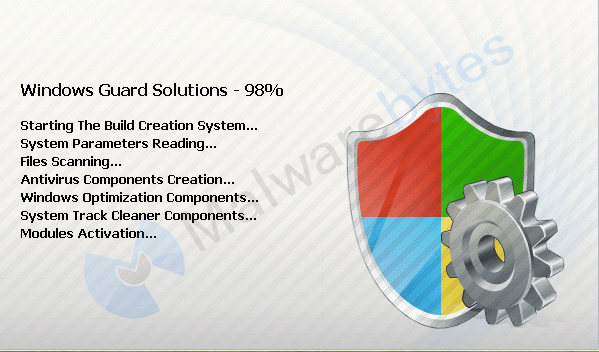
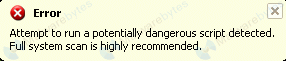
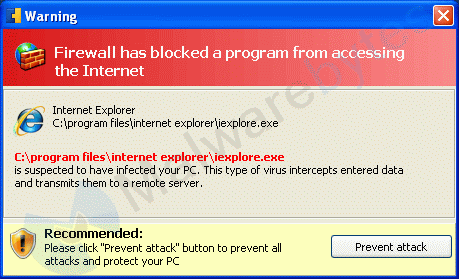
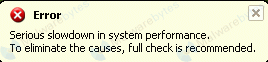
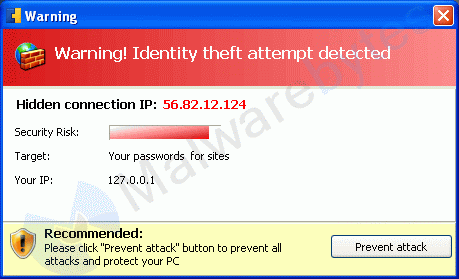
How did Windows Guard Solutions get on my computer?
Rogue programs use different methods for spreading themselves. This particular one was installed by a fake online scanner.
How do I remove Windows Foolproof Protector?
Our program Malwarebytes Anti-Malware can detect and remove this rogue application, but because this rogue blocks the normal use of programs we will use Chameleon to remove it.
- If Malwarebytes Anti-Malware is not installed on the infected computer.
In order for this to work, you could need a second PC which is not infected and a USB flash drive or blank CD and CD burner or some other means to transfer files from one computer to the other.
- Download Chameleon from the Malwarebytes site.
- Unzip the contents of the zip-file to a folder in a convenient location on the infected computer.
- If you were unable to do this directly on the infected PC, then copy the folder from the clean computer to the infected one.
- Make certain that your infected PC is connected to the internet and then open the folder you created or copied, on your infected computer and double-click on svchost.exe.
- Follow the onscreen instructions to press a key to continue and Chameleon will proceed to download and install Malwarebytes Anti-Malware for you.
- Once it has done this, it will attempt to update Malwarebytes Anti-Malware, click OK when it says that the database was updated successfully
- Next, Malwarebytes Anti-Malware will automatically open and perform a Quick scan
- Upon completion of the scan, if anything has been detected, click on Show Results
- Have Malwarebytes Anti-Malware remove any threats that are detected and click Yes if prompted to reboot your computer to allow the removal process to complete
- After your computer restarts, open Malwarebytes Anti-Malware and perform one last Quick scan to verify that there are no remaining threats
- If Malwarebytes Anti-Malware is already installed on the infected computer.
In order for this to work, you must already have Malwarebytes Anti-Malware version 1.60 or later already installed on your infected PC.
- Open the program folder for Malwarebytes Anti-Malware (normally C:\Program Files\Malwarebytes' Anti-Malware or C:\Program Files (x86)\Malwarebytes' Anti-Malware)
- Once there, open the Chameleon folder
- Next, double-click on svchost.exe. This should result in a black DOS/command prompt window opening up.
- Press any key to continue as it says in the window
- Malwarebytes Chameleon will proceed to update Malwarebytes Anti-Malware, so ensure that you are connected to the internet if possible
- Once the update completes and it says your database is updated, click on OK
- Malwarebytes Chameleon will then terminate any threats running in memory, which may take a while, so please be patient
- Upon completion, Malwarebytes Anti-Malware will open automatically and perform a Quick scan
- Once the scan is complete, click on Show Results and remove any threats that are found by clicking Remove Selected
- If prompted to restart your computer to complete the removal process, click Yes
- After your computer restarts, open Malwarebytes Anti-Malware and perform one last Quick scan to verify that there are no remaining threats
Below is what you can expect to see in the Command prompt after succesfully using Chameleon.
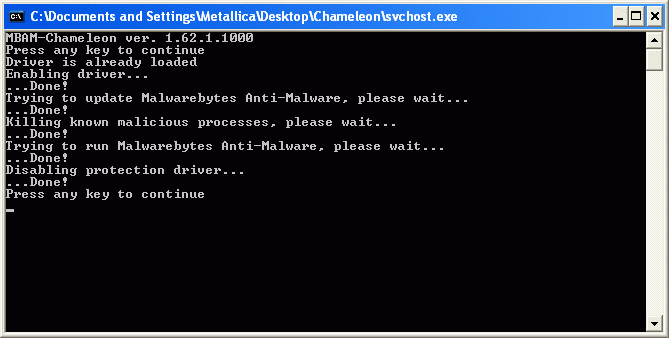
Is there anything else I need to do to get rid of Windows Guard Solutions?
- No, Malwarebytes Anti-Malware removes Windows Guard Solutions completely.
How would the full version of Malwarebytes Anti-Malware help protect me?
We hope our application has helped you eradicate this malicious software. If your current security solution let this infection through, you might please consider purchasing the FULL version of Malwarebytes Anti-Malware for additional protection.
As you can see below the full version of Malwarebytes Anti-Malware would have protected you against the Windows Guard Solutions rogue. It would have warned you before the rogue could install itself, giving you a chance to stop it before it became too late.
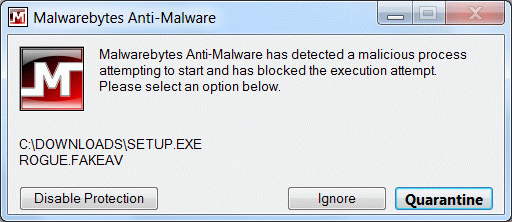
Signs in a HijackThis log:
C:\Documents and Settings\{username}\Application Data\Protector-tpnv.exe
O4 - HKCU\..\Run: [Inspector] C:\Documents and Settings\{username}\Application Data\Protector-tpnv.exe
Alterations made by the installer:
File System
===============
In the existing folder C:\Documents and Settings\{username}\Application Data
Adds the file Protector-tpnv.exe"="09:19 18/04/12 1940480 bytes
Adds the file result.db"="09:20 18/04/12 612 bytes
Adds the folder C:\Documents and Settings\{username}\Application Data\Macromedia\Flash Player\macromedia.com\support\flashplayer\sys\#local
Adds the file settings.sol"="09:19 18/04/12 102 bytes
Registry
===============
[HKEY_CLASSES_ROOT\CLSID\{B8FA9049-9F58-4F72-8792-12329087FC3E}]
"(Default)"="'Kekofo.Oxinok Class'"
[HKEY_CLASSES_ROOT\CLSID\{B8FA9049-9F58-4F72-8792-12329087FC3E}\VersionIndependentProgID]
"(Default)"="'DXImageTransform.Microsoft.NDFXArtEffects'"
[HKEY_CLASSES_ROOT\CLSID\{B8FA9049-9F58-4F72-8792-12329087FC3E}\TypeLib]
"(Default)"="'{B519AF34-B729-243B-C6AF-A85CD32A8912}'"
[HKEY_CLASSES_ROOT\CLSID\{B8FA9049-9F58-4F72-8792-12329087FC3E}\ToolBoxBitmap32]
"(Default)"="'C:\Program Files\Movie Maker\wmm2fxb.dll,235'"
[HKEY_CLASSES_ROOT\CLSID\{B8FA9049-9F58-4F72-8792-12329087FC3E}\Programmable]
"(Default)"=""
[HKEY_CLASSES_ROOT\CLSID\{B8FA9049-9F58-4F72-8792-12329087FC3E}\ProgID]
"(Default)"="'DXImageTransform.Microsoft.NDFXArtEffects.1'"
[HKEY_CLASSES_ROOT\CLSID\{B8FA9049-9F58-4F72-8792-12329087FC3E}\InprocServer32]
"(Default)"="'C:\Program Files\Movie Maker\wmm2fxb.dll'"
[HKEY_CLASSES_ROOT\CLSID\{B8FA9049-9F58-4F72-8792-12329087FC3E}\Implemented Categories]
"(Default)"=""
[HKEY_CLASSES_ROOT\TypeLib\{B519AF34-B729-243B-C6AF-A85CD32A8912}]
"(Default)"=""
[HKEY_CLASSES_ROOT\TypeLib\{B519AF34-B729-243B-C6AF-A85CD32A8912}\1.0]
"(Default)"="'SchemaManager 1.0 Type Library'"
[HKEY_CLASSES_ROOT\TypeLib\{B519AF34-B729-243B-C6AF-A85CD32A8912}\1.0\HELPDIR]
"(Default)"="'C:\WINDOWS\system32\'"
[HKEY_CLASSES_ROOT\TypeLib\{B519AF34-B729-243B-C6AF-A85CD32A8912}\1.0\FLAGS]
"(Default)"="'0'"
[HKEY_CLASSES_ROOT\TypeLib\{B519AF34-B729-243B-C6AF-A85CD32A8912}\1.0\0]
"(Default)"=""
[HKEY_CLASSES_ROOT\TypeLib\{B519AF34-B729-243B-C6AF-A85CD32A8912}\1.0\0\win32]
"(Default)"="'C:\WINDOWS\system32\wmiscmgr.dll'"
[HKEY_LOCAL_MACHINE\SOFTWARE\Microsoft\Windows\CurrentVersion\policies\system]
"ConsentPromptBehaviorAdmin"="0"
"ConsentPromptBehaviorUser"="0"
"EnableLUA"="0"
[HKEY_LOCAL_MACHINE\SOFTWARE\Microsoft\Windows NT\CurrentVersion\Image File Execution Options\_avp32.exe]
"Debugger"="'svchost.exe'"
< hundreds more of these >
[HKEY_LOCAL_MACHINE\SOFTWARE\Microsoft\Windows NT\CurrentVersion\Image File Execution Options\mbam.exe]
"Debugger"="'svchost.exe'"]
[HKEY_LOCAL_MACHINE\SOFTWARE\Microsoft\Windows NT\CurrentVersion\Image File Execution Options\mbamgui.exe]
"Debugger"="'svchost.exe'"
[HKEY_LOCAL_MACHINE\SOFTWARE\Microsoft\Windows NT\CurrentVersion\Image File Execution Options\mbamservice.exe]
"Debugger"="'svchost.exe'"
[HKEY_LOCAL_MACHINE\SOFTWARE\Microsoft\Windows NT\CurrentVersion\Image File Execution Options\regedit.exe]
"Debugger"="'C:\Documents and Settings\{username}\Application Data\Protector-tpnv.exe reg'"
[HKEY_LOCAL_MACHINE\SOFTWARE\Microsoft\Windows NT\CurrentVersion\Image File Execution Options\taskmgr.exe]
"Debugger"="'C:\Documents and Settings\{username}\Application Data\Protector-tpnv.exe task'"
[HKEY_CURRENT_USER\Software\Microsoft\Windows\CurrentVersion\Internet Settings]
"WarnOnHTTPSToHTTPRedirect"="0"
[HKEY_CURRENT_USER\Software\Microsoft\Windows\CurrentVersion\Run]
"Inspector"="'C:\Documents and Settings\{username}\Application Data\Protector-tpnv.exe'"
Malwarebytes Anti-Malware log:
Malwarebytes Anti-Malware 1.61.0.1400
www.malwarebytes.org
Database version: v2012.04.18.02
Windows XP Service Pack 3 x86 NTFS
Internet Explorer 8.0.6001.18702
:: MBAM-D3E8C91ACC [administrator]
4/18/2012 9:34:36 AM
mbam-log-2012-04-18 (09-34-36).txt
Scan type: Quick scan
Scan options enabled: Memory | Startup | Registry | File System | Heuristics/Extra | Heuristics/Shuriken | PUP | PUM
Scan options disabled: P2P
Objects scanned: 167675
Time elapsed: 50 second(s)
Memory Processes Detected: 0
(No malicious items detected)
Memory Modules Detected: 0
(No malicious items detected)
Registry Keys Detected: 757
HKLM\SOFTWARE\Microsoft\Windows NT\CurrentVersion\Image File Execution Options\SETUP.EXE (Rogue.FakeAV) -> Quarantined and deleted successfully.
< hundreds more of these >
HKLM\SOFTWARE\Microsoft\Windows NT\CurrentVersion\Image File Execution Options\~2.exe (Security.Hijack) -> Quarantined and deleted successfully.
Registry Values Detected: 1
HKCU\SOFTWARE\Microsoft\Windows\CurrentVersion\Run|Inspector (Rogue.FakeAV) -> Data: C:\Documents and Settings\{username}\Application Data\Protector-jckt.exe -> Quarantined and deleted successfully.
Registry Data Items Detected: 0
(No malicious items detected)
Folders Detected: 0
(No malicious items detected)
Files Detected: 2
C:\Documents and Settings\{username}\Application Data\Protector-jckt.exe (Rogue.FakeAV) -> Quarantined and deleted successfully.
C:\Documents and Settings\{username}\Desktop\setup.exe (Rogue.FakeAV) -> Quarantined and deleted successfully.
(end)
As mentioned before the full version of Malwarebytes Anti-Malware could have protected your computer against this threat.
We use different ways of protecting your computer(s):
- Dynamically Blocks Malware Sites & Servers
- Malware Execution Prevention








 Back to top
Back to top





 Sign In
Sign In Create Account
Create Account

