Shouldn't we try to remove those infected files that tdsskiller found?
Read the instructions carefully, when the scan completes you will have a choice for each item. Most items only have skip, move to quarantine, or delete. Only select cure on the ones that have cure as an option. You have to check each "threat file" individually for these options.

 This topic is locked
This topic is locked


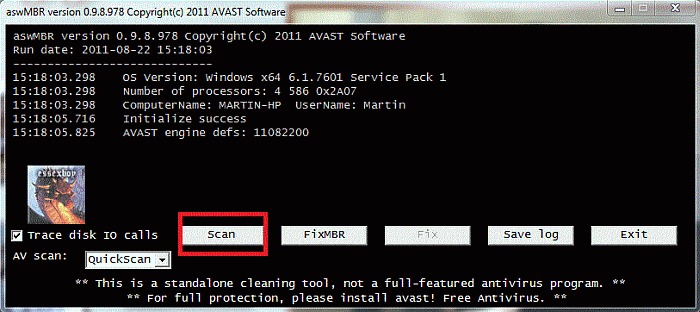
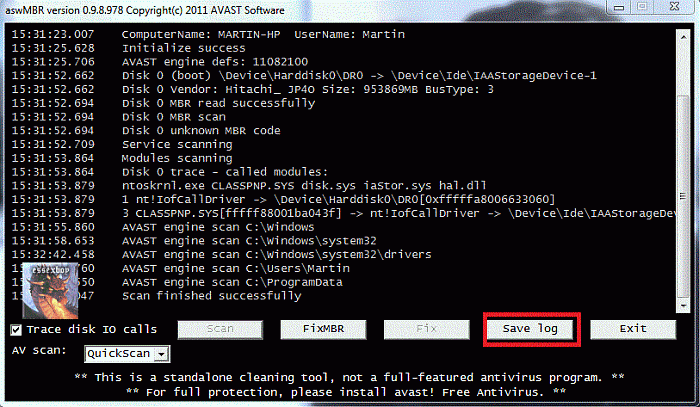











 Sign In
Sign In Create Account
Create Account

