S-L-O-W Computer [Solved]
Started by
crazyh
, May 12 2012 06:01 AM
#46
![S-L-O-W Computer [Solved]: post #46](https://www.geekstogo.com/forum/public/style_images/shift/icon_share.png)
 Posted 29 May 2012 - 10:49 AM
Posted 29 May 2012 - 10:49 AM

#47
![S-L-O-W Computer [Solved]: post #47](https://www.geekstogo.com/forum/public/style_images/shift/icon_share.png)
 Posted 29 May 2012 - 03:20 PM
Posted 29 May 2012 - 03:20 PM

My computer seems to be operating much faster now . . . I've been surfing and am able to go from one site to another rather quickly. The computer also loaded quicker once turned on and I was able to click on an icon and it responded rather than having to click it several times. Not sure what you did but so far so good.
So thanks for all the time you put into this and hopefuly my system continues to work properly.
HOWEVER . . . the AVAST & CCLEANER icons on the tray are not showing up once I installed the latest IE.
I have to open AVAST and then the icon appears but CCLEANER is not showing.
So thanks for all the time you put into this and hopefuly my system continues to work properly.
HOWEVER . . . the AVAST & CCLEANER icons on the tray are not showing up once I installed the latest IE.
I have to open AVAST and then the icon appears but CCLEANER is not showing.
#48
![S-L-O-W Computer [Solved]: post #48](https://www.geekstogo.com/forum/public/style_images/shift/icon_share.png)
 Posted 30 May 2012 - 12:29 PM
Posted 30 May 2012 - 12:29 PM

Is your Avast working at all? We may need to do a fresh install of it if not. Let me know.
#49
![S-L-O-W Computer [Solved]: post #49](https://www.geekstogo.com/forum/public/style_images/shift/icon_share.png)
 Posted 30 May 2012 - 12:41 PM
Posted 30 May 2012 - 12:41 PM

It's working . . . the protection is there, but I have to open it to see the AVAST icon in the tray. Once I open it it stays there until I shut down. Not sure about CCLeaner. It's suppose to clean at start up. Haven't really checked to much on that but AVAST is a must!
#50
![S-L-O-W Computer [Solved]: post #50](https://www.geekstogo.com/forum/public/style_images/shift/icon_share.png)
 Posted 31 May 2012 - 06:13 AM
Posted 31 May 2012 - 06:13 AM

Hi,
I don't use CCleaner myself but I understand that there is a function where it will clear the cache on your tray and if it is cleaning at startup, it could be clearing that out and you are continually rebuilding. The programs however are running though.
I don't use CCleaner myself but I understand that there is a function where it will clear the cache on your tray and if it is cleaning at startup, it could be clearing that out and you are continually rebuilding. The programs however are running though.
#51
![S-L-O-W Computer [Solved]: post #51](https://www.geekstogo.com/forum/public/style_images/shift/icon_share.png)
 Posted 31 May 2012 - 06:19 AM
Posted 31 May 2012 - 06:19 AM

OK then . . . computer seems to be working properly and not being S-L-O-W. I want to thank you for all your help and working through this with me. Normally my computer never acts up and rarely get any type of virus or spyware . . . if something attempts an attack AVAST and/or Spyware Blasters stops it. Malware has caught a few problems but has removed them. It's good to know there are sites like this and people like you who who help out us "non-computer" types.
Thanks again and keep up the great job!
Thanks again and keep up the great job!
#52
![S-L-O-W Computer [Solved]: post #52](https://www.geekstogo.com/forum/public/style_images/shift/icon_share.png)
 Posted 31 May 2012 - 09:34 AM
Posted 31 May 2012 - 09:34 AM

Providing there are no other malware related problems...
IT APPEARS THAT YOUR LOGS ARE NOW CLEAN SO LETS DO A COUPLE OF THINGS TO WRAP THIS UP!!
SO LETS DO A COUPLE OF THINGS TO WRAP THIS UP!! 
----------
The following will implement some cleanup procedures as well as reset System Restore points:
Click Start > Run and copy/paste the following text into the Run box as shown and click OK.
Combofix /Uninstall
(Note: There is a space between the ..X and the /U that needs to be there.)
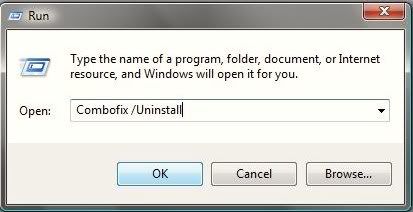
----------
Clean up with OTL:
This infection appears to have been cleaned, but I can not give you any absolute guarantees. As a precaution, I would go ahead and change all of your passwords as this is especially important after an infection.
Any of the logs that you created for use in the forums or remaining tools that have not yet been removed can be deleted so they aren't cluttering up your desktop.
Here are some tips to reduce the potential for spyware infection in the future:
1. Make your Internet Explorer more secure - This can be done by following these simple instructions:
4. Firewall
Using a third-party firewall will allow you to give/deny access for applications that want to go online. Without a firewall your computer is susceptible to being hacked and taken over. Simply using a firewall in its default configuration can lower your risk greatly. A tutorial on firewalls can be found here. **There are firewalls listed in this tutorial that could be downloaded and used but I would personally only recommend using one of the following two below:
Online Armor Free
Agnitum Outpost Firewall Free
5. Make sure you keep your Windows OS current. Windows XP users can visit Windows update regularly to download and install any critical updates and service packs. Windows Vista/7 users can open the Start menu > All Programs > Windows Update > Check for Updates (in left hand task pane) to update these systems. Without these you are leaving the back door open.
6. WOT (Web of Trust) As "Googling" is such an integral part of internet life, this free browser add on warns you about risky websites that try to scam visitors, deliver malware or send spam. It is especially helpful when browsing or searching in unfamiliar territory. WOT's color-coded icons show you ratings for 21 million websites, helping you avoid the dangerous sites. WOT has an add-on available for Firefox, Internet Explorer as well as Google Chrome.
7.Finally, I strongly recommend that you read TonyKlein's good advice So how did I get infected in the first place?
Please reply to this thread once more if you are satisfied so that we can mark the problem as resolved.
IT APPEARS THAT YOUR LOGS ARE NOW CLEAN
----------
The following will implement some cleanup procedures as well as reset System Restore points:
Click Start > Run and copy/paste the following text into the Run box as shown and click OK.
Combofix /Uninstall
(Note: There is a space between the ..X and the /U that needs to be there.)
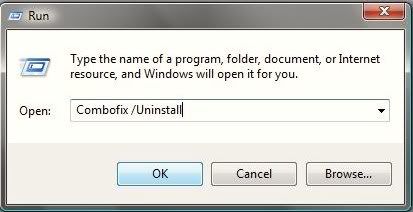
----------
Clean up with OTL:
- Double-click OTL.exe to start the program.
- Close all other programs apart from OTL as this step will require a reboot
- On the OTL main screen, press the CLEANUP button
- Say Yes to the prompt and then allow the program to reboot your computer.
This infection appears to have been cleaned, but I can not give you any absolute guarantees. As a precaution, I would go ahead and change all of your passwords as this is especially important after an infection.
Any of the logs that you created for use in the forums or remaining tools that have not yet been removed can be deleted so they aren't cluttering up your desktop.
Here are some tips to reduce the potential for spyware infection in the future:
1. Make your Internet Explorer more secure - This can be done by following these simple instructions:
- From within Internet Explorer click on the Tools menu and then click on Options.
- Click once on the Security tab
- Click once on the Internet icon so it becomes highlighted.
- Click once on the Custom Level button.
- Change the Download signed ActiveX controls to Prompt
- Change the Download unsigned ActiveX controls to Disable
- Change the Initialize and script ActiveX controls not marked as safe to Disable
- Change the Installation of desktop items to Prompt
- Change the Launching programs and files in an IFRAME to Prompt
- Change the Navigate sub-frames across different domains to Prompt
- When all these settings have been made, click on the OK button.
- If it prompts you as to whether or not you want to save the settings, press the Yes button.
- Next press the Apply button and then the OK to exit the Internet Properties page.
- Open Internet Explorer
- Click on Tools > Internet Options
- Press Security tab
- Select Internet zone then place check next to Enable Protected Mode if not already done
- Do the same for Local Intranet, Trusted Sites and Restricted Sites and then press Apply
- Restart Internet Explorer and in the bottom right corner of your screen you will see Protected Mode: On showing you it is enabled.
4. Firewall
Using a third-party firewall will allow you to give/deny access for applications that want to go online. Without a firewall your computer is susceptible to being hacked and taken over. Simply using a firewall in its default configuration can lower your risk greatly. A tutorial on firewalls can be found here. **There are firewalls listed in this tutorial that could be downloaded and used but I would personally only recommend using one of the following two below:
Online Armor Free
Agnitum Outpost Firewall Free
5. Make sure you keep your Windows OS current. Windows XP users can visit Windows update regularly to download and install any critical updates and service packs. Windows Vista/7 users can open the Start menu > All Programs > Windows Update > Check for Updates (in left hand task pane) to update these systems. Without these you are leaving the back door open.
6. WOT (Web of Trust) As "Googling" is such an integral part of internet life, this free browser add on warns you about risky websites that try to scam visitors, deliver malware or send spam. It is especially helpful when browsing or searching in unfamiliar territory. WOT's color-coded icons show you ratings for 21 million websites, helping you avoid the dangerous sites. WOT has an add-on available for Firefox, Internet Explorer as well as Google Chrome.
7.Finally, I strongly recommend that you read TonyKlein's good advice So how did I get infected in the first place?
Please reply to this thread once more if you are satisfied so that we can mark the problem as resolved.
#53
![S-L-O-W Computer [Solved]: post #53](https://www.geekstogo.com/forum/public/style_images/shift/icon_share.png)
 Posted 01 June 2012 - 07:05 AM
Posted 01 June 2012 - 07:05 AM

Finished the last of your instructions regarding Combo Fix uninstall and OTL. Computer seems OK but haven't really done much surfing to really get a feel. I'll probably be on it more during the weekend.
I'll go over the other tips to make sure my computer is protected & up-to-date as possible.
Thanks!
I'll go over the other tips to make sure my computer is protected & up-to-date as possible.
Thanks!
Edited by crazyh, 01 June 2012 - 07:05 AM.
#54
![S-L-O-W Computer [Solved]: post #54](https://www.geekstogo.com/forum/public/style_images/shift/icon_share.png)
 Posted 01 June 2012 - 07:12 AM
Posted 01 June 2012 - 07:12 AM

Hi,
You are more than welcome! Glad that I could help.
You are more than welcome! Glad that I could help.
#55
![S-L-O-W Computer [Solved]: post #55](https://www.geekstogo.com/forum/public/style_images/shift/icon_share.png)
 Posted 01 June 2012 - 09:58 AM
Posted 01 June 2012 - 09:58 AM

I believe Windows has a firewall . . . is that not adequate?
If not, what firewall of the two you listed would be the best and/or easiest to set up?
If not, what firewall of the two you listed would be the best and/or easiest to set up?
#56
![S-L-O-W Computer [Solved]: post #56](https://www.geekstogo.com/forum/public/style_images/shift/icon_share.png)
 Posted 01 June 2012 - 11:29 AM
Posted 01 June 2012 - 11:29 AM

Hi,
Yes Windows does have a firewall. There are a couple different thoughts on this and you will have to decide what you prefer. I will tell you how I have my system set up....I use the Windows firewall at home because I use a wireless router which is encrypted. The wireless router acts as a "hardware" firewall so I do not run any other third party firewall. I do however have Outpost on my system in the event that I go someplace with my system and I am using "open" wifi or using a "hard wire" to connect to the internet.
Some people recommend having a third party firewall at all times though and that is fine too. I have used both of the firewalls that I listed and recommend either of them....right now I am using Outpost though.
Yes Windows does have a firewall. There are a couple different thoughts on this and you will have to decide what you prefer. I will tell you how I have my system set up....I use the Windows firewall at home because I use a wireless router which is encrypted. The wireless router acts as a "hardware" firewall so I do not run any other third party firewall. I do however have Outpost on my system in the event that I go someplace with my system and I am using "open" wifi or using a "hard wire" to connect to the internet.
Some people recommend having a third party firewall at all times though and that is fine too. I have used both of the firewalls that I listed and recommend either of them....right now I am using Outpost though.
#57
![S-L-O-W Computer [Solved]: post #57](https://www.geekstogo.com/forum/public/style_images/shift/icon_share.png)
 Posted 03 June 2012 - 06:26 AM
Posted 03 June 2012 - 06:26 AM

Everything good? If so I will close out the topic. 
#58
![S-L-O-W Computer [Solved]: post #58](https://www.geekstogo.com/forum/public/style_images/shift/icon_share.png)
 Posted 04 June 2012 - 06:07 AM
Posted 04 June 2012 - 06:07 AM

Since this issue appears to be resolved ... this Topic has been closed. Glad we could help. 
If you're the topic starter, and need this topic reopened, please contact a staff member with the address of the thread.
Everyone else please begin a New Topic.
If you're the topic starter, and need this topic reopened, please contact a staff member with the address of the thread.
Everyone else please begin a New Topic.
Similar Topics
0 user(s) are reading this topic
0 members, 0 guests, 0 anonymous users
As Featured On:








 This topic is locked
This topic is locked





 Sign In
Sign In Create Account
Create Account

