I restarted the laptop immediately after that forgetting that the USB stick (with a windows xp.iso) is still attached to it. And then, all the laptop did was produce a beeping sound and showed something like:
"No bootable disk found. Insert... press any key..."
And then, even if I inserted the Vista disk, there were no drivers to be loaded when I press [Load drivers]. If I go to the BIOS setup>Harddrive scan/test, it would say:
"Harddrive not exist".
I have already detached and reattached the harddrive and there doesn't seem to be any problem with it.
I have been reading around about "disabling" something in the BIOS setup but I just can't understand how to do those things as it doesn't give me much options in the BIOS.
How do I deal with this? I just find it hard to believe that the harddrive is already broken as there was nothing that has happened to the laptop prior to this incident (aside from just suddenly cutting the power).
Please advise.
Edited by pcuser12, 05 June 2012 - 10:10 PM.



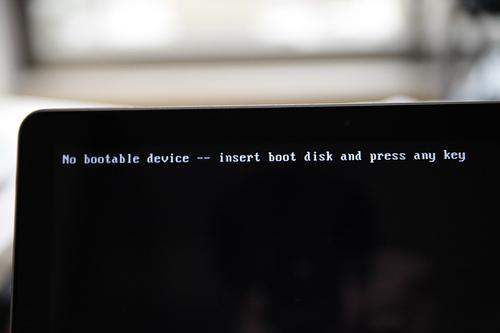
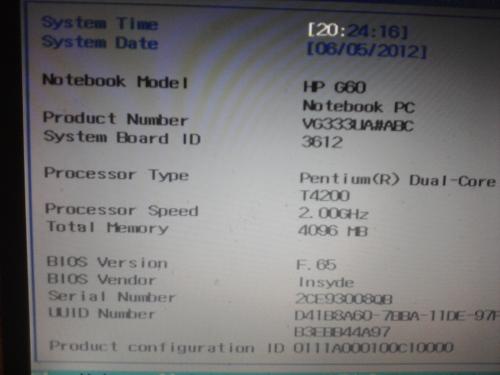
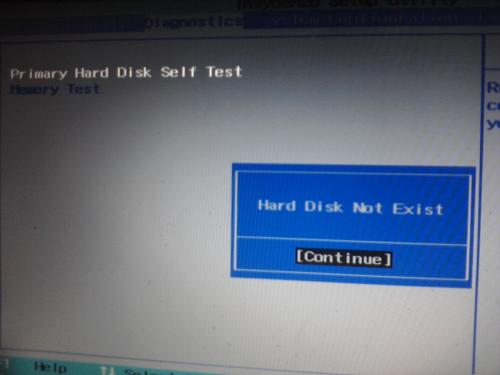


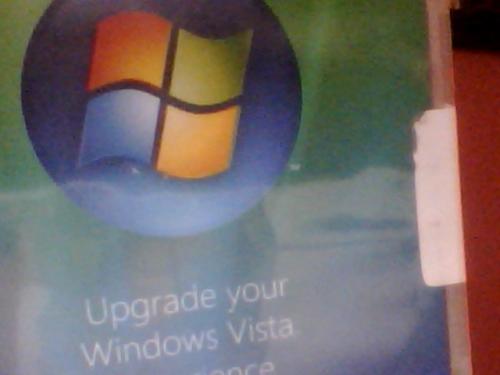
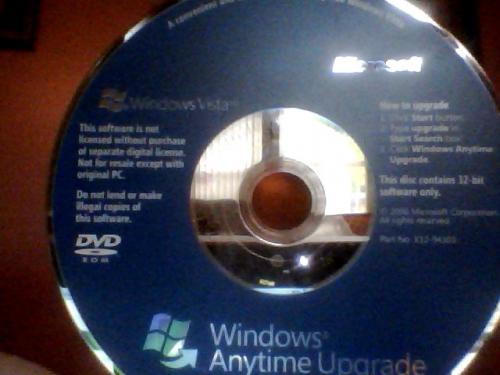












 Sign In
Sign In Create Account
Create Account

