only some sites blocked - please help [Solved]
Started by
wmpendle
, Jul 07 2012 08:13 PM
#46
![only some sites blocked - please help [Solved]: post #46](https://www.geekstogo.com/forum/public/style_images/shift/icon_share.png)
 Posted 24 July 2012 - 11:23 PM
Posted 24 July 2012 - 11:23 PM

#47
![only some sites blocked - please help [Solved]: post #47](https://www.geekstogo.com/forum/public/style_images/shift/icon_share.png)
 Posted 24 July 2012 - 11:26 PM
Posted 24 July 2012 - 11:26 PM

... and the yellow triangle with the exclamation point is back when I looked at the Device Manager.
#48
![only some sites blocked - please help [Solved]: post #48](https://www.geekstogo.com/forum/public/style_images/shift/icon_share.png)
 Posted 25 July 2012 - 09:45 AM
Posted 25 July 2012 - 09:45 AM

Hi wmpendle,
OK, we'll find the driver for Windows. I believe the Mass Storage Controller is the Texas Instruments card reader...so we will update that.
Please click here to download the driver file driver_cardreader_ti_25844A.exe. Save it to the desktop
Now let's manually install the driver. Make sure all windows and browsers are closed.
Open the Device Manager again.
Things For Your Next Post:
1. Let me know how it went.
OK, we'll find the driver for Windows. I believe the Mass Storage Controller is the Texas Instruments card reader...so we will update that.
Please click here to download the driver file driver_cardreader_ti_25844A.exe. Save it to the desktop
Now let's manually install the driver. Make sure all windows and browsers are closed.
Open the Device Manager again.
- Click the + beside Other Devices
- Right click on Mass Storage Controller and click Update driver software...
That will open a window like the one shown below (but it won't say NVIDIA GeForce...).

- Click on ->Browser my computer for driver software
It will then open a window similar to the one shown below,

- Click the Browse button and locate the driver_cardreader_ti_25844A.exe file on the desktop and click it to put it in the location box.
- Click Next
- Vista will begin installing the driver.
- Once it is done, close the Device Manager and restart Windows.
- Check the Device Manager and see if the question marks or exclamation marks are gone
Things For Your Next Post:
1. Let me know how it went.
#49
![only some sites blocked - please help [Solved]: post #49](https://www.geekstogo.com/forum/public/style_images/shift/icon_share.png)
 Posted 26 July 2012 - 01:28 PM
Posted 26 July 2012 - 01:28 PM

I tried a couple of times last night and it kept freezing on me. The driver never installed, I will try again tonight.
#50
![only some sites blocked - please help [Solved]: post #50](https://www.geekstogo.com/forum/public/style_images/shift/icon_share.png)
 Posted 27 July 2012 - 07:55 AM
Posted 27 July 2012 - 07:55 AM

Hi wmpendle,
If the driver installation continues to hang we may need to uninstall the card reader from the Control Panel then reinstall it.
Step-2.
Uninstall the Texas Instruments card reader
1. Please click the Start Orb, click Control Panel. Under the Programs heading click Uninstall a program
2. In the list of programs installed, locate the following program(s):
Texas Instruments PCIxx21/x515/xx12 drivers
3. (Vista/7 users: right click the program and click Uninstall
4. After the programs have been uninstalled, close the Installed Programs window and the Control Panel.
5. Reboot the computer.
Step-2.
1. Open the Device Manager, click the + beside Other Devices, right click on Mass Storage Controller and click delete
2. Close the Device Manager.
Step-3.
Install the Texas Instruments card reader drivers
Step-4.
Things For Your Next Post:
1. Let me know what happened
If the driver installation continues to hang we may need to uninstall the card reader from the Control Panel then reinstall it.
Step-2.
Uninstall the Texas Instruments card reader
1. Please click the Start Orb, click Control Panel. Under the Programs heading click Uninstall a program
2. In the list of programs installed, locate the following program(s):
Texas Instruments PCIxx21/x515/xx12 drivers
3. (Vista/7 users: right click the program and click Uninstall
4. After the programs have been uninstalled, close the Installed Programs window and the Control Panel.
5. Reboot the computer.
Step-2.
1. Open the Device Manager, click the + beside Other Devices, right click on Mass Storage Controller and click delete
2. Close the Device Manager.
Step-3.
Install the Texas Instruments card reader drivers
- Right click the driver_cardreader_ti_25844A.exe file on the desktop and click Run as Administrator to install it.
- Restart the computer and check the Device Manager to see if the question mark is gone. Make sure there aren't any other question marks, exclamation marks or red X's.
Step-4.
Things For Your Next Post:
1. Let me know what happened
#51
![only some sites blocked - please help [Solved]: post #51](https://www.geekstogo.com/forum/public/style_images/shift/icon_share.png)
 Posted 28 July 2012 - 11:51 AM
Posted 28 July 2012 - 11:51 AM

#52
![only some sites blocked - please help [Solved]: post #52](https://www.geekstogo.com/forum/public/style_images/shift/icon_share.png)
 Posted 30 July 2012 - 10:30 AM
Posted 30 July 2012 - 10:30 AM

Hi,
This is turning into a can of worms.
Let's try installing the driver in Safe Mode. If that doesn't work, Toshiba has a driver installer for Windows 7, but it may work on Vista.
Step-1.
Reboot into Safe Mode.

Step-2.
Update the Driver
Open the Device Manager.
Step-3.
If that didn't work, restart in Normal Mode and click HERE to download the Toshiba driver installer program.
Step-4.
Let me know if that worked.
This is turning into a can of worms.
Let's try installing the driver in Safe Mode. If that doesn't work, Toshiba has a driver installer for Windows 7, but it may work on Vista.
Step-1.
Reboot into Safe Mode.
- Restart Windows in Safe Mode. To do that....
- Restart your computer and as soon as it starts booting up again continuously tap the F8 key.
- An Advanced Boot Options screen will come up where you will be given the option to enter Safe Mode.
NOTE: If you miss the Boot menu, continue to let the machine boot up. Then restart the machine and start tapping the F8 key.
Very Important: Never restart the computer while it is booting up. Bad things, including the computer not being able to load Windows, can occur!
- Use the down arrow key to highlight Safe Mode and push the ENTER key.

Step-2.
Update the Driver
Open the Device Manager.
- Click the + beside Other Devices
- Right click on Mass Storage Controller and click Update driver software...
That will open a window like the one shown below (but it won't say NVIDIA GeForce...).

- Click on ->Browser my computer for driver software
It will then open a window similar to the one shown below,

- Click the Browse button and locate the driver_cardreader_ti_25844A.exe file on the desktop and click it to put it in the location box.
- Click Next
- Vista will begin installing the driver.
- Once it is done, close the Device Manager and restart Windows.
- Check the Device Manager and see if the question marks or exclamation marks are gone
Step-3.
If that didn't work, restart in Normal Mode and click HERE to download the Toshiba driver installer program.
- Close all windows and browsers.
- Right click the tis4win7.exe file and click Run as Administrator to run the file.
Step-4.
Let me know if that worked.
Edited by godawgs, 01 August 2012 - 11:18 AM.
#53
![only some sites blocked - please help [Solved]: post #53](https://www.geekstogo.com/forum/public/style_images/shift/icon_share.png)
 Posted 31 July 2012 - 09:45 PM
Posted 31 July 2012 - 09:45 PM

#54
![only some sites blocked - please help [Solved]: post #54](https://www.geekstogo.com/forum/public/style_images/shift/icon_share.png)
 Posted 31 July 2012 - 09:48 PM
Posted 31 July 2012 - 09:48 PM

well I was going to try step 3, but got this when I clicked on the link to download ...
Not Found
The requested URL /support/downloads/tsi4win7.exe was not found on this server.
Not Found
The requested URL /support/downloads/tsi4win7.exe was not found on this server.
#55
![only some sites blocked - please help [Solved]: post #55](https://www.geekstogo.com/forum/public/style_images/shift/icon_share.png)
 Posted 01 August 2012 - 11:23 AM
Posted 01 August 2012 - 11:23 AM

I tried the link when I posted it. Evidently it has been changed. I have edited the post to the new address for the file. Please try the link again. 
#56
![only some sites blocked - please help [Solved]: post #56](https://www.geekstogo.com/forum/public/style_images/shift/icon_share.png)
 Posted 04 August 2012 - 01:52 PM
Posted 04 August 2012 - 01:52 PM

going to try this again tonight.
#57
![only some sites blocked - please help [Solved]: post #57](https://www.geekstogo.com/forum/public/style_images/shift/icon_share.png)
 Posted 06 August 2012 - 01:33 PM
Posted 06 August 2012 - 01:33 PM

I could not get on from the problem computer over the weekend. Not sure what the issue was. I am going to try to download the file to a thumb drive and see if i can work it like that.
#58
![only some sites blocked - please help [Solved]: post #58](https://www.geekstogo.com/forum/public/style_images/shift/icon_share.png)
 Posted 09 August 2012 - 07:47 PM
Posted 09 August 2012 - 07:47 PM

So I saved the file to a thumb drive, moved it to the desktop, ran it and it looked like it was going to work then an error popped up and said it was for Windows 7 only, then it terminated. Tried to get on the forum to update you and now this site (geeks to go) is blocked on that computer also.
So I thought forget it, saved my pictures and documents to the thumb drive and did a complete restore, like the computer was brand new. Thought it would solve the troubles. Shocked to learn that facebook, pinterest, this site, and the others are still blocked.
I suppose the somewhat good news is that the TI driver and the other system files are back now.
So I thought forget it, saved my pictures and documents to the thumb drive and did a complete restore, like the computer was brand new. Thought it would solve the troubles. Shocked to learn that facebook, pinterest, this site, and the others are still blocked.
I suppose the somewhat good news is that the TI driver and the other system files are back now.
#59
![only some sites blocked - please help [Solved]: post #59](https://www.geekstogo.com/forum/public/style_images/shift/icon_share.png)
 Posted 10 August 2012 - 12:13 PM
Posted 10 August 2012 - 12:13 PM

Hi,
I'm sorry we couldn't get the driver to update. I have spent the last few days looking for solutions to that problem. I got a couple of suggestions from the Techs here, but we were probably headed to a restore repair in the end.
This time we can concentrate on the sites that you can't get.
Do you have the same problem when using IE?
Let's make sure that IE and FF don't have any proxies listed. I know you've already checked FF but let's check them both. Then I want to see some more settings for the eathernet adapter. Finally we will get a new copy of OTL and get a new scan.
Step-1.
Please click the Start Orb, then click Control Panel. On the Control Panel window click Network and Internet
Please open Firefox.
Step-2.
I want you to boot the computer into Safe Mode with Networking. Then go on line and see if you can get into this site. If you can, do number 1 (but save it to the desktop instead of a thumb drive) and number 3 from Step 3 below.
If you can't get on this site, go to your other computer and do Step 3.
Reboot into Safe Mode.
The image shows Safe Mode highlighted, but you want to highlight Safe Mode with Networking

Step-3.
Step-4.
 OTL Custom Scan
OTL Custom Scan
1. Please copy the text in the code box below and paste it in the box in OTL. To do that:
box in OTL. To do that:
2. Re-open OTL on the desktop. To do that:
If you were able to reach this site from Safe Mode with Networking, post the things I need from there. If you weren't, you will need to copy the files to the thumb drive and post them from the other computer.
Step-5.
Things For Your Next Post:
1. The OTL.txt log
2. The screenshots I asked for.
I'm sorry we couldn't get the driver to update. I have spent the last few days looking for solutions to that problem. I got a couple of suggestions from the Techs here, but we were probably headed to a restore repair in the end.
This time we can concentrate on the sites that you can't get.
Do you have the same problem when using IE?
Let's make sure that IE and FF don't have any proxies listed. I know you've already checked FF but let's check them both. Then I want to see some more settings for the eathernet adapter. Finally we will get a new copy of OTL and get a new scan.
Step-1.
Please click the Start Orb, then click Control Panel. On the Control Panel window click Network and Internet
- On the next page click Internet Options. The Internet Properties page will open.
- Click the Connections tab. Click the Lan Settings button at the bottom of the page.
- On that page make sure all boxes are unchecked.
- Click OK, click OK again and close the Control Panel.
Please open Firefox.
- Click the Tools tab and click Options. The Options page will open.
- Click the Advanced icon, then click the Network tab.
- On the Network page in the Connections section click the Settings button. The Connection Settings page will open.
- Make sure that the radio button beside No proxy has a dot in it.
- Click OK and click OK again to close the Options page.
Step-2.
- Click the Internet icon in the system tray (next to the clock) and click Network and Sharing Center.
- On the next page, in the left column, click Manage network connections.
- On the next page right click the Local Area Connection and click Properties. Click Continue on the UAC window.
- On the Connection Properties page, in the "This connection uses the following item:" section, click on Internet Protocol Version 4 (TCP/IPv4) and click the Properties button.
- On the General tab, make sure the following items have a dot in the radio button beside them:
- Obtain an IP address automatically
- Obtain DNS server address automatically
- Click the Alternate Configuration tab and make sure that there is a dot in the radio button beside Automatic private IP address, and nothing else is on the page,
- Click the General tab again and click the Advanced button on the bottom of the page.
- On the next page click the IP Settings tab. Take a screenshot of the page and save it as a .jpg file. Post it in your next reply.
- Click the DNS tab. Take a screenshot of the page and post it in your next reply.
- Click the WINS tab. Take a screenshot of the page and post it in your next reply.
- Click OK and OK again.
- Click Close to close the Properties page and close the Network and Sharing Center.
I want you to boot the computer into Safe Mode with Networking. Then go on line and see if you can get into this site. If you can, do number 1 (but save it to the desktop instead of a thumb drive) and number 3 from Step 3 below.
If you can't get on this site, go to your other computer and do Step 3.
Reboot into Safe Mode.
- Restart Windows in Safe Mode. To do that....
- Restart your computer and as soon as it starts booting up again continuously tap the F8 key.
- An Advanced Boot Options screen will come up where you will be given the option to enter Safe Mode.
NOTE: If you miss the Boot menu, continue to let the machine boot up. Then restart the machine and start tapping the F8 key.
Very Important: Never restart the computer while it is booting up. Bad things, including the computer not being able to load Windows, can occur!
- Use the down arrow key to highlight Safe Mode with Networking and push the ENTER key.
The image shows Safe Mode highlighted, but you want to highlight Safe Mode with Networking

Step-3.
- Download the newest copy of OTL. Download OTL to your thumb drive.
- Safely remove the thumb drive from the computer. Boot up the infected computer and copy the OTL file from the thumb drive to the Desktop.
- Verify that OTL.exe is on the desktop then go to your Downloads folder and delete the OTL file, the OTL.txt file and the Extras.txt file.
Step-4.
1. Please copy the text in the code box below and paste it in the
 box in OTL. To do that:
box in OTL. To do that:- Highlight everything inside the code box, right click the mouse and click Copy.
netsvcs %SYSTEMDRIVE%\*.exe /md5start explorer.exe winlogon.exe Userinit.exe svchost.exe services.* consrv.dll wshelper.dll /md5stop HKEY_CURRENT_USER\Software\Microsoft\Windows Media\WMSDK\Local\AutoProxyCache /s HKEY_LOCAL_MACHINE\SYSTEM\CurrentControlSet\services\NetBT /s HKEY_LOCAL_MACHINE\SYSTEM\CurrentControlSet\services\NetBIOS /s hklm\software\clients\startmenuinternet|command /rs hklm\software\clients\startmenuinternet|command /64 /rs C:\Program Files\Common Files\ComObjects\*.* /s DRIVES >C:\commands.txt echo list vol /raw /hide /c /wait >C:\DiskReport.txt diskpart /s C:\commands.txt /raw /hide /c /wait type c:\diskreport.txt /c /wait del c:\commands.txt^|y /hide /c /wait del c:\diskreport.txt^|y /hide /c
2. Re-open OTL on the desktop. To do that:
- Double click on the
 OTL icon to run it. Make sure all other windows are closed.
OTL icon to run it. Make sure all other windows are closed. - You will see a console like the one below:

- Check the box beside Scan All Users at the top of the console
- Make sure the Output box at the top is set to Standard Output.
- Check the boxes beside LOP Check and Purity Check.
- Place the mouse pointer inside the
 box, right click and click Paste. This will put the above script inside OTL
box, right click and click Paste. This will put the above script inside OTL - Click the
 button. Do not change any settings unless otherwise told to do so.
button. Do not change any settings unless otherwise told to do so. - Let the scan run uninterrupted. The scan won't take long.
- When the scan completes, it will open OTL.Txt. This file is also saved in the same location as OTL (it should be on your desktop).
- Please copy the contents of this file and paste it into your reply. To do that:
- On the OTL.txt file Menu Bar click Edit then click Select All. This will highlight the contents of the file. Then click Copy.
- Right click inside the forum post window then click Paste. This will paste the contents of the OTL.txt file in the in the post window.
If you were able to reach this site from Safe Mode with Networking, post the things I need from there. If you weren't, you will need to copy the files to the thumb drive and post them from the other computer.
Step-5.
Things For Your Next Post:
1. The OTL.txt log
2. The screenshots I asked for.
#60
![only some sites blocked - please help [Solved]: post #60](https://www.geekstogo.com/forum/public/style_images/shift/icon_share.png)
 Posted 13 August 2012 - 07:03 PM
Posted 13 August 2012 - 07:03 PM

I am not able to see site even when I use Safe Mode with Networking. I no longer have any browser but IE, but that one said no proxy. I had over 50 Windows Updates to do, once I get through those and update IE, I will try again. I think the default was IE7, when I tried to go on gmail it said it was old and did not support all gmail features, so I know I need to update that.
Similar Topics
0 user(s) are reading this topic
0 members, 0 guests, 0 anonymous users
As Featured On:








 This topic is locked
This topic is locked
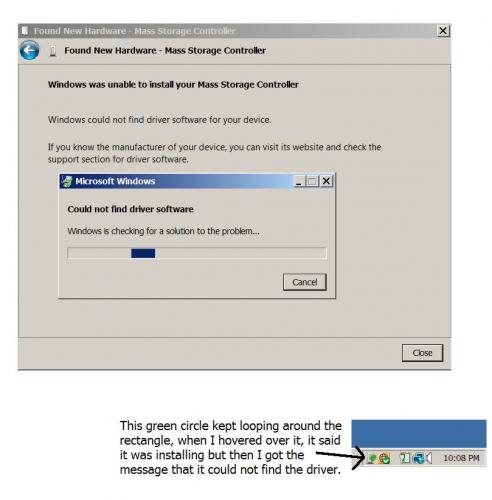
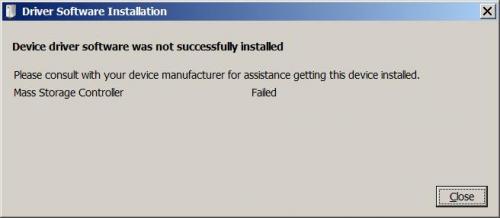

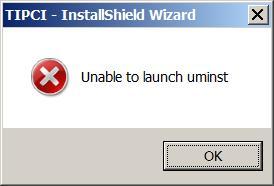
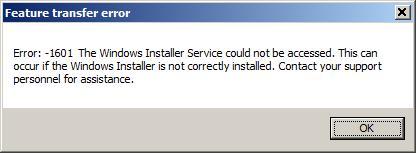




 Sign In
Sign In Create Account
Create Account

