when I went to put the Norton back on I discovered a problem, not sure if related or not. I installed the service pack 1 twice and it still said it needed to be installed. I used to have service pack 2.
only some sites blocked - please help [Solved]
#76
![only some sites blocked - please help [Solved]: post #76](https://www.geekstogo.com/forum/public/style_images/shift/icon_share.png)
 Posted 02 September 2012 - 07:16 PM
Posted 02 September 2012 - 07:16 PM

when I went to put the Norton back on I discovered a problem, not sure if related or not. I installed the service pack 1 twice and it still said it needed to be installed. I used to have service pack 2.
#77
![only some sites blocked - please help [Solved]: post #77](https://www.geekstogo.com/forum/public/style_images/shift/icon_share.png)
 Posted 03 September 2012 - 12:00 AM
Posted 03 September 2012 - 12:00 AM

Acknowledged.this site and others still blocked
Let's see if we can get a quick fix on this so you can reach this site.
1. Click the Internet icon in the system tray (looks like 2 monitor screens with a globe in front) and click Network and Sharing Center
2. On the Network and Sharing Center page, in the column on the left click Manage network connections. The Network Connections page will open.
4. Right click the Local Area Connection and click Properties. OK the UAC request.
5. On the Properties page click Internet Protocol Version 4(TCP/IP) to highlight it and click the Properties button at the bottom of the page
6. On the General tab click the radio button beside Use the following DNS server address
7. In the Prefered DNS Server: box type 8.8.8.8
8. In the Alternate DNS Server: box type 8.8.4.4
9. Click OK, click Close. Close the Local Area Connections Properties page, the Network Connections page and tthe Network and Sharing Center page.
Reboot the computer then bring up your browser and see if you can reach this site.
OK, I need to clarify here.when I went to put the Norton back on I discovered a problem, not sure if related or not. I installed the service pack 1 twice and it still said it needed to be installed. I used to have service pack 2.
Is the service pack you speak of part of Norton, or are you talking about Windows Vista SP1?
If you meant the Windows service pack, first I want you to make sure it wasn't installed.
Click the Start Orb, right click Computer and click [/b]Properties[/b]. The information about your computer page will come up.
Under the Windows edition section:
If service pack 1 is installed it will say Service Pack 1 under the operating system (Vista)
1.
Is the service pack listed on the Computer information page?
2.
Did you try to install SP1 through Windows Updates?
3.
Did you get an error code while trying to install SP1?
The Windows Update service didn't show up in the FSS scan. So something else is causing it . Answer my questions and we'll take it from there.
#78
![only some sites blocked - please help [Solved]: post #78](https://www.geekstogo.com/forum/public/style_images/shift/icon_share.png)
 Posted 03 September 2012 - 10:17 AM
Posted 03 September 2012 - 10:17 AM

#79
![only some sites blocked - please help [Solved]: post #79](https://www.geekstogo.com/forum/public/style_images/shift/icon_share.png)
 Posted 03 September 2012 - 10:20 AM
Posted 03 September 2012 - 10:20 AM

#80
![only some sites blocked - please help [Solved]: post #80](https://www.geekstogo.com/forum/public/style_images/shift/icon_share.png)
 Posted 03 September 2012 - 10:21 AM
Posted 03 September 2012 - 10:21 AM

#81
![only some sites blocked - please help [Solved]: post #81](https://www.geekstogo.com/forum/public/style_images/shift/icon_share.png)
 Posted 03 September 2012 - 10:25 AM
Posted 03 September 2012 - 10:25 AM

I discovered this because Norton 12 (that I used to have) needs at least service pack 1 to be installed or it wont work. So right now I have Norton 11 installed and running. The tech from Norton had to help me because I knew I had 12 but it kept giving me errors.
#82
![only some sites blocked - please help [Solved]: post #82](https://www.geekstogo.com/forum/public/style_images/shift/icon_share.png)
 Posted 03 September 2012 - 01:18 PM
Posted 03 September 2012 - 01:18 PM

I see that your View Update History shows SP1 was installed successfully, but that doesn't mean it was installed. We need to check the installed updates on the computer.
Click the Start Orb and click Control Panel
On the Control Panel, in the left column under Recent Tasks click View Installed Updates. The installed updates page will open.
Scroll down to the Windows Updates section and look for the service pack there. Note: It may not show as Windows Vista Service Pack 1 (KB936330). It may show up as Service Pack for Microsoft Windows(KB936330)
If it isn't in this list it isn't installed on the system. Let me know what you find. I don't think it will be there.
#83
![only some sites blocked - please help [Solved]: post #83](https://www.geekstogo.com/forum/public/style_images/shift/icon_share.png)
 Posted 04 September 2012 - 11:00 PM
Posted 04 September 2012 - 11:00 PM

#84
![only some sites blocked - please help [Solved]: post #84](https://www.geekstogo.com/forum/public/style_images/shift/icon_share.png)
 Posted 04 September 2012 - 11:08 PM
Posted 04 September 2012 - 11:08 PM

#85
![only some sites blocked - please help [Solved]: post #85](https://www.geekstogo.com/forum/public/style_images/shift/icon_share.png)
 Posted 05 September 2012 - 09:46 AM
Posted 05 September 2012 - 09:46 AM

I'm glad the new DNS settings got you back in here. That's one problem down. I wan't to finish with the malware scans to make sure nothing is on the system, then we'll tackle the other problems.
We need to turn the Windows firewall on for the time being.
I need a question answered. How did you restore the operating system? Did you use the factory restore partition on the computer, or reformat and reinstall from the operating system CD or do a repair install?
Step-1.
Turn Windows Firewall On
- Click the Start Orb. Click Control Panel, Click the Security icon.
- On the Security page, under Windows Firewall, click Turn Windows firewall on or off and OK the UAC prompt.
- On the settings page click the radio button beside On(recommended) and click Apply
- Click OK to close the settings window
- Close the Security page and the Control Panel
Step-2.
 Malwarebytes' Anti-Malware
Malwarebytes' Anti-MalwarePlease download Malwarebytes' Anti-Malware from Here or Here
Once downloaded, close all programs and browsers on your computer.
Double Click the mbam-setup.exe file to install the application. (Windows Vista/7 users will need to right click on the file and click Run As Administrator, then click the Continue button on the UAC window.)
- When the installation begins, keep following the prompts in order to continue with the installation process. Do not make any changes to default settings.
- When the program has finished installing, make sure a checkmark is placed next to Update Malwarebytes' Anti-Malware and Launch Malwarebytes' Anti-Malware, then click Finish.
- MBAM will now automatically start and you will see a message stating that you should update the program before performing a scan.
- As MBAM will automatically update itself after the install, you can press the OK button to close that box and you will now be at the main program as shown below.
NOTE: When the program loads, Decline the Malwarebytes' Anti-Malware Trial (You can activate this when we've finished, if you so wish)

- On the Scanner tab, make sure the the Perform full scan option is selected and then click on the Scan button to start scanning your computer.
- MBAM will now start scanning your computer for malware. This process can take quite a while, so I suggest you go and do something else and periodically check on the status of the scan. When MBAM is scanning it will look like the image below.

- When the scan is finished a message box will appear as shown in the image below.

You should click on the OK button to close the message box and continue with the removal process.
- You will now be back at the main Scanner screen. At this point you should click on the Show Results button.
- A screen displaying all the malware that the program found will be shown as seen in the image below. Please note that the infections found may be different than what is shown in the image.
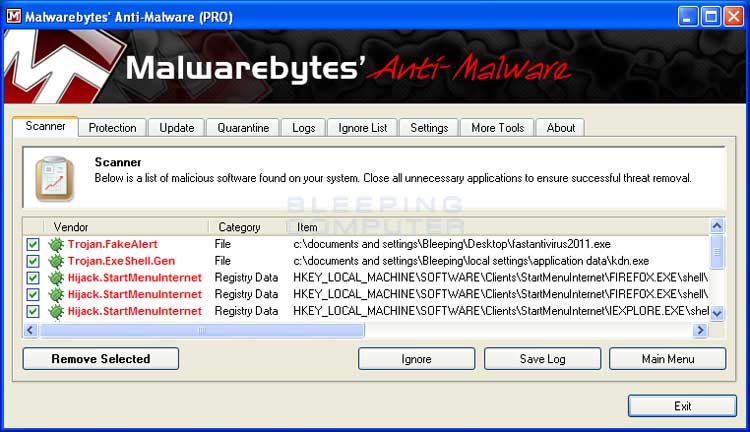
- Make sure that everything is checked, and click Remove Selected.<---Very Improtant
- When disinfection is completed, a log will open in Notepad and you may be prompted to Restart.(See Extra Note)
- The log is automatically saved by MBAM and can be viewed by clicking the Logs tab in MBAM.
- Copy&Paste the entire report in your next reply.
I would suggest that you keep this antimalware program. Run a Quick Scan frequently and a Full Scan every week or so. Update the definition files before running a scan. Click the Update tab and update from there.
Step-3.
Run ESET Online Scanner:
Note: You can use either Internet Explorer or Mozilla FireFox for this scan. You will however need to disable your current installed Anti-Virus, how to do so can be read here.
Vista / 7 users: You will need to to right-click on the either the IE or FF icon in the Start Menu or Quick Launch Bar on the Taskbar and select Run as Administrator from the context menu.
- Please go here then click on:

Note: If using Mozilla Firefox you will need to download esetsmartinstaller_enu.exe when prompted then double click on it to install.
All of the below instructions are compatible with either Internet Explorer or Mozilla FireFox. - Select the option YES, I accept the Terms of Use then click on:

- When prompted allow the Add-On/Active X to install.
- Uncheck the box beside Remove Found Threats
- Make sure that the option Scan archives is checked.
- Now click on Advanced Settings and select the following:
- Scan for potentially unwanted applications
- Scan for potentially unsafe applications
- Enable Anti-Stealth Technology
- Now click on:

- The virus signature database... will begin to download. Be patient this make take some time depending on the speed of your Internet Connection.
- When completed the Online Scan will begin automatically. The scan may take several hours.
- Do not touch either the Mouse or keyboard during the scan. Otherwise it may stall.
- When completed Do Not select Uninstall application on close, make sure you copy the logfile
- Now click on:

- Use notepad to open the logfile located at C:\Program Files\ESET\EsetOnlineScanner\log.txt.
- Copy and paste that log as a reply to this topic.
Step-4.
Things For Your Next Post:
1. Answer my question above
2. Let me know if you had a problem turning the firewall on
3. The MalwareBytes scan log
4. The ESET online scan log
#86
![only some sites blocked - please help [Solved]: post #86](https://www.geekstogo.com/forum/public/style_images/shift/icon_share.png)
 Posted 05 September 2012 - 09:51 PM
Posted 05 September 2012 - 09:51 PM

I did it with a recovery CD that came with the computer.
#87
![only some sites blocked - please help [Solved]: post #87](https://www.geekstogo.com/forum/public/style_images/shift/icon_share.png)
 Posted 05 September 2012 - 09:57 PM
Posted 05 September 2012 - 09:57 PM

#88
![only some sites blocked - please help [Solved]: post #88](https://www.geekstogo.com/forum/public/style_images/shift/icon_share.png)
 Posted 05 September 2012 - 09:58 PM
Posted 05 September 2012 - 09:58 PM

Can you get the scans please?
#89
![only some sites blocked - please help [Solved]: post #89](https://www.geekstogo.com/forum/public/style_images/shift/icon_share.png)
 Posted 05 September 2012 - 11:27 PM
Posted 05 September 2012 - 11:27 PM

www.malwarebytes.org
Database version: v2012.09.06.02
Windows Vista x86 NTFS
Internet Explorer 7.0.6000.16982
WendiMarie :: WENDIMARIE-PC [administrator]
9/5/2012 9:02:23 PM
mbam-log-2012-09-05 (21-02-23).txt
Scan type: Full scan (C:\|)
Scan options enabled: Memory | Startup | Registry | File System | Heuristics/Extra | Heuristics/Shuriken | PUP | PUM
Scan options disabled: P2P
Objects scanned: 266107
Time elapsed: 54 minute(s), 35 second(s)
Memory Processes Detected: 0
(No malicious items detected)
Memory Modules Detected: 0
(No malicious items detected)
Registry Keys Detected: 0
(No malicious items detected)
Registry Values Detected: 0
(No malicious items detected)
Registry Data Items Detected: 0
(No malicious items detected)
Folders Detected: 0
(No malicious items detected)
Files Detected: 0
(No malicious items detected)
(end)
#90
![only some sites blocked - please help [Solved]: post #90](https://www.geekstogo.com/forum/public/style_images/shift/icon_share.png)
 Posted 06 September 2012 - 12:19 AM
Posted 06 September 2012 - 12:19 AM

OnlineScanner.ocx - registred OK
# version=7
# iexplore.exe=7.00.6000.16386 (vista_rtm.061101-2205)
# OnlineScanner.ocx=1.0.0.6583
# api_version=3.0.2
# EOSSerial=9b6d00301632034dafae35daeefb82ab
# end=finished
# remove_checked=false
# archives_checked=false
# unwanted_checked=true
# unsafe_checked=true
# antistealth_checked=true
# utc_time=2012-09-06 06:15:06
# local_time=2012-09-05 11:15:06 (-0800, Pacific Daylight Time)
# country="United States"
# lang=1033
# osver=6.0.6000 NT
# compatibility_mode=3588 16777190 85 82 0 49881254 0 0
# compatibility_mode=5892 16776574 100 100 0 183517576 0 0
# compatibility_mode=8192 67108863 100 0 0 0 0 0
# scanned=95182
# found=0
# cleaned=0
# scan_time=2058
Similar Topics
0 user(s) are reading this topic
0 members, 0 guests, 0 anonymous users
As Featured On:








 This topic is locked
This topic is locked


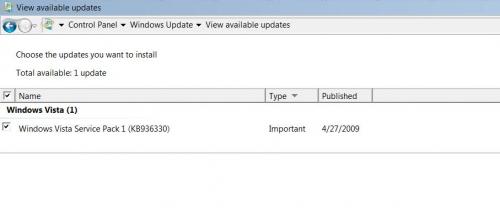
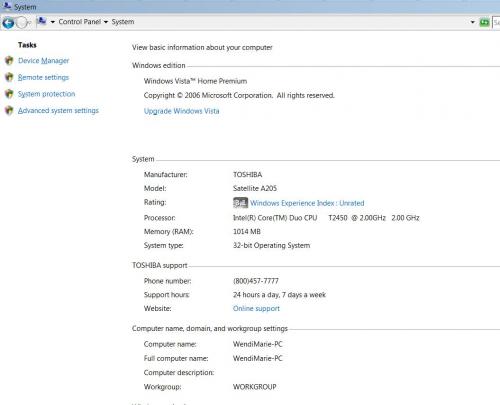





 Sign In
Sign In Create Account
Create Account

