I'm having a problem with how my pictures are being stored to my hard drive, and which programs they're in as well. Btw, I have Vista Home Premium OS.
When I download pics from an SD card, I would like them to be stored in the D drive only and only in a Kodak Easyshare program I also have. However, I now notice they are being automatically stored in BOTH the C:\ and D:\ drives - in Easyshare on both drives as well as in Windows Photo Gallery! They obviously, they take up lots of space (unnecessarily) and, because I download a lot of pics for my job, this has become a monstrous and annoying issue, sucking up a huge chunk of both of my drives. Like I said, I would like them stored on my D:\ drive only; I have my computer set to open them automatically in a "Kodak Easyshare" program when they download.
Today, when I noticed a considerable percentage of both of my drives - C & D - used up, I investigated. I opened "Kodak pictures" on the C:\ drive (because it was there as well as on the D:\ drive), and deleted some pics to see what would happen when I did. Not only were deleted from C but also from D (which I was hoping wouldn't happen). I'm not savvy enough to know if this is yet a 3rd storing location on my computer but ... apparently I can also open any and all of my pictures in Windows Photo Gallery as well.
So ... when I download pics from an SD card, they seem to get stored in the Easyshare program on BOTH the C drive and D drive, as well as in Windows Photo Gallery. 3 places.
To be honest, I believe I've had this problem for months and months ... and months; and at some point quite a while ago I think a kid I know fixed the issue for pics already stored, but he didn't fix it permanently OR at the least he didn't tell me how to clean this up myself in the future. I wish so much I could fix this myself but, I need you techies to help me if you could please. I'm not smart enough to build a computer, but with clear, helpful instructions, I can definitely follow directions, take notes, and (with a little hope) learn.
Thanks much!





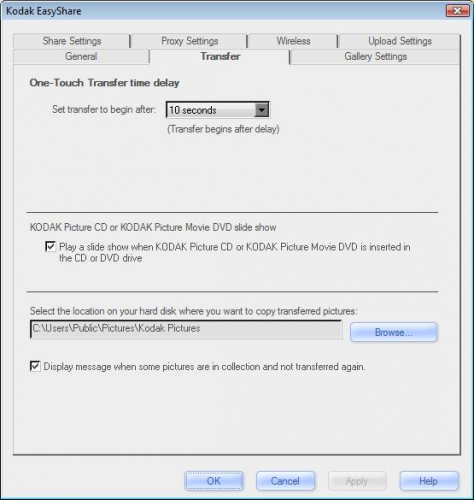











 Sign In
Sign In Create Account
Create Account

