Removing files from registry
#1

 Posted 21 August 2012 - 09:08 AM
Posted 21 August 2012 - 09:08 AM

#2

 Posted 21 August 2012 - 10:05 AM
Posted 21 August 2012 - 10:05 AM

Second point is A registry cleaner will not increase your system's speed or performance, and has the potential to break your registry to the point that your PC is no longer bootable.
We strongly advise that people stay away from any of the registry cleaners out there.
Go HERE to get more information about why registry cleaners aren't needed.
Thanks to Sari for the explanation
Just a note: Before attempting to clean or fix any registry you should always make a backup of it first just in case something goes wrong.
Next have you tried one of the many Norton Uninstaller programs offered by Symantec to completely rid your system of those orphan files?
Try going HERE and choosing the appropriate program to help you.
Next and hopefully the last one try HERE and see if one of the Microsoft Fix it's will help you rid yourself of Office.
The last issue to address is once this is all completed then you need to run a Temp file cleaner.
Download TFC by OldTimer to your desktop
- Please double-click TFC.exe to run it. (Note: If you are running on Vista, right-click on the file and choose Run As Administrator).
- It will close all programs when run, so make sure you have saved all your work before you begin.
- Click the Start button to begin the process. Depending on how often you clean temp files, execution time should be anywhere from a few seconds to a minute or two. Let it run uninterrupted to completion.
- Once it's finished it should reboot your machine. If it does not, please manually reboot the machine yourself to ensure a complete clean.
Background info courtesy of DonnaB Thank you
As for TFC, this is a tidbit of an article I found a while back by a MicroSoft MVP.
TFC (Temp File Cleaner) will clear out all temp folders for all user accounts (temp, IE temp, java, FF, Opera, Chrome, Safari), including Administrator, All Users, LocalService, NetworkService, and any other accounts in the user folder. It also cleans out the %systemroot%\temp folder and checks for .tmp files in the %systemdrive% root folder, %systemroot%, and the system32 folder (both 32bit and 64bit on 64bit OSs). It shows the amount removed for each location found (in bytes) and the total removed (in MB).
Before running, it will stop Explorer and all other running applications. When finished, if a reboot is required the user must reboot to finish clearing any in-use temp files.
-- TFC only cleans temp folders.
-- TFC will not clean URL history, prefetch, or cookies. Depending on how often someone cleans their temp folders, their system hardware, and how many accounts are present, it can take anywhere from a few seconds to a minute or more. TFC will completely clear all temp files where other temp file cleaners may fail.
#3

 Posted 22 August 2012 - 06:13 AM
Posted 22 August 2012 - 06:13 AM

#4

 Posted 22 August 2012 - 05:13 PM
Posted 22 August 2012 - 05:13 PM

#5

 Posted 22 August 2012 - 06:06 PM
Posted 22 August 2012 - 06:06 PM

It is better to just leave them there since the actual programs have been removed they just sit there doing nothing.
How is the system running other then the files?
#6

 Posted 22 August 2012 - 10:42 PM
Posted 22 August 2012 - 10:42 PM

#7

 Posted 22 August 2012 - 11:31 PM
Posted 22 August 2012 - 11:31 PM

Download Autoruns from the link in my signature below:
1: Extract the Autoruns Zip file contents to a folder.
2: Double-click the "Autoruns.exe".
3: Click on the "Everything" tab
4: Remove any entries that mention "File Not Found" by right-clicking the entry and select Delete.
5: Go to File then to Export As or Save in some versions.
6: Save AutoRuns.txt file to known location like your Desktop.
7: Attach to your next reply.
Go to Start then to Run
Type in compmgmt.msc and click Enter
On left side click on Disk Management
On right side you will see you hard drive.
Male sure the window is open all the way on the top right so I can see all the info it has.
Now I need you to take a screenshot and attach it to your next reply. Do the following to take a screenshot while the above is open and showing on your desktop.
To do a screenshot please have click on your Print Screen on your keyboard. It is normally the key above your number pad between the F12 key and the Scroll Lock key
Now go to Start and then to All Programs
Scroll to Accessories and then click on Paint
In the Empty White Area click and hold the CTRL key and then click the V
Go to the File option at the top and click on Save as
Save as file type JPEG and save it to your Desktop
Make sure the window is open all the way so I can see everything on the top right window.
Attach it to your next reply
#8

 Posted 23 August 2012 - 08:36 AM
Posted 23 August 2012 - 08:36 AM

#9

 Posted 23 August 2012 - 08:47 AM
Posted 23 August 2012 - 08:47 AM

Try this and let me know if it helps.
Download Auslogics Defrag from the link in my signature below. Auslogics Defrag in my opinion is better because:
It does a more comprehensive job at Defragging
It will actually show you what it is doing
At the end of working it will show you how much speed you picked up
You can view a online log of the files that Auslogics defragged
Please do not run any other Auslogics programs other then this one as they may cause unwanted results.
http://auslogics.com...defrag/download
#10

 Posted 23 August 2012 - 07:59 PM
Posted 23 August 2012 - 07:59 PM

#11

 Posted 23 August 2012 - 08:19 PM
Posted 23 August 2012 - 08:19 PM

#12

 Posted 23 August 2012 - 09:45 PM
Posted 23 August 2012 - 09:45 PM

#13

 Posted 23 August 2012 - 09:48 PM
Posted 23 August 2012 - 09:48 PM

#14

 Posted 23 August 2012 - 10:05 PM
Posted 23 August 2012 - 10:05 PM

#15

 Posted 24 August 2012 - 01:34 AM
Posted 24 August 2012 - 01:34 AM

oh one more thing.. I removed a program called DVD Moviefactory for toshiba and the Ulead process was for that program but it did not remove that process, I had to disable it in msconfig so it won't run. I don't have the program it was for anymore, any suggestions on how to fix that?
Try this:
Download and install Revo Uninstaller
- Double click the Revo Uninstaller icon on your desktop to start the program
- Scroll through the listed programs and Right Click on the program you wish to uninstall
- From the pop out menu choose Uninstall
- Click Yes to the confirmation dialogue
- In the next window select the Advanced mode
- Click Next to start uninstalling the program
- Answer Yes to confirm the uninstall
- When the program has completed the four steps, click Next to allow the program to search for leftovers
- Once complete, click Next, then Finish
- Repeat the above steps for any other programs you wish to remove.
http://www.revouninstaller.com/
Similar Topics
0 user(s) are reading this topic
0 members, 0 guests, 0 anonymous users
As Featured On:










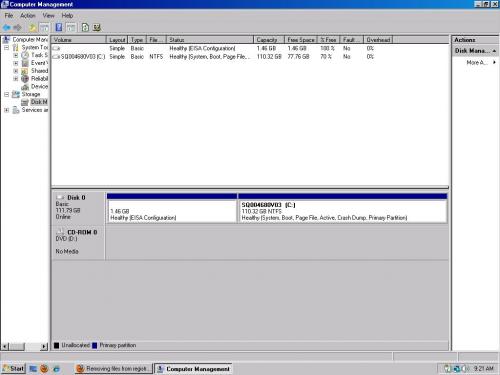





 Sign In
Sign In Create Account
Create Account

