Loydo,
Please read all of my responses through at least once before attempting to follow the procedures described. I would recommend printing them out, if you can, as you can check off each step as you complete it. If there's anything you don't understand or isn't totally clear, please come back to me for clarification.
Step1We are going to get a good backup of the registry before we begin, just in case something goes wrong.
 Backing Up Your Registry with ERUNT
Backing Up Your Registry with ERUNTMaking changes to the registry is potentially dangerous and incorrect changes can prevent your system from booting properly. ERUNT (Emergency Recovery Utility NT) is a free program that allows you to keep a complete backup of your registry and restore it when needed. Compatible with Windows NT, 2000, 2003, XP, Vista, Windows 7, 32 & 64-bit versions.
Step2Now we are going to create a .reg file to automatically remove the leftover Chrome entries from the registry.
Removal of leftover registry entries after Google Chrome uninstall** BE SURE TO EXIT FROM ALL OTHER PROGRAMS BEFORE PROCEEDING WITH THE STEPS BELOW. **That's it! Now try to open Outlook and click on a hyperlink again. The link should open properly in Internet Explorer again.
If you are still having problems or if you receive an error message, please post back and let me know.
Edited by SongCloud, 15 December 2012 - 10:12 PM.




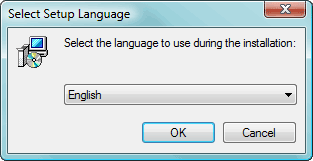
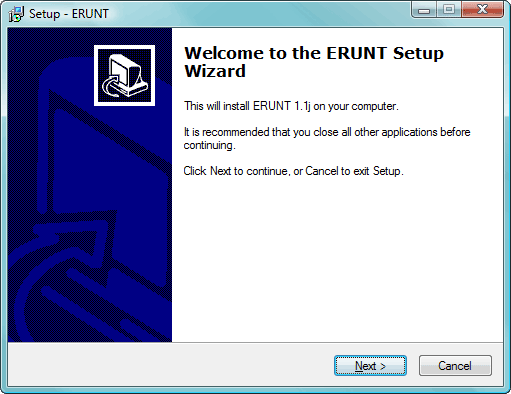
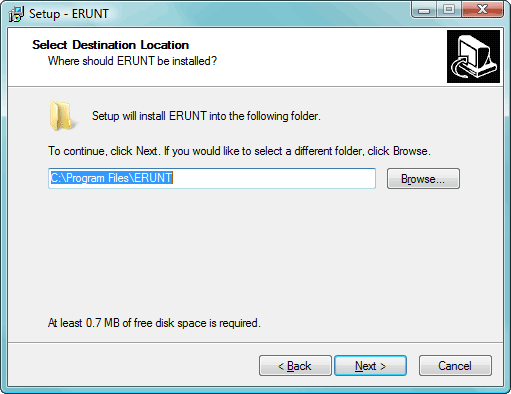
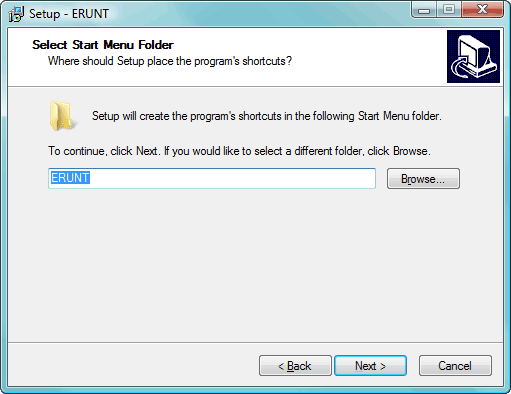
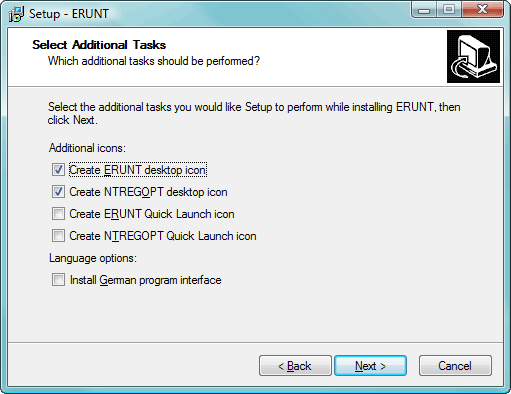
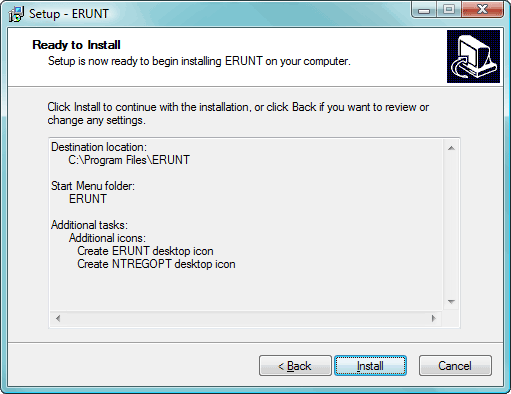
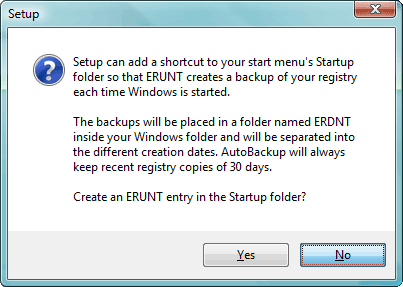
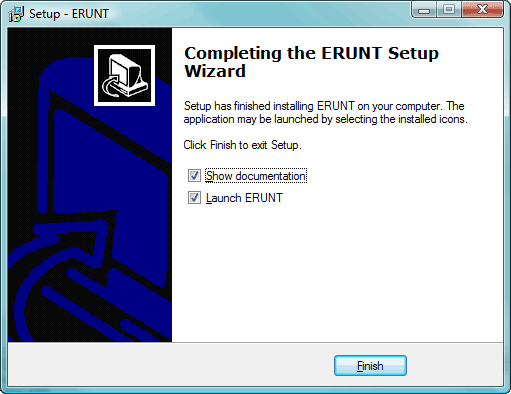
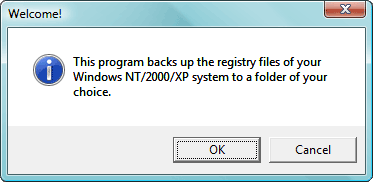
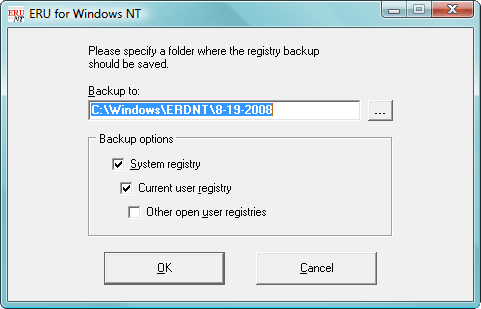
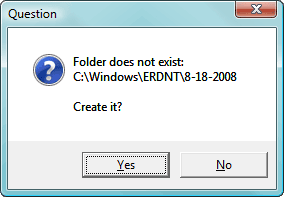
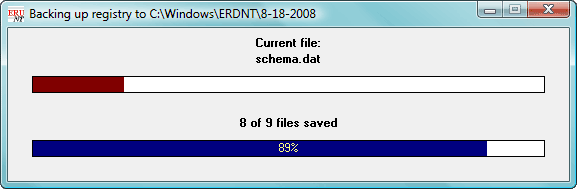
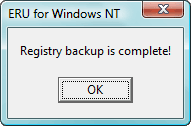
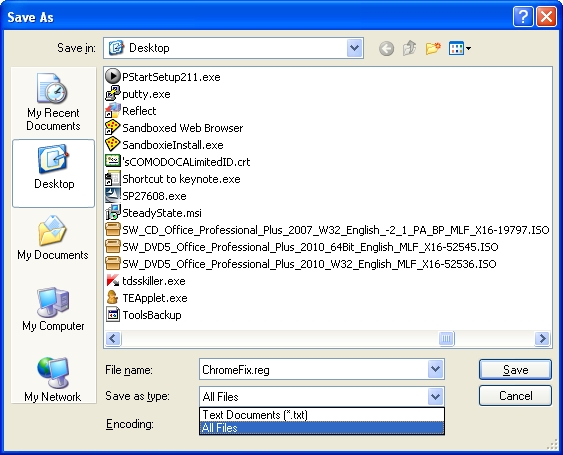













 Sign In
Sign In Create Account
Create Account

