Perfect! Exactly what I needed to hear.

I've never had much luck setting up a wireless on a desktop myself even after installing a
PCI Wireless Adapter Card. We ended up buying a 100ft. cat5 cable and pulling up the carpet to hide it underneath to reach our goal.

I think the inability to go wireless and the update issue are 2 separate issues. You might have to disable the onboard network card to prevent conflict. Not sure. Truly not my field of expertise. Maybe Ztruker or one of the other dedicated members of GTG to could enlighten us with their knowledge here.
I see that Microsoft Security Essentials (MSE) is presently installed. On many occasions AV suites such as Norton (Symantec) products can cause issues with accessing Windows Updates. Was MSE a replacement for another AV that was previously installed? If so,
which AV did you uninstall prior to installing MSE. We may have to use a special removal tool to completely uninstall the previous AV to ensure all residual files are removed. In the meantime I'll go back to your other thread and see if I missed anything that could help us here.
As for the Windows Update unknown error 80070005, that is usually due to a permissions or malware problem. Essexboy is one of
the best in his field and eliminated the possibility of malware so we're going to have to troubleshoot system errors that is causing the updates to fail.
I'm going to quote what a friend of mine, who is an update specialist, had shared with me concerning the elusive 0x80070005 error and the use of Windows Repair (all-in-one):
Permissions in Vista and 7 are subtle. This, in theory, should have fixed the OP's 0x80070005 error (meaning Windows Repair (all-in-one)). But notice that it hasn't? And I tell you now, it almost never does. Permissions are subtle. Just blanket destruction of permissions does not usually solve Windows Update access denied errors.
The only thing I would recommend now is a Clean Install.
So. We have 2 choices here. Save a bit of time and perform a clean install or download and run the
System Update Readiness Tool (SURT) to acquire logs just to see how much registry damage is involved and if it can be repaired without a clean install.
I'll leave the choice up to you, but and clean install might be the best way to go. If you choose to save the clean install as a last resort, please follow the instructions below and provide the 4 logs required:
Please download and run the
>>>System Update Readiness Tool<<<.
The download is somewhat hidden so allow me to guide you to the correct download.
To find the download, under
Resolution, click on
Click here to show/hide solution found under
Method 2: Use the Microsoft Download Center .
Scroll down to
All supported x64-based versions of Windows 7 (3rd download from the bottom) and click on
Download the update package now for the download.
Please save the installer somewhere safe (such as your desktop) just in case we need it again later.
Once complete, attach the following logs and CBS folder to your next post:
C:\Windows\Logs\CBS < folder
C:\Windows\WindowsUpdate.log
C:\WINDOWS\INF\setupapi.dev.log
C:\WINDOWS\INF\setupapi.app.logHow to attach a file:- Below Fast Reply box click on Use Full Editor button.
- Scroll down and click on Browse button.
- Click on Desktop found in left pane.
- Scroll to find the image saved to Desktop and click on the image.
- Click the Open button.
- Click the Attach This File button.
- Click Add Reply button once you have completed your post and are ready to submit.





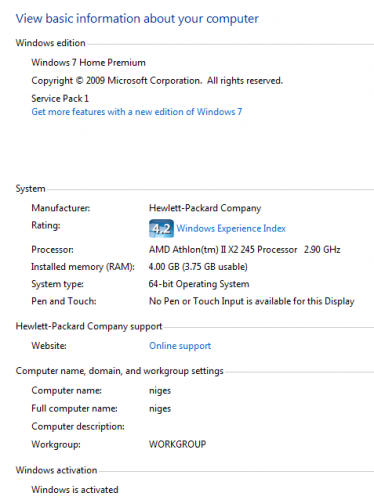
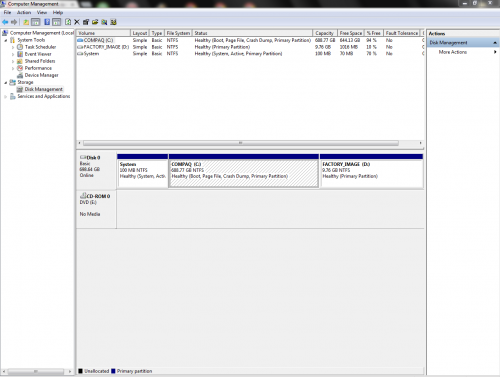
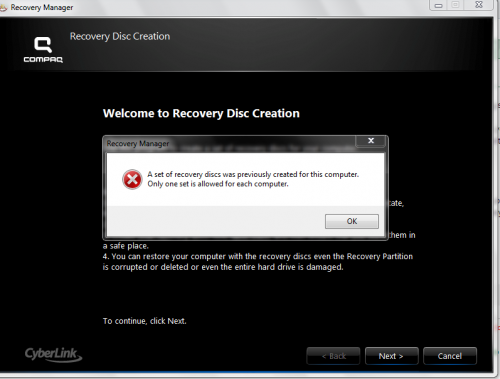












 Sign In
Sign In Create Account
Create Account

