Existing bluetooth?
Started by
Nath8r
, Nov 02 2012 07:56 AM
#1

 Posted 02 November 2012 - 07:56 AM
Posted 02 November 2012 - 07:56 AM

#2

 Posted 04 November 2012 - 12:41 PM
Posted 04 November 2012 - 12:41 PM

Hello Nath8
There are various variations of the Toshiba Satellite Pro C850 but one thing that they each have in common is the Wireless Technology : Bluetooth® 4.0, see http://uk.computers....series/1122250/
I hope that this answers your question.
There are various variations of the Toshiba Satellite Pro C850 but one thing that they each have in common is the Wireless Technology : Bluetooth® 4.0, see http://uk.computers....series/1122250/
I hope that this answers your question.
#3

 Posted 04 November 2012 - 04:24 PM
Posted 04 November 2012 - 04:24 PM

It's good to her that they have Bluetooth in common. Yet why can't I find it on the computer? As far as I'm aware, my notebook doesn't have any other model extensions after its C850 name. The Toshiba site you linked me to doesn't even show me the variations.
#4

 Posted 04 November 2012 - 05:26 PM
Posted 04 November 2012 - 05:26 PM

Scroll down the page until you see the view all models tab in red, look to the right and you will see a specification tab for each model, check the Wireless communication panel and you will see that they all have Bluetooth® 4.0,
#5

 Posted 04 November 2012 - 10:53 PM
Posted 04 November 2012 - 10:53 PM

That's comforting to know  Though why can't I find any settings area for Bluetooth on my notebook? How can I be sure it's on for discovery? I am quite proficient with computers, even though the question may not express that. I'm quite acquainted with Control Panel. I found the drivers folder that Toshiba had for all the drivers and tried to install from their ... with little avail.
Though why can't I find any settings area for Bluetooth on my notebook? How can I be sure it's on for discovery? I am quite proficient with computers, even though the question may not express that. I'm quite acquainted with Control Panel. I found the drivers folder that Toshiba had for all the drivers and tried to install from their ... with little avail.
#6

 Posted 05 November 2012 - 07:21 AM
Posted 05 November 2012 - 07:21 AM

Did you check in your BIOS menu if your Bluetooth device is ENABLE or DISABLE
Do you see your Bluetooth device in DEVICE MANAGER
Did you install the software Bluetooth Stack for Windows by Toshiba
Do you see your Bluetooth device in DEVICE MANAGER
Did you install the software Bluetooth Stack for Windows by Toshiba
#7

 Posted 06 November 2012 - 10:04 PM
Posted 06 November 2012 - 10:04 PM

BIOS doesn't have such an option.
Bluetooth isn't in Device Manager.
Would I have to download that software?
Bluetooth isn't in Device Manager.
Would I have to download that software?
#8

 Posted 08 November 2012 - 02:36 PM
Posted 08 November 2012 - 02:36 PM

The software will only work if you have a Bluetooth device. If you check the manual they say that some models have Bluetooth (not all), you just have to make sure yours do.
If in your BIOS you have no option to enable/disable it and you do not see any in your Device Manager then your model may not have the option of Bluetooth.
Find the exact model C850 (10N or 10W or 10V or 15T or etc) and then you might find the right specs that will tell you if Bluetooth is included in yours.
If in your BIOS you have no option to enable/disable it and you do not see any in your Device Manager then your model may not have the option of Bluetooth.
Find the exact model C850 (10N or 10W or 10V or 15T or etc) and then you might find the right specs that will tell you if Bluetooth is included in yours.
#9

 Posted 08 November 2012 - 07:20 PM
Posted 08 November 2012 - 07:20 PM

phillpower2 had said that all models of my computer have Bluetooth and even showed me the site that displayed it. May there not be a specific Bluetooth area, instead being under the Bluetooth wireless device searcher? And as long as my wireless technology indicator is on it could find it?
#10

 Posted 09 November 2012 - 07:01 AM
Posted 09 November 2012 - 07:01 AM

#11

 Posted 10 November 2012 - 06:50 AM
Posted 10 November 2012 - 06:50 AM

I found these instruction for Toshiba bluetooth, hope it helps
How to Use Bluetooth on a Toshiba Satellite Laptop
Instructions
1 Double-click on the "Bluetooth Stack" icon located on the desktop screen of your computer. Enable the "Bluetooth Discovery Mode" located in the "Connection Settings" folder at the top of the application menu bar. The computer will give a notification when the Discovery Mode has successfully been turned on. Turn ob the other electronic devices' Bluetooth settings as well to make them discoverable by your laptop.
2 Pair another electronic device with your laptop. Select the "Add Device" tab, located in the "Bluetooth Stack" application folder's task bar. Click "Add" to gain access to the "Bluetooth Add Device Wizard." When the wizard dialogue screen appears, click "Next" to begin setting up the device connection. Your Bluetooth Add Device Wizard will now discover the electronic devices that are discoverable within range.
3 Locate the device you are trying to pair when the next page loads with the list of devices your computer's Bluetooth Stack has discovered. The other electronic devices will be listed according to their actual serial or model numbers. If you do not see the device you desire to pair, click the "Search Again" button. When your computer discovers the device, click on that device to highlight it, and click "Next" to continue. The next screen that appears will display a list of options. Click the third option, which should be "Let me choose my own passkey."
4 Enter a password that is easy to remember. A notification will be sent to the other electronic device. It will ask that device for the same passkey. Enter that passkey and click "Pair." The last screen that will appear on your computer screen will prompt you to confirm the pairing of the software. Click "Finish" to confirm the pairing of the detected device to close the "Add Bluetooth Device Wizard" dialogue box.
5 Open the "Bluetooth File Transfer Wizard" to use the software. Select "Browse" to locate the file destination you'd like to transfer. Give the file a name in the box allotted above the file's location. Click "Next" to proceed. The next screen will notify you of the status of the file transfer. The file transfer should be complete. Click "Finish" to complete the process.
6 For future use, go to the file or device you would like to work with and right-click on the item. A drop-down menu will appear. Click the Bluetooth icon to locate your Bluetooth Stack software. Follow the steps listed above to continue with the process again.
How Can I Enable the Bluetooth on My Toshiba Satellite?
Instructions 2
1 Click "Start," and click "Control Panel."
2 Click the "Add A Device" option under the "Hardware and Sound" category to enable the Bluetooth functions of your laptop.
3 Click a Bluetooth device that appears in the list of available devices to establish a connection between your Toshiba Satellite and the device.
How to Use Bluetooth on a Toshiba Satellite Laptop
Instructions
1 Double-click on the "Bluetooth Stack" icon located on the desktop screen of your computer. Enable the "Bluetooth Discovery Mode" located in the "Connection Settings" folder at the top of the application menu bar. The computer will give a notification when the Discovery Mode has successfully been turned on. Turn ob the other electronic devices' Bluetooth settings as well to make them discoverable by your laptop.
2 Pair another electronic device with your laptop. Select the "Add Device" tab, located in the "Bluetooth Stack" application folder's task bar. Click "Add" to gain access to the "Bluetooth Add Device Wizard." When the wizard dialogue screen appears, click "Next" to begin setting up the device connection. Your Bluetooth Add Device Wizard will now discover the electronic devices that are discoverable within range.
3 Locate the device you are trying to pair when the next page loads with the list of devices your computer's Bluetooth Stack has discovered. The other electronic devices will be listed according to their actual serial or model numbers. If you do not see the device you desire to pair, click the "Search Again" button. When your computer discovers the device, click on that device to highlight it, and click "Next" to continue. The next screen that appears will display a list of options. Click the third option, which should be "Let me choose my own passkey."
4 Enter a password that is easy to remember. A notification will be sent to the other electronic device. It will ask that device for the same passkey. Enter that passkey and click "Pair." The last screen that will appear on your computer screen will prompt you to confirm the pairing of the software. Click "Finish" to confirm the pairing of the detected device to close the "Add Bluetooth Device Wizard" dialogue box.
5 Open the "Bluetooth File Transfer Wizard" to use the software. Select "Browse" to locate the file destination you'd like to transfer. Give the file a name in the box allotted above the file's location. Click "Next" to proceed. The next screen will notify you of the status of the file transfer. The file transfer should be complete. Click "Finish" to complete the process.
6 For future use, go to the file or device you would like to work with and right-click on the item. A drop-down menu will appear. Click the Bluetooth icon to locate your Bluetooth Stack software. Follow the steps listed above to continue with the process again.
How Can I Enable the Bluetooth on My Toshiba Satellite?
Instructions 2
1 Click "Start," and click "Control Panel."
2 Click the "Add A Device" option under the "Hardware and Sound" category to enable the Bluetooth functions of your laptop.
3 Click a Bluetooth device that appears in the list of available devices to establish a connection between your Toshiba Satellite and the device.
#12

 Posted 18 December 2012 - 04:53 AM
Posted 18 December 2012 - 04:53 AM

First of all, I sincerely apologise for such a late response. The email notification got dug deep in my emails.
I don't have the Bluetooth stack icon on my desktop.
I don't have the Bluetooth stack icon on my desktop.
#13

 Posted 19 December 2012 - 07:46 AM
Posted 19 December 2012 - 07:46 AM

Bluetooth Stack for Windows by Toshiba can be downloaded here
http://aps2.toshiba-...ownload-toshiba
http://aps2.toshiba-...ownload-toshiba
#14

 Posted 21 December 2012 - 11:30 PM
Posted 21 December 2012 - 11:30 PM

I went to install and it asked me to connect my bluetooth device. I was sure my computer has one built in. Thanks for all your help thus far.
Similar Topics
0 user(s) are reading this topic
0 members, 0 guests, 0 anonymous users
As Featured On:











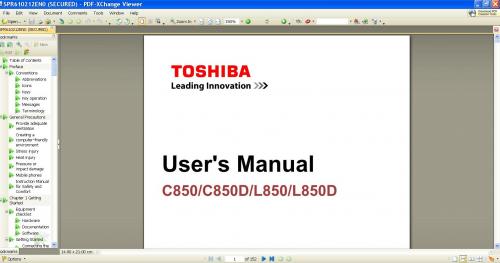
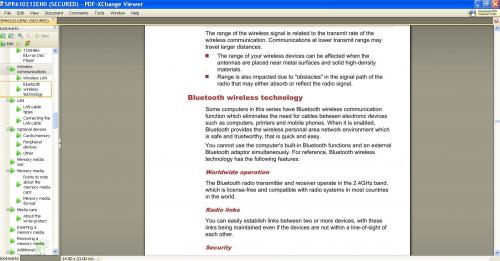




 Sign In
Sign In Create Account
Create Account

