Hey there,
OK! Well done.

Here is the best part of the process! The mullygrubs are gone! That's a technical term for your log(s) appear to be clean! If you have no further issues with your computer, please proceed with the housekeeping procedures outlined below.
The first thing we need to do is to remove all the tools that we have used. This is so that should you ever be re-infected, you will download updated versions.
If you didn't uninstall ESET after running the program we will do it now.
Step-1.Uninstall ESET1. Please click the Start Orb, click
Control Panel. Under the
Programs heading click
Uninstall a program2. In the list of programs installed, locate the following program(s):
ESET3. Click on each program to highlight it and click
Change/Remove. (
Vista/7 users: right click the program and click
Uninstall4. After the programs have been uninstalled, close the
Installed Programs window and the
Control Panel.
5. Reboot the computer.
Delete the folders associated with the uninstalled programs.
(Only do this if you uninstalled the program)1. Using
Windows Explorer (to get there right-click your
Start button and click
"Explore"), please
delete the following folders(s) (if present):
C:\Program Files (86)\ESET2. Close
Windows Explorer.
Step-2.Uninstall ComboFix- Hold down the Windows key + R on your keyboard. This will display the Run dialogue box .
- In the Run box, type in ComboFix /Uninstall (Notice the space between the "x" and "/") then click OK

- Follow the prompts on the screen.
- A message should appear confirming that ComboFix was uninstalled
Step-3.Uninstall AdwCleanerRe-open
AdwCleaner- Click the Uninstall button
- Confirm with yes
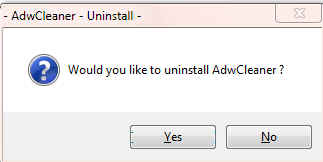 Step-4.OTL Cleanup1.
Step-4.OTL Cleanup1. Please copy all of the text in the Quote box below (
Do Not copy the word
Quote). To do this, highlight everything inside the Quote box (except the word
Quote) , right click and click
Copy.2. Please re-open

on your desktop.
- Be sure all other programs are closed as this step will require a reboot.
- Click on

- You will be prompted to reboot your system. Please do so.
The above process will flush all old System Restore points and create a new clean one. It will also remove most/all of the tools used and logs created during the cleanup process. After it is finished, OTL will remove itself. This is so that if you are ever infected again you will download the most current copy of the tool.
Step-5.Delete the following Files/Folders:SecurityCheck.exe
Checkup.txt
JavaRa.exe
jre-7u9-windows-x64.exe
Delete any other
.bat, .log, .reg, .txt, and any other files created during this process, and left on the desktop and
empty the Recycle Bin.
Step-6.Reset Hidden Files and Folders1. Click
Start.
2. Open
My Computer.
4. Select the
Tools menu and click
Folder Options.
5. Select the
View tab.
6. Under the
Hidden files and folders heading
UNSELECT Show hidden files and folders.
7. Click the
Hide protected operating system files (recommended) option. Click
Yes to confirm. Click
OK.
Preventing Re-InfectionBelow, I have included a number of recommendations for how to protect your computer against future malware infections.:Keep Windows Updated:-
Windows Updates are constantly being revised to combat the newest hacks and threats, Microsoft releases security updates that help your computer from becoming vulnerable. It is best if you have these set to download automatically.XP Users: You must use Internet Explorer to Update Windows.
1. Click
Start> All Programs, in the programs window that comes up, look for
Windows Update toward the top of the list and click it.
:Turn On Automatic Updates:XP Users:1. Click
Start, click
Run,
type sysdm.cpl, and then press
ENTER.
2. Click the
Automatic Updates tab, and then click to select one of the following options. We recommend that you select the
Automatic (recommended) Automatically download recommended updates for my computer and install them
: Keep Java Updated :- Click the Start button
- Click Control Panel
- Double Click Java - Looks like a coffee cup. You may have to switch to Classical View on the upper left of the Control Panel to see it.
- Click the Update tab
- Click Update Now
- Allow any updates to be downloaded and installed
: Keep Adobe Reader Updated :- Open Adobe Reader
- Click Help on the menu at the top
- Click Check for Updates
- Allow any updates to be downloaded and installed
NOTE: Whether you use Adobe Reader, Acrobat or Foxit Reader to read pdf files you need to disable Javascript in the program. There is an exploit out there now that can use it to get on your PC. For Adobe Reader: Click
Start, All Programs, Adobe Reader, Edit, Preferences, Click on
Javascript in the left column and
uncheck Enable Acrobat Javascript. Click
OK Close program. It's the same for Foxit Reader except
Preferences is under the
Tools menu, and you
uncheck Enable Javascript Actions.
:Web Browsers::Make your Internet Explorer more secure:1. From within
Internet Explorer click on the
Tools menu and then click on
Options.2. Click once on the
Security tab3. Click once on the
Internet icon so it becomes highlighted.
4. Click once on the
Custom Level button.
5. Change the
Download signed ActiveX controls to "Prompt"6. Change the
Download unsigned ActiveX controls to "Disable"7. Change the
Initialise and script ActiveX controls not marked as safe to "Disable"8. Change the
Installation of desktop items to "Prompt"9. Change the
Launching programs and files in an IFRAME to "Prompt"10. When all these settings have been made, click on the
OK button.
11. If it prompts you as to whether or not you want to save the settings, click the
Yes button.
12. Next press the
Apply button and then the
OK to exit the Internet Properties page.
:Alternate Browsers:If you use Firefox, I highly recommend these add-ons to keep your PC even more secure.
- NoScript - for blocking ads and other potential website attacks
- WebOfTrust - a safe surfing tool for your browser. Traffic-light rating symbols show which websites you can trust when you search, shop and surf on the Web.
- McAfee SiteAdvisor - this tells you whether the sites you are about to visit are safe or not. A must if you do a lot of Googling
:Install the MVPs Hosts File: (Only needed for Firefox)
- MVPS Hosts file-replaces your current HOSTS file with one containing well known ad sites and other bad sites. Basically, this prevents your computer from connecting to those sites by redirecting them to 127.0.0.1 which is your local computer, meaning it will be difficult to infect yourself in the future.
Preventative programs that will help to keep the nasties away! We will start with Anti Spyware programs. I would advise getting a couple of them at least, and running a full scan at least once a month. Run Quick Scans at least once a week. Download the Free versions. And update the definitions before running scans.========Anti Spyware========- Malwarebytes-Free Version- a powerful tool to search for and eliminate malware found on your computer.
- SUPERAntiSpyware Free Edition-another scanning tool to find and eliminate malware.
- SpywareBlaster-to help prevent spyware from installing in the first place. A tutorial can be found here.
- SpywareGuard-to catch and block spyware before it can execute. A tutorial can be found here.
- WinPatrol - will alert you to hijackings, malware attacks and critical changes made to your computer without your permission. Help file and tutorial can be found here.
It's a good idea to clear out all your temp files every now and again. This will help your computer from bogging down and slowing. It also can assist in getting rid of files that may contain malicious code that could re-infect your computer.========TEMP File Cleaners========- TFC by OldTimer-A very powerful cleaning program for 32 and 64 bit OS. Note: You may have this already as part of the fixes you have run.
- CleanUP-Click the Download CleanUP! link. There is also a Learn how to use CleanUP! link on this page.
:BACKUPS:- Keep a backup of your important files.-Now, more than ever, it's especially important to protect your digital files and memories. This article is full of good information on alternatives for home backup solutions.
- ERUNT-(Emergency Recovery Utility NT) allows you to keep a complete backup of your registry and restore it when needed. The standard registry backup options that come with Windows back up most of the registry but not all of it. ERUNT however creates a complete backup set, including the Security hive and user related sections. ERUNT is easy to use and since it creates a full backup, there are no options or choices other than to select the location of the backup files. The backup set includes a small executable that will launch the registry restore if needed.
:Keep Installed Programs Up to Date:It is also possible for other programs on your computer to have security vulnerability that can allow malware to infect you. Therefore, it is also a good idea to check for the latest versions of commonly installed applications that are regularly patched to fix vulnerabilities.
Download and install the program and run it monthly:
Filehippo Update CheckerFinally, please read
How did I Get Infected in the First Place(by Mr. Tony Klein and dvk01)I'd be grateful if you could reply to this post so that I know you have read it and, if you've no other questions, the thread can then be closed.I Will Keep This Open For 24 hours or so. If Anything Comes Up - Just Come Back And Let Me Know
Stay Safe

godawgs




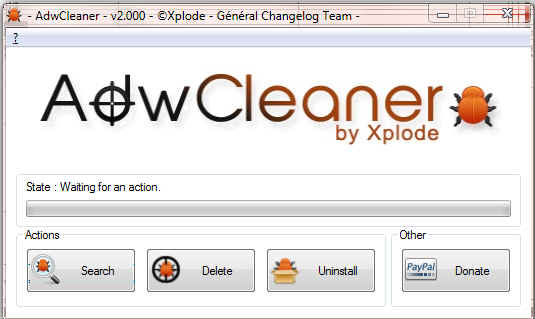


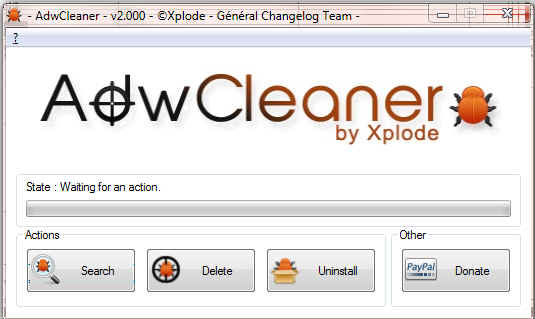
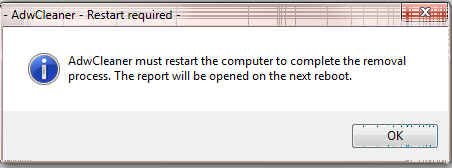






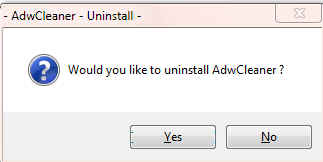
 textbox, right click and click Paste. This will put the above script inside the textbox.
textbox, right click and click Paste. This will put the above script inside the textbox. button.
button.









