I have installed Firefox and it works fine. I really believe that I downloaded a utility thinking it would read my wife's iphone called iexplore and it was intended to be downloaded on a Mac. So crippled IE myself.
Is it possible for me to totally delete all of the IE .exe, .dll and
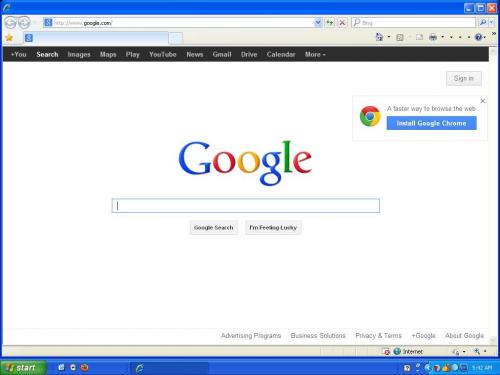 directories and re-install it from Microsoft from scratch?
directories and re-install it from Microsoft from scratch?

 This topic is locked
This topic is locked


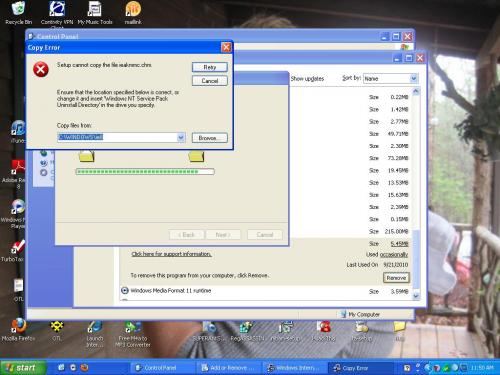
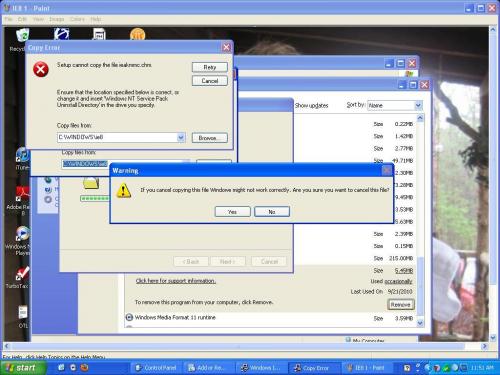
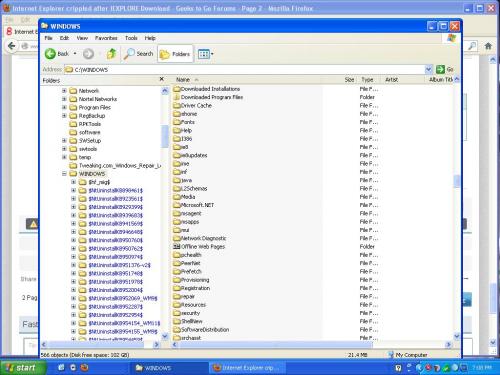
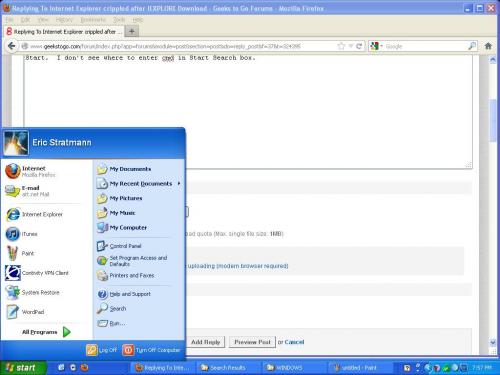
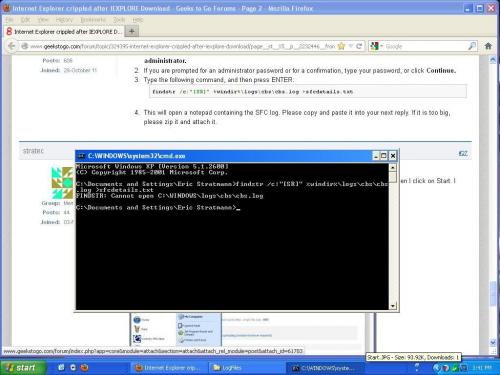











 Sign In
Sign In Create Account
Create Account

