How can I turn off this annoying message?
windows has detected a hard disk problem
I know my hard drive is not in good health any more but its saying this now over a year.
I'm waiting till it fails before I buy a new one
I turned this message before off but I forgot were this option is.
I found the solution:
For the people which are still searching follow this
open gpedit.msc. Navigate to Computer Configuration\Administrative Templates\System\Troubleshooting and Diagnostics\Disk Diagnostic\
Double Click on “Disk diagnostic: configure execution level”, set it to “disabled”. “Not configured” is enabled by default.
After that restart your pc and it wouldn't bother you anymore!
But that doesn't mean that your hard drive isn't dying anymore
Thanks for all the responses!
Edited by nesoor, 16 December 2012 - 06:23 PM.

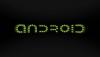














 Sign In
Sign In Create Account
Create Account

