Hard drive capacity is 451GB, currently showing 29.9 GB of memory remaining.
I do not have an excess amount of programs, or I don't believe I do and I am trying to get into the habit of storing excess information on my external hard drive. I bought this computer a couple of years ago.
There are two things that I have done differently before I noticed that my C Drive memory was low (or at least when I noticed the memory was near full).
1. On the advice of obtaining an online back up / mirror image of my computer, over the weekend, I tried to install a trial version of Acronis and Acronis online. The program downloaded, but I could never get the prompt box to appear so I could type in the temporary access code.
2. I use lightroom and photoshop (amateur) and have been working on backing up and attempting to organize my lightroom catalogs (to an external hard drive, or so I thought).
I am not sure of the exact date of when my C drive showed the small amount of memory, as I accessed it last night and noticed. The last time I know for sure that the C drive memory was less than half full was around the first week in January.
I attempted to perform a system restore and obtained a blue screen with the following:
A problem has been detected and windows has been shut down to prevent damage. A process or thread crucial to system operation has unexpectedly exited or been terminated.
If this is the first time you have noticed this error message, restart computer. If screen appears again follow these steps.
Check to make sure any new hardware, software properly installed.
If problems continue, disable Bios memory options such as caching or shadowing. If you need to use safe mode to remove or disable components restart computer, F8 to select advance start up, then safe mode.
Technical info:
***Stop: 0x000000F4 (0x0000000000000003, 0xFFFFFA8009C1AB30, 0xFFFFFA8009C1AE10, 0xFFFFF8003FDB460)
Any help is appreciated.
Thanks




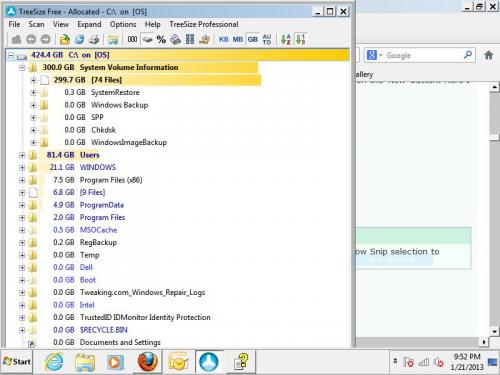
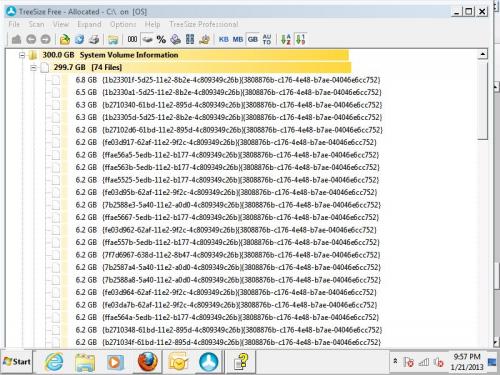
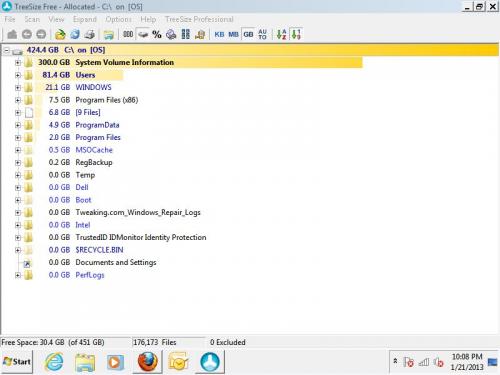
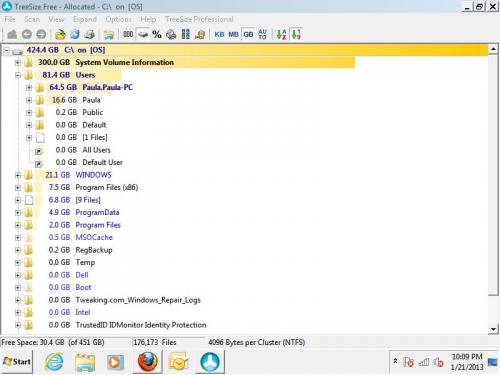











 Sign In
Sign In Create Account
Create Account

