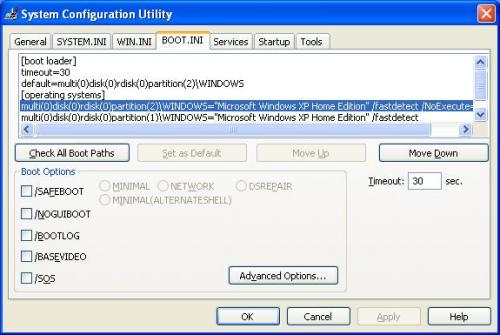
Edited by chuckgibson, 21 March 2013 - 10:15 PM.

Need help with your computer or device? Want to learn new tech skills? You're in the right place!
Geeks to Go is a friendly community of tech experts who can solve any problem you have. Just create a free account and post your question. Our volunteers will reply quickly and guide you through the steps. Don't let tech troubles stop you. Join Geeks to Go now and get the support you need!

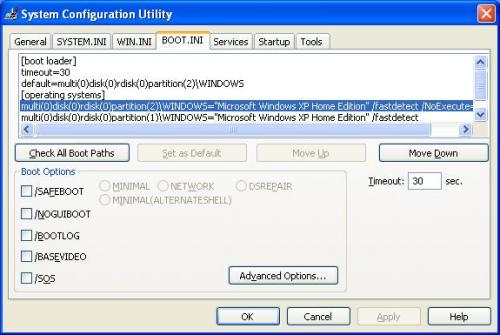
Edited by chuckgibson, 21 March 2013 - 10:15 PM.




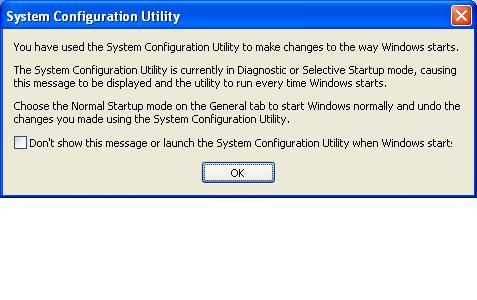
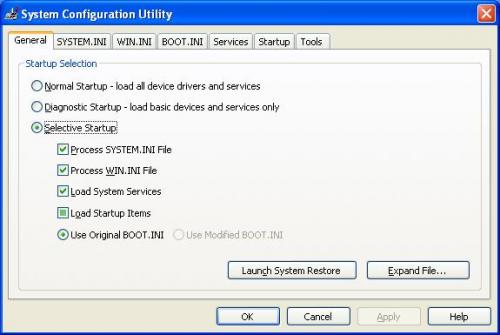
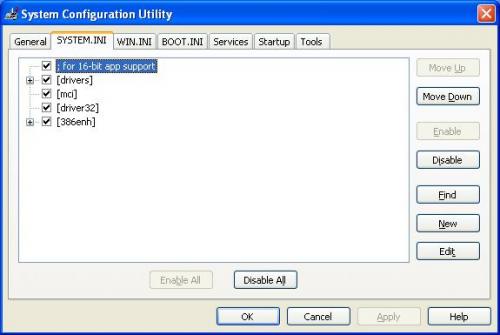
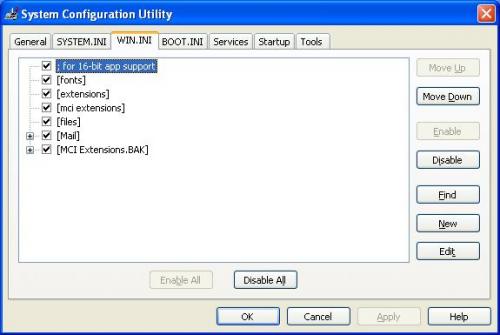
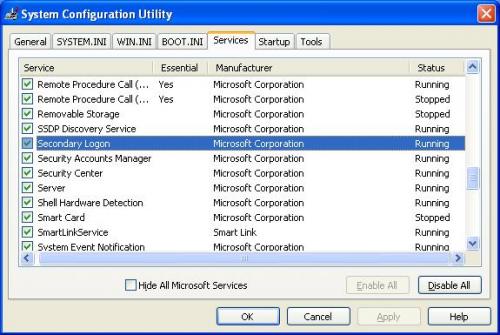
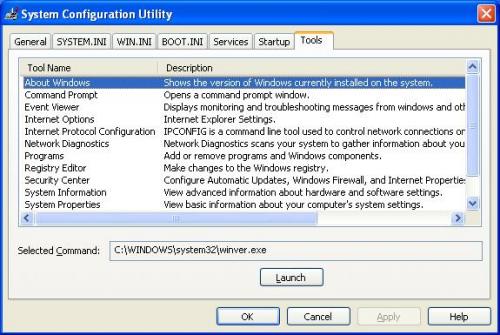





The Following lines read as follows:
Quick Power On Self Test [Enabled];
First Boot Device [CDROM];
Second Boot Device [Hard Disk]; Try highlighting and then setting this to disabled.
Third Boot Device [Hard Disk];
Boot Other Device [Enabled];
Boot Up NumLock Status [On];
Typematic Rate Setting [Disabled];
x Typematic Rate (Chars/Sec) 6; (This is shown in blue letters)
x Typematic Delay (Msec) 250; (This is shown in blue letters)
Security Option [Setup];
HDD S.M.A.R.T. Capability [Disabled]; Highlight this and enable it, this is for the future as the feature alerts you to HDD problems.


This installation may be reparable.System OS Install Date 8/22/2011 7:19:55 PM



0 members, 0 guests, 0 anonymous users







Community Forum Software by IP.Board
Licensed to: Geeks to Go, Inc.