Hi Phill, thanks for the reply

Right, my boot sequence was defaulted to this;
1st Boot Device - SATA 3M - Maxtor STM
2nd Boot Device - CD/DVD
3rd Boot Device - 1st Floppy Drive (I don't even have a floppy Drive

)
4th Boot Device - USB
So i Changed it to
1st - CD/DVD
2nd - Sata 3M
3rd - USB
4th - disabled the floppy drive as i don't have one
I didn't have the option to put my D: drive their, their was an option underneath the boot sequence listing hard drives - but when i selected my D: drive it just replaced my C: drive in the boot sequence list instead of adding it as an option, so i went with the above setup,
but it didn't speed up the process, it still paused on the first screen after listing my harddrives etc then displayed the ;
sata ii_1: MAXTOR STM3250310AS 4.AAA
ULTRA DMA Mode 6, s.m.a.r.t capable but disabled
seems to struggle with whatever that is.
also when it gets to the log in screen, i type in my password, press enter, the log in music plays but the screen doesn't change to my desktop for a good 20 seconds.
I then checked my Memory sticks, I had just bunged them in like an idiot

- so i've now put the 2Gig and 1Gig sticks in the set up you said.
I thought i'd broke my PC at this point cause it wouldn't boot up at all, the monitor was on but wasn't turning on with the PC - i typed in my password and pressed enter and heard the log in sound so i knew the pc was fine, so i tried another monitor - nothing - tried a different cable - nothing - gave up for a bit and took the kids out - came back and it started fine? not sure what all that was about

It still started slow tho.
I tried to do the memory test phill, but under resources where you download the program - i just get the following;
404 - File or directory not found.
The resource you are looking for might have been removed, had its name changed, or is temporarily unavailable.so couldn't do the memory test. I'll keep trying it to see if its just a temporary thing.
2 new updates (sorry Phill

) but it might help you diagnose the problem
I've also noticed its taking a while to shutdown also, and sometimes failing to shutdown, it will turn off and the screen will go blank, but the computer will stay running (fans etc still going) - i have to switch it off at the mains.
and also, now its popping up telling me its found new hardware - i went into device manager and theirs a "multimedia audio controller" with a yellow mark on it, I have sound but i re installed the drivers again anyway from;
http://www.asrock.co...ullHD-hSLI R3.0had no luck - so thought I'd re-install all the drivers again from that site, but it still comes up with new hardware found, i just don't know where to find the driver.
I did however have a problem when i tried to install the "VGA driver ver:171.23" from the above link, it told me it couldn't locate drivers that are compatible with my current hardware"
I seem to be digging a bigger hole Phill





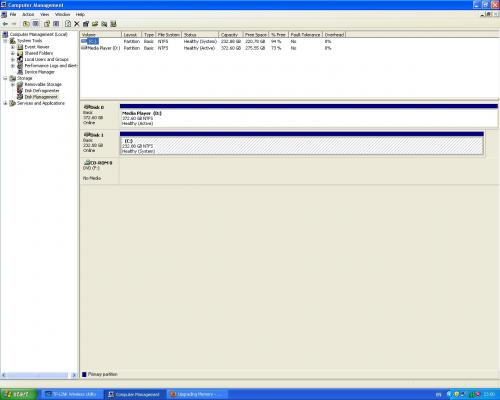
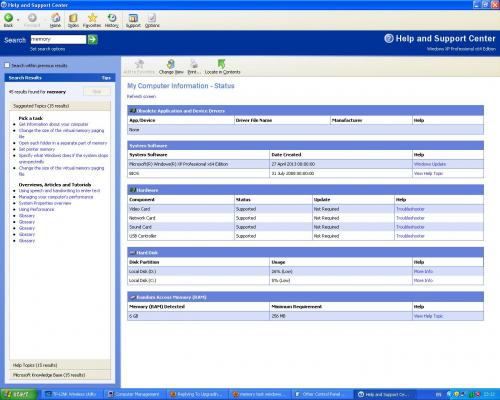











 Sign In
Sign In Create Account
Create Account

