It's impossible to view some sites as no graphics appear and everything appears large and garbled. Can anyone help please? The OS is XP Home. The huge fonts are random...
Help - Huge Fonts
Started by
Auralis
, Jun 07 2005 07:39 AM
#1

 Posted 07 June 2005 - 07:39 AM
Posted 07 June 2005 - 07:39 AM

It's impossible to view some sites as no graphics appear and everything appears large and garbled. Can anyone help please? The OS is XP Home. The huge fonts are random...
#2

 Posted 07 June 2005 - 07:50 AM
Posted 07 June 2005 - 07:50 AM

try right-click desktop > properties > appearance tab > effects > uncheck Large Icon > click OK
#3

 Posted 07 June 2005 - 07:52 AM
Posted 07 June 2005 - 07:52 AM

#4

 Posted 07 June 2005 - 07:57 AM
Posted 07 June 2005 - 07:57 AM

To increase or decrease the size of objects and text on your screen
- Open Display in Control Panel.
- On the Settings tab, click Advanced.
- On the General tab, in the DPI setting list, click the dots per inch (dpi) setting you want to use.
- If you choose Other in the DPI setting list, you can set custom options in the Custom DPI Setting dialog box either by selecting one of the percentage options in the drop-down list or by clicking on the ruler and dragging the pointer to specify a setting.
- Restart your computer when prompted.
- To open Display, click Start, click Control Panel, click Appearance and Themes, and then click Display.
- If you want to increase the size of text on your screen to make it more readable, use Font size on the Appearance tab in Display Properties.
- The dpi size you specify on the General tab affects all monitors attached to your computer and all users that log on to the computer.
Similar Topics
0 user(s) are reading this topic
0 members, 0 guests, 0 anonymous users
As Featured On:









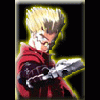




 Sign In
Sign In Create Account
Create Account

