 OTL.Txt 72.42KB
157 downloads
OTL.Txt 72.42KB
157 downloads
Slowwwww PC
Started by
ydnar522000
, Jul 11 2013 10:05 AM
#1

 Posted 11 July 2013 - 10:05 AM
Posted 11 July 2013 - 10:05 AM

 OTL.Txt 72.42KB
157 downloads
OTL.Txt 72.42KB
157 downloads
#2

 Posted 11 July 2013 - 10:14 AM
Posted 11 July 2013 - 10:14 AM

Can you be a little more specific as to what scans you ran?
I don't want to have to duplicate anything you already have done.
I don't want to have to duplicate anything you already have done.
#3

 Posted 16 July 2013 - 04:32 PM
Posted 16 July 2013 - 04:32 PM

Spybot, Malwarebytes, avast
#4

 Posted 16 July 2013 - 04:55 PM
Posted 16 July 2013 - 04:55 PM

OK those are all infection tools. What I'm going to concentrate on is the tech side.
Download Autoruns from the link in my signature below:
1: Extract the Autoruns Zip file contents to a folder.
2: Double-click the "Autoruns.exe".
3: Click on the "Everything" tab
4: Click the Options at the top of the Window. In the new little window click the box that states Hide Microsoft Services
5: Go to File then to Export As or Save in some versions.
6: Save the file as AutoRuns.txt file instead of the default .arn to a known location like your Desktop.
7: Attach to your next reply.
8: DO NOT do anything till we have had a chance to study the log and reply with suggestions as to what to remove.
Go to Start then to Run
Type in compmgmt.msc and click Enter
On left side click on Disk Management
On right side you will see you hard drive.
Male sure the window is open all the way on the top right so I can see all the info it has.
Now I need you to take a screenshot and attach it to your next reply. Do the following to take a screenshot while the above is open and showing on your desktop.
To do a screenshot please have click on your Print Screen on your keyboard. It is normally the key above your number pad between the F12 key and the Scroll Lock key
Now go to Start and then to All Programs
Scroll to Accessories and then click on Paint
In the Empty White Area click and hold the CTRL key and then click the V
Go to the File option at the top and click on Save as
Save as file type JPEG or PNG and save it to your Desktop
Make sure the window is open all the way so I can see everything on the top right window.
Attach it to your next reply
Download Autoruns from the link in my signature below:
1: Extract the Autoruns Zip file contents to a folder.
2: Double-click the "Autoruns.exe".
3: Click on the "Everything" tab
4: Click the Options at the top of the Window. In the new little window click the box that states Hide Microsoft Services
5: Go to File then to Export As or Save in some versions.
6: Save the file as AutoRuns.txt file instead of the default .arn to a known location like your Desktop.
7: Attach to your next reply.
8: DO NOT do anything till we have had a chance to study the log and reply with suggestions as to what to remove.
Go to Start then to Run
Type in compmgmt.msc and click Enter
On left side click on Disk Management
On right side you will see you hard drive.
Male sure the window is open all the way on the top right so I can see all the info it has.
Now I need you to take a screenshot and attach it to your next reply. Do the following to take a screenshot while the above is open and showing on your desktop.
To do a screenshot please have click on your Print Screen on your keyboard. It is normally the key above your number pad between the F12 key and the Scroll Lock key
Now go to Start and then to All Programs
Scroll to Accessories and then click on Paint
In the Empty White Area click and hold the CTRL key and then click the V
Go to the File option at the top and click on Save as
Save as file type JPEG or PNG and save it to your Desktop
Make sure the window is open all the way so I can see everything on the top right window.
Attach it to your next reply
#5

 Posted 17 July 2013 - 09:25 PM
Posted 17 July 2013 - 09:25 PM

#6

 Posted 17 July 2013 - 10:05 PM
Posted 17 July 2013 - 10:05 PM

OK here we go.
Open Autoruns, click on "Logon" tab, and UN-check:
+ "Adobe ARM"
+ "Adobe Reader Speed Launcher"
+ "AdobeAAMUpdater-1.0"
+ "HP Software Update"
+ "QuickTime Task"
+ "RoxioAudioCentral"
+ "RoxioDragToDisc"
+ "SunJavaUpdateSched"
+ "Windows Desktop Search.lnk"
When done restart computer and then:
Download TFC by OldTimer to your desktop
Download Auslogics Defrag from the link in my signature below. Auslogics Defrag in my opinion is better because:
It does a more comprehensive job at Defragging
It will actually show you what it is doing
At the end of working it will show you how much speed you picked up
You can view a online log of the files that Auslogics defragged
Please do not run any other Auslogics programs other then this one as they may cause unwanted results.
Open Autoruns, click on "Logon" tab, and UN-check:
+ "Adobe ARM"
+ "Adobe Reader Speed Launcher"
+ "AdobeAAMUpdater-1.0"
+ "HP Software Update"
+ "QuickTime Task"
+ "RoxioAudioCentral"
+ "RoxioDragToDisc"
+ "SunJavaUpdateSched"
+ "Windows Desktop Search.lnk"
When done restart computer and then:
Download TFC by OldTimer to your desktop
- Please double-click TFC.exe to run it. (Note: If you are running on Vista, right-click on the file and choose Run As Administrator).
- It will close all programs when run, so make sure you have saved all your work before you begin.
- Click the Start button to begin the process. Depending on how often you clean temp files, execution time should be anywhere from a few seconds to a minute or two. Let it run uninterrupted to completion.
- Once it's finished it should reboot your machine. If it does not, please manually reboot the machine yourself to ensure a complete clean.
Download Auslogics Defrag from the link in my signature below. Auslogics Defrag in my opinion is better because:
It does a more comprehensive job at Defragging
It will actually show you what it is doing
At the end of working it will show you how much speed you picked up
You can view a online log of the files that Auslogics defragged
Please do not run any other Auslogics programs other then this one as they may cause unwanted results.
#7

 Posted 18 July 2013 - 11:59 AM
Posted 18 July 2013 - 11:59 AM

Okay,
Unchecked Autorun list, restarted PC
Ran TFC and rebooted
Downloaded and ran Auslogics Defrag
Restarted and it's still pretty slow
Unchecked Autorun list, restarted PC
Ran TFC and rebooted
Downloaded and ran Auslogics Defrag
Restarted and it's still pretty slow
#8

 Posted 18 July 2013 - 12:02 PM
Posted 18 July 2013 - 12:02 PM

OK I also noticed even though you have a 19% free space open on your hd you still only have about 3.8 gigs free. It may be that your swap and or page file may be running out of room.
It also could be caused by a damaged hd so I want to check that to be sure. First thing is running the disk integrity test by doing the following.
Go to
Start and then to Run
Type in Chkdsk /r Note the space between k and /
Click Enter ...It will probably ask if you want to do this on the next reboot...click Y
If the window doesn't shutdown on its own then reboot the system manually. On reboot the system will start the chkdsk operation
This one will take longer then chkdsk /f
Note... there are 5 stages...
It may appear to hang at a certain percent for a hour or more or even back up and go over the same area...this is normal...
DO NOT SHUT YOUR COMPUTER DOWN WHILE CHKDSK IS RUNNING OR YOU CAN HAVE SEVERE PROBLEMS
This can take several hours to complete.
When completed it will boot the system back into windows.
Reboot after your done running chkdsk /r...
then Go to Start...Run and type: eventvwr.msc press Enter
When Event Viewer opens, click on Applications... then scroll down to Winlogon and double-click on it. This is the log created after running Checkdisk...copy and paste the log back here
We will advise after studying the log.
It also could be caused by a damaged hd so I want to check that to be sure. First thing is running the disk integrity test by doing the following.
Go to
Start and then to Run
Type in Chkdsk /r Note the space between k and /
Click Enter ...It will probably ask if you want to do this on the next reboot...click Y
If the window doesn't shutdown on its own then reboot the system manually. On reboot the system will start the chkdsk operation
This one will take longer then chkdsk /f
Note... there are 5 stages...
It may appear to hang at a certain percent for a hour or more or even back up and go over the same area...this is normal...
DO NOT SHUT YOUR COMPUTER DOWN WHILE CHKDSK IS RUNNING OR YOU CAN HAVE SEVERE PROBLEMS
This can take several hours to complete.
When completed it will boot the system back into windows.
Reboot after your done running chkdsk /r...
then Go to Start...Run and type: eventvwr.msc press Enter
When Event Viewer opens, click on Applications... then scroll down to Winlogon and double-click on it. This is the log created after running Checkdisk...copy and paste the log back here
We will advise after studying the log.
#9

 Posted 19 July 2013 - 07:39 AM
Posted 19 July 2013 - 07:39 AM

Here Ya go !!
Checking file system on C:
The type of the file system is NTFS.
A disk check has been scheduled.
Windows will now check the disk.
Cleaning up minor inconsistencies on the drive.
Cleaning up 2 unused index entries from index $SII of file 0x9.
Cleaning up 2 unused index entries from index $SDH of file 0x9.
Cleaning up 2 unused security descriptors.
CHKDSK is verifying Usn Journal...
Usn Journal verification completed.
CHKDSK is verifying file data (stage 4 of 5)...
File data verification completed.
CHKDSK is verifying free space (stage 5 of 5)...
Free space verification is complete.
20482843 KB total disk space.
15291476 KB in 69168 files.
28296 KB in 9855 indexes.
0 KB in bad sectors.
200647 KB in use by the system.
65536 KB occupied by the log file.
4962424 KB available on disk.
4096 bytes in each allocation unit.
5120710 total allocation units on disk.
1240606 allocation units available on disk.
Internal Info:
f0 9a 01 00 ba 34 01 00 41 b9 01 00 00 00 00 00 .....4..A.......
05 26 00 00 00 00 00 00 eb 07 00 00 00 00 00 00 .&..............
38 23 b0 03 00 00 00 00 c2 96 9c 41 00 00 00 00 8#.........A....
c2 80 c6 0a 00 00 00 00 4e a7 8d 93 02 00 00 00 ........N.......
78 5f 50 69 00 00 00 00 a2 38 08 56 03 00 00 00 x_Pi.....8.V....
99 9e 36 00 00 00 00 00 a0 39 07 00 30 0e 01 00 ..6......9..0...
00 00 00 00 00 50 51 a5 03 00 00 00 7f 26 00 00 .....PQ......&..
Windows has finished checking your disk.
Please wait while your computer restarts.
Checking file system on C:
The type of the file system is NTFS.
A disk check has been scheduled.
Windows will now check the disk.
Cleaning up minor inconsistencies on the drive.
Cleaning up 2 unused index entries from index $SII of file 0x9.
Cleaning up 2 unused index entries from index $SDH of file 0x9.
Cleaning up 2 unused security descriptors.
CHKDSK is verifying Usn Journal...
Usn Journal verification completed.
CHKDSK is verifying file data (stage 4 of 5)...
File data verification completed.
CHKDSK is verifying free space (stage 5 of 5)...
Free space verification is complete.
20482843 KB total disk space.
15291476 KB in 69168 files.
28296 KB in 9855 indexes.
0 KB in bad sectors.
200647 KB in use by the system.
65536 KB occupied by the log file.
4962424 KB available on disk.
4096 bytes in each allocation unit.
5120710 total allocation units on disk.
1240606 allocation units available on disk.
Internal Info:
f0 9a 01 00 ba 34 01 00 41 b9 01 00 00 00 00 00 .....4..A.......
05 26 00 00 00 00 00 00 eb 07 00 00 00 00 00 00 .&..............
38 23 b0 03 00 00 00 00 c2 96 9c 41 00 00 00 00 8#.........A....
c2 80 c6 0a 00 00 00 00 4e a7 8d 93 02 00 00 00 ........N.......
78 5f 50 69 00 00 00 00 a2 38 08 56 03 00 00 00 x_Pi.....8.V....
99 9e 36 00 00 00 00 00 a0 39 07 00 30 0e 01 00 ..6......9..0...
00 00 00 00 00 50 51 a5 03 00 00 00 7f 26 00 00 .....PQ......&..
Windows has finished checking your disk.
Please wait while your computer restarts.
#10

 Posted 19 July 2013 - 07:51 AM
Posted 19 July 2013 - 07:51 AM

How is the system running?
#11

 Posted 20 July 2013 - 10:39 AM
Posted 20 July 2013 - 10:39 AM

Haven't really seen a difference, everything still slow plus getting some strange pop-up pages like warning to backup PC and yahoo pages not found
#12

 Posted 20 July 2013 - 10:45 AM
Posted 20 July 2013 - 10:45 AM

OK lets check the actual HD now to make sure it is running right. I have a sneaking suspicion the issue is the lack of free space available but I''m going to make sure.
Run hard drive diagnostics: http://www.tacktech....ay.cfm?ttid=287
Make sure, you select tool, which is appropriate for the brand of your hard drive.
Depending on the program, it'll create bootable floppy, or bootable CD.
If downloaded file is of .iso type, use ImgBurn: http://www.imgburn.com/ to burn .iso file to a CD (chose "Write image file to disc" option), and make the CD bootable.
NOTE. If your hard drive is made by Toshiba, try the Hitachi DFT CD Image version of the software
Thanks to Broni for the instructions
Run hard drive diagnostics: http://www.tacktech....ay.cfm?ttid=287
Make sure, you select tool, which is appropriate for the brand of your hard drive.
Depending on the program, it'll create bootable floppy, or bootable CD.
If downloaded file is of .iso type, use ImgBurn: http://www.imgburn.com/ to burn .iso file to a CD (chose "Write image file to disc" option), and make the CD bootable.
NOTE. If your hard drive is made by Toshiba, try the Hitachi DFT CD Image version of the software
Thanks to Broni for the instructions
#13

 Posted 21 July 2013 - 09:30 AM
Posted 21 July 2013 - 09:30 AM

Well...Not sure what I'm overlooking, but test results window didn't have any save options so didn't save to CD
Here are the results
WDC WD400JB-00ENA0 (IDL) Total space 40.0 GB PASS
C:\ NFTS Total space 20.97 GB Free space 4.59 GB
D:\ NFTS Total space 19.04 GB Free space 17.36 GB
Here are the results
WDC WD400JB-00ENA0 (IDL) Total space 40.0 GB PASS
C:\ NFTS Total space 20.97 GB Free space 4.59 GB
D:\ NFTS Total space 19.04 GB Free space 17.36 GB
#14

 Posted 21 July 2013 - 01:43 PM
Posted 21 July 2013 - 01:43 PM

I'm not sure what you are posting. We already checked the free space back on post 5.
What I'm looking for is the just to see if the HD diagnostic found any problems at all with the HD.
What I'm looking for is the just to see if the HD diagnostic found any problems at all with the HD.
#15

 Posted 21 July 2013 - 04:39 PM
Posted 21 July 2013 - 04:39 PM

Similar Topics
0 user(s) are reading this topic
0 members, 0 guests, 0 anonymous users
As Featured On:










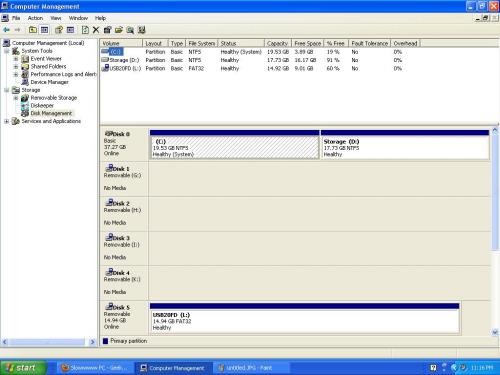
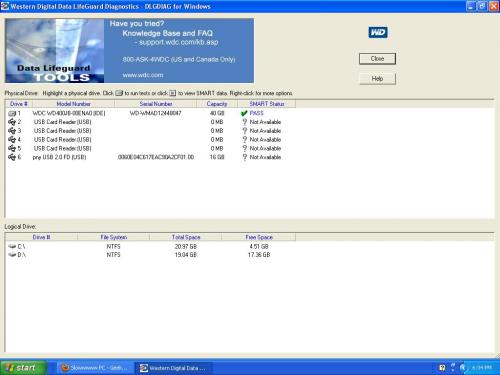




 Sign In
Sign In Create Account
Create Account

