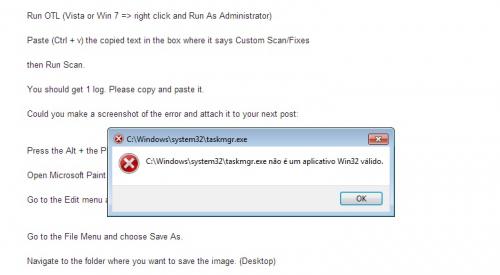 This is what I get when trying to open the task manager for example.. and yes using the program or the shortcut ( clicking with the right button of mouse on the taskbar ). Same happens sometimes when trying to install some programs or using them, but just some of them.
This is what I get when trying to open the task manager for example.. and yes using the program or the shortcut ( clicking with the right button of mouse on the taskbar ). Same happens sometimes when trying to install some programs or using them, but just some of them.
"Insert Progam name.exe" is not a valid Win32 application
Started by
Fnigro
, Aug 16 2013 11:15 PM
#16

 Posted 17 August 2013 - 03:47 PM
Posted 17 August 2013 - 03:47 PM

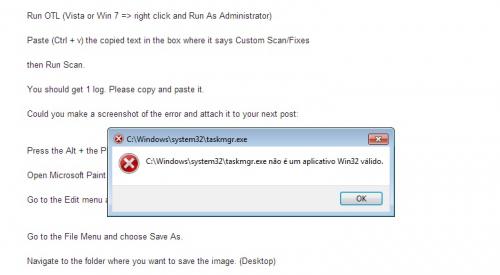 This is what I get when trying to open the task manager for example.. and yes using the program or the shortcut ( clicking with the right button of mouse on the taskbar ). Same happens sometimes when trying to install some programs or using them, but just some of them.
This is what I get when trying to open the task manager for example.. and yes using the program or the shortcut ( clicking with the right button of mouse on the taskbar ). Same happens sometimes when trying to install some programs or using them, but just some of them.
#17

 Posted 17 August 2013 - 04:44 PM
Posted 17 August 2013 - 04:44 PM

Run adwCleaner again. You did not select the Delete option before allowing it to scan:
Right click in the adwCleaner.exe and select the Delete option
See if you can run any of the following:
Download aswMBR.exe to your desktop.
Right click aswMBR.exe and Run as Administrator
uncheck trace disk IO calls
Click the "Scan" button to start scan (Accept the Avast Engine)
On completion of the scan if the Fix button is enabled (not the FixMBR button) press it and then run a new scan and click save log, save it to your desktop and post in your next reply
If the Fix button is not enabled then just click save log, save it to your desktop and post in your next reply
ComboFix
:!: It must be saved to your desktop, do not run it from your browser:!:
:!: Disable your Antivirus software when downloading or running Combofix. If it has Script Blocking features, please disable these as well. See: http://www.bleepingc...opic114351.html
Download and Save this file -- to your Desktop -- from either of these two sources:
http://download.blee...Bs/ComboFix.exe
http://subs.geekstogo.com/ComboFix.exe
Rightclick on ComboFix and select Run As Administrator to start the program.
* :!: Important: Have no other programs running. Your Task Bar should be clear of any program entries including your Browser.
* A window may open with a series of Disclaimers. Accept the Disclaimers to start the fix.
A caution - Do not run Combofix more than once. Do not touch your mouse/keyboard until the scan has completed, as this may cause the process to stall or your computer to lock. The scan will temporarily disable your desktop, and if interrupted may leave your desktop disabled. If this occurs, please reboot to restore the desktop. Even when ComboFix appears to be doing nothing, look at your Drive light. If it is flashing, Combofix is still at work.
A file will be created at => C:\Combofix.txt. I'll need to see that in your reply.
Download TDSSKiller:
http://support.kaspe.../tdsskiller.exe
Save it to your desktop then run it by right clicking and Run As Admin.
If TDSSKiller alerts you that the system needs to reboot, please consent.
Run TDSSKiller again but this time:
before you hit the Scan hit Change Parameters and check the two items under Additional Options. OK then Scan.
In this mode it is prone to false positives so do not change the SKIP option to DELETE unless it says TDSS.
When done, a log file should be created on your C: drive named "TDSSKiller.txt" please copy and paste the contents in your next reply.
Malwarebytes' Anti-Malware
:!: If you have a previous version of MalwareBytes', remove it via Add or Remove Programs and download a fresh copy. :!:
http://www.malwareby...lwarebytes_free
SAVE Malwarebytes' Anti-Malware to your desktop.
* Right-click mbam-setup.exe and select Run As Administrator to start the program.
* follow the prompts to install the program.
* At the end, be sure a checkmark is placed next to Update Malwarebytes' Anti-Malware and Launch Malwarebytes' Anti-Malware, then click Finish.
* If an update is found, it will download and install the latest version.
* Once the program has loaded, select Perform quick scan, then click Scan.
* When the scan is complete, click OK, then Show Results to view the results.
* Be sure that everything is checked, and click Remove Selected.
* When completed, a log will open in Notepad. Please save it to a convenient location.
* The log can also be found here:
C:\Documents and Settings\Username\Application Data\Malwarebytes\Malwarebytes' Anti-Malware\Logs\mbam-log-date (time).txt
* Post that log back here.
Start, All Programs, Accessories then right click on Command Prompt and Run as Administrator. Then type (with an Enter after each line).
(Does this complain that it could not fix all of your files?)
Right click on (My) Computer and select Manage (Continue) Then click on the arrow in front of Event Viewer. Next Click on the arrow in front of Windows Logs Right click on System and Clear Log, Clear. Repeat for Application.
Copy the text in the code box:
Run OTL (Vista or Win 7 => right click and Run As Administrator)
Paste (Ctrl + v) the copied text in the box where it says Custom Scan/Fixes
Select the All option in the Extra Registry group then Run Scan.
You should get two logs. Please copy and paste both of them.
Right click in the adwCleaner.exe and select the Delete option
See if you can run any of the following:
Download aswMBR.exe to your desktop.
Right click aswMBR.exe and Run as Administrator
uncheck trace disk IO calls
Click the "Scan" button to start scan (Accept the Avast Engine)
On completion of the scan if the Fix button is enabled (not the FixMBR button) press it and then run a new scan and click save log, save it to your desktop and post in your next reply
If the Fix button is not enabled then just click save log, save it to your desktop and post in your next reply
ComboFix
:!: It must be saved to your desktop, do not run it from your browser:!:
:!: Disable your Antivirus software when downloading or running Combofix. If it has Script Blocking features, please disable these as well. See: http://www.bleepingc...opic114351.html
Download and Save this file -- to your Desktop -- from either of these two sources:
http://download.blee...Bs/ComboFix.exe
http://subs.geekstogo.com/ComboFix.exe
Rightclick on ComboFix and select Run As Administrator to start the program.
* :!: Important: Have no other programs running. Your Task Bar should be clear of any program entries including your Browser.
* A window may open with a series of Disclaimers. Accept the Disclaimers to start the fix.
A caution - Do not run Combofix more than once. Do not touch your mouse/keyboard until the scan has completed, as this may cause the process to stall or your computer to lock. The scan will temporarily disable your desktop, and if interrupted may leave your desktop disabled. If this occurs, please reboot to restore the desktop. Even when ComboFix appears to be doing nothing, look at your Drive light. If it is flashing, Combofix is still at work.
A file will be created at => C:\Combofix.txt. I'll need to see that in your reply.
Download TDSSKiller:
http://support.kaspe.../tdsskiller.exe
Save it to your desktop then run it by right clicking and Run As Admin.
If TDSSKiller alerts you that the system needs to reboot, please consent.
Run TDSSKiller again but this time:
before you hit the Scan hit Change Parameters and check the two items under Additional Options. OK then Scan.
In this mode it is prone to false positives so do not change the SKIP option to DELETE unless it says TDSS.
When done, a log file should be created on your C: drive named "TDSSKiller.txt" please copy and paste the contents in your next reply.
Malwarebytes' Anti-Malware
:!: If you have a previous version of MalwareBytes', remove it via Add or Remove Programs and download a fresh copy. :!:
http://www.malwareby...lwarebytes_free
SAVE Malwarebytes' Anti-Malware to your desktop.
* Right-click mbam-setup.exe and select Run As Administrator to start the program.
* follow the prompts to install the program.
* At the end, be sure a checkmark is placed next to Update Malwarebytes' Anti-Malware and Launch Malwarebytes' Anti-Malware, then click Finish.
* If an update is found, it will download and install the latest version.
* Once the program has loaded, select Perform quick scan, then click Scan.
* When the scan is complete, click OK, then Show Results to view the results.
* Be sure that everything is checked, and click Remove Selected.
* When completed, a log will open in Notepad. Please save it to a convenient location.
* The log can also be found here:
C:\Documents and Settings\Username\Application Data\Malwarebytes\Malwarebytes' Anti-Malware\Logs\mbam-log-date (time).txt
* Post that log back here.
Start, All Programs, Accessories then right click on Command Prompt and Run as Administrator. Then type (with an Enter after each line).
sfc /scannow
(Does this complain that it could not fix all of your files?)
Right click on (My) Computer and select Manage (Continue) Then click on the arrow in front of Event Viewer. Next Click on the arrow in front of Windows Logs Right click on System and Clear Log, Clear. Repeat for Application.
Copy the text in the code box:
DRIVES nnetsvcs %SYSTEMDRIVE%\*.exe %systemroot%\assembly\GAC_32\*.ini %systemroot%\assembly\GAC_64\*.ini msconfig safebootminimal safebootnetwork activex drivers32 %SYSTEMDRIVE%\*.exe %ALLUSERSPROFILE%\Application Data\*.exe %APPDATA%\*. /md5start taskmgr.exe pnrpnsp.dll nwprovau.dll nlaapi.dll napinsp.dll mswsock.dll winrnr.dll wshelper.dll services.exe atapi.sys explorer.exe winlogon.exe Userinit.exe svchost.exe csrss.exe PrintIsolationHost.exe consrv.dll /md5stop %systemroot%\*. /mp /s hklm\software\clients\startmenuinternet|command /rs hklm\software\clients\startmenuinternet|command /64 /rs %systemroot%\system32\*.dll /lockedfiles %systemroot%\Tasks\*.job /lockedfiles %systemdrive%\$Recycle.Bin|@;true;true;true /fp %systemroot%\system32\drivers\*.sys /lockedfiles CREATERESTOREPOINT
Run OTL (Vista or Win 7 => right click and Run As Administrator)
Paste (Ctrl + v) the copied text in the box where it says Custom Scan/Fixes
Select the All option in the Extra Registry group then Run Scan.
You should get two logs. Please copy and paste both of them.
Similar Topics
0 user(s) are reading this topic
0 members, 0 guests, 0 anonymous users
As Featured On:














 Sign In
Sign In Create Account
Create Account

