Windows XP Prof/Compaq desktop
Copy/paste a link not working in Firefox ONLY?
Started by
Don Stewart
, Sep 10 2013 08:56 PM
#1

 Posted 10 September 2013 - 08:56 PM
Posted 10 September 2013 - 08:56 PM

Windows XP Prof/Compaq desktop
#2

 Posted 10 September 2013 - 10:30 PM
Posted 10 September 2013 - 10:30 PM

Do you have the same problem in Firefox Safe Mode?
https://support.mozi...using-safe-mode
Are you using anything other than the default theme?
Ron
https://support.mozi...using-safe-mode
Are you using anything other than the default theme?
Ron
#3

 Posted 11 September 2013 - 11:02 AM
Posted 11 September 2013 - 11:02 AM

Thx for your response.....I'm kind of a rookie. When you say: "Firefox Safe Mode" do you mean try it in safe mode when booting up? Otherwise if there is an actual Firefox safe mode, I have not idea how to get there.
#4

 Posted 11 September 2013 - 11:19 AM
Posted 11 September 2013 - 11:19 AM

Look at the link in my earlier post. It tells you how to get into Firefox Safe Mode.
#5

 Posted 11 September 2013 - 11:35 AM
Posted 11 September 2013 - 11:35 AM

Sorry I missed the link prior & I see they are completely different safe modes......have to run for a few hours & will try when I get back.....3-4 hours from now.
#6

 Posted 11 September 2013 - 04:54 PM
Posted 11 September 2013 - 04:54 PM

Followed all the suggested Firefox fixes (safe mode, reset & disable all plugins) none of which helped.
#7

 Posted 11 September 2013 - 05:07 PM
Posted 11 September 2013 - 05:07 PM

Are you using the default Firefox theme? Or did you change the colors or background?
Can you explain exactly what you are doing and take a screen shot of what you get and attach it?
When I look at it with Process Monitor it looks at:
HKCU\AppEvents\Schemes
So let's look and see what yours says:
Copy the next line:
reg export HKCU\AppEvents\Schemes %userprofile%\desktop\junk.txt
Start, All Programs, Accessories, Command Prompt. Right click and Paste or Edit then Paste and the copied line should appear.
Hit Enter. You should get a file junk.txt on your desktop. Attach it.
Can you explain exactly what you are doing and take a screen shot of what you get and attach it?
When I look at it with Process Monitor it looks at:
HKCU\AppEvents\Schemes
So let's look and see what yours says:
Copy the next line:
reg export HKCU\AppEvents\Schemes %userprofile%\desktop\junk.txt
Start, All Programs, Accessories, Command Prompt. Right click and Paste or Edit then Paste and the copied line should appear.
Hit Enter. You should get a file junk.txt on your desktop. Attach it.
#8

 Posted 11 September 2013 - 07:05 PM
Posted 11 September 2013 - 07:05 PM

When I did a reset I assumed that it set everything to default and I have not changed anything. When I enter the text at the cmd I get an error Too many comman-line parameters and I can't seem to load the only way I know of sending you a screen print....that is to scan to a pdf file and it doesn't want to load......please remember I'm a computer rookie. Thx
Upload worked this time.
Upload worked this time.
Attached Files
#9

 Posted 11 September 2013 - 07:52 PM
Posted 11 September 2013 - 07:52 PM

Bring up Firefox again attempt your right click. (What are you right clicking on? Is there a menu or does it just ignore you.)
Press the Alt + the Print Screen key on your keyboard. It may be labeled [PrtScn].
Open Microsoft Paint (All Programs, Accessories,Paint).
Go to the Edit menu and choose Paste (or just do Ctrl + v) and the image should appear.
Go to the File Menu and choose Save As.
Navigate to the folder where you want to save the image. (Desktop)
Type a file name for the image: FF
Select a file type. jpeg
Click the Save button.
Attach FF.jpg to your Reply.
Press the Alt + the Print Screen key on your keyboard. It may be labeled [PrtScn].
Open Microsoft Paint (All Programs, Accessories,Paint).
Go to the Edit menu and choose Paste (or just do Ctrl + v) and the image should appear.
Go to the File Menu and choose Save As.
Navigate to the folder where you want to save the image. (Desktop)
Type a file name for the image: FF
Select a file type. jpeg
Click the Save button.
Attach FF.jpg to your Reply.
#10

 Posted 11 September 2013 - 08:07 PM
Posted 11 September 2013 - 08:07 PM

#11

 Posted 11 September 2013 - 08:14 PM
Posted 11 September 2013 - 08:14 PM

#12

 Posted 11 September 2013 - 08:39 PM
Posted 11 September 2013 - 08:39 PM

I think I finally figured out what you are trying to do. When in Yahoo, compose, look on the format toolbar for two interlocking rings. Click on that and paste your link into that box then OK. That gives you the blue underlined link. For what it is worth the link got automatically underlined when I read it in gmail whether I used the rings or not.
#13

 Posted 11 September 2013 - 08:47 PM
Posted 11 September 2013 - 08:47 PM

For what it's worth, that works fine, but do I have to do that each time I want to send someone an active link? Seems like in the past I just pasted it and it was active/blue.
#14

 Posted 11 September 2013 - 08:59 PM
Posted 11 September 2013 - 08:59 PM

I'm going to have dinner now & watch Big Brother........Thanks for all your excellent help, sorry I was not more descriptive with my problem. Don't you love this weather, must be nice up there on Orcas?
#15

 Posted 11 September 2013 - 09:06 PM
Posted 11 September 2013 - 09:06 PM

I did not test sending the link to my Yahoo account but in gmail the links were active in the received mail with or without the double rings so you may not need to worry about it.
Similar Topics
0 user(s) are reading this topic
0 members, 0 guests, 0 anonymous users
As Featured On:











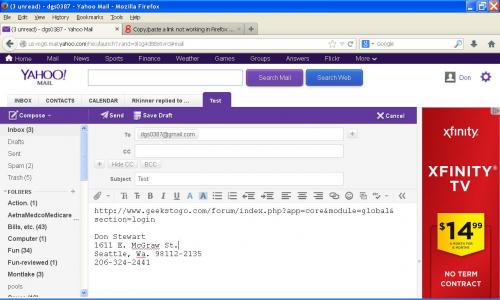
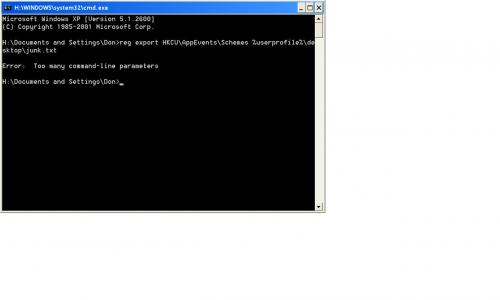




 Sign In
Sign In Create Account
Create Account

