Windows Boot Manager
--------------------
identifier {9dea862c-5cdd-4e70-acc1-f32b344d4795}
device partition=\Device\HarddiskVolume1
description Windows Boot Manager
locale en-US
inherit {7ea2e1ac-2e61-4728-aaa3-896d9d0a9f0e}
default {c018e821-a939-11df-b4ec-87d65a71fa91}
resumeobject {c018e820-a939-11df-b4ec-87d65a71fa91}
displayorder {c018e821-a939-11df-b4ec-87d65a71fa91}
{c018e824-a939-11df-b4ec-87d65a71fa91}
toolsdisplayorder {b2721d73-1db4-4c62-bf78-c548a880142d}
timeout 30
Windows Boot Loader
-------------------
identifier {c018e821-a939-11df-b4ec-87d65a71fa91}
device partition=C:
path \Windows\system32\winload.exe
description Windows 7
locale en-US
inherit {6efb52bf-1766-41db-a6b3-0ee5eff72bd7}
recoverysequence {c018e822-a939-11df-b4ec-87d65a71fa91}
recoveryenabled Yes
osdevice partition=C:
systemroot \Windows
resumeobject {c018e820-a939-11df-b4ec-87d65a71fa91}
nx OptIn
safeboot Network
bootlog Yes
Real-mode Boot Sector
---------------------
identifier {c018e824-a939-11df-b4ec-87d65a71fa91}
device partition=\Device\HarddiskVolume1
path \grldr.mbr
description Panda Cloud Cleaner Repair

 This topic is locked
This topic is locked



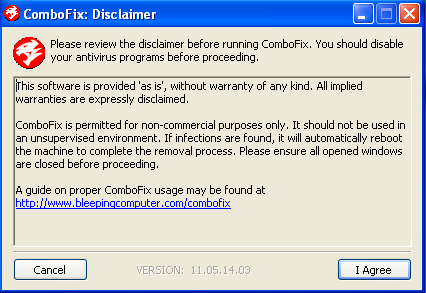
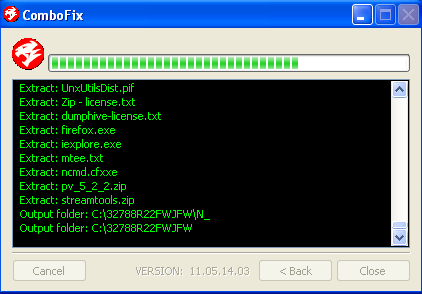
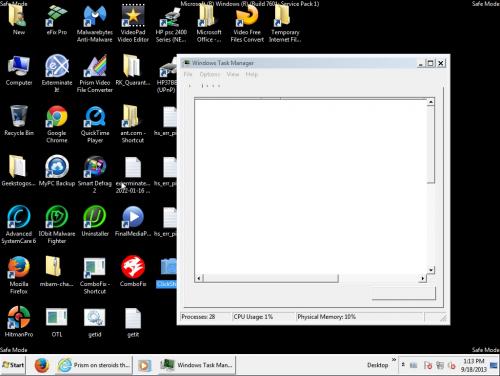












 Sign In
Sign In Create Account
Create Account

