http://www.techsuppo...lation-disc.htm
Boot the PC off the installation disc. Make sure you pay attention to step 3 and choose "repair" option. Run the startup repair and see if that helps any.
Cheers

Need help with your computer or device? Want to learn new tech skills? You're in the right place!
Geeks to Go is a friendly community of tech experts who can solve any problem you have. Just create a free account and post your question. Our volunteers will reply quickly and guide you through the steps. Don't let tech troubles stop you. Join Geeks to Go now and get the support you need!



I've just quickly run through this, it looks pretty good to me:
http://www.techsuppo...lation-disc.htm
Boot the PC off the installation disc. Make sure you pay attention to step 3 and choose "repair" option. Run the startup repair and see if that helps any.
Cheers
Edited by Webslinger64, 04 November 2013 - 10:12 PM.




Was the OS listed when you chose the "repair" option, or was it blank?

Also, by tapping F8 when starting the PC up (without the OS disc), are you able to start in Safe Mode successfully?
If not, you can choose to "disable automatic restart" if the system gives a blue-screen error, try this (if Safe Mode is not successful) and report the error codes if possible. Screenshot helps (take it with a camera or phone camera).

Also, by tapping F8 when starting the PC up (without the OS disc), are you able to start in Safe Mode successfully?
If not, you can choose to "disable automatic restart" if the system gives a blue-screen error, try this (if Safe Mode is not successful) and report the error codes if possible. Screenshot helps (take it with a camera or phone camera).
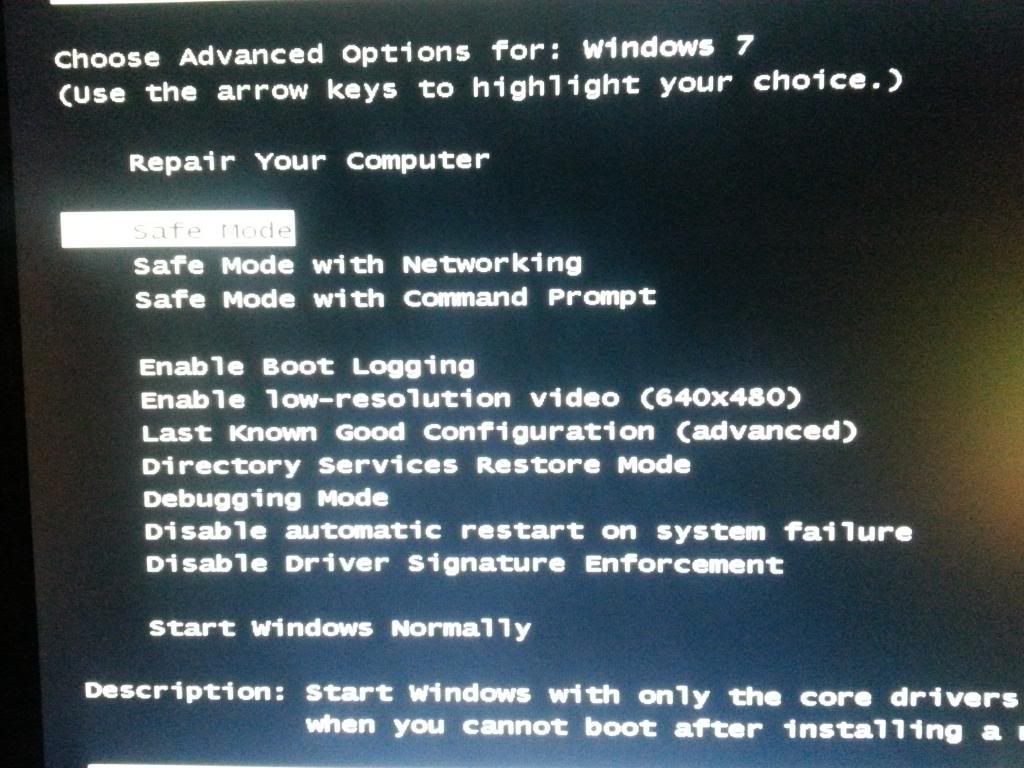

Also, by tapping F8 when starting the PC up (without the OS disc), are you able to start in Safe Mode successfully?
If not, you can choose to "disable automatic restart" if the system gives a blue-screen error, try this (if Safe Mode is not successful) and report the error codes if possible. Screenshot helps (take it with a camera or phone camera).
Edited by Webslinger64, 07 November 2013 - 01:09 AM.

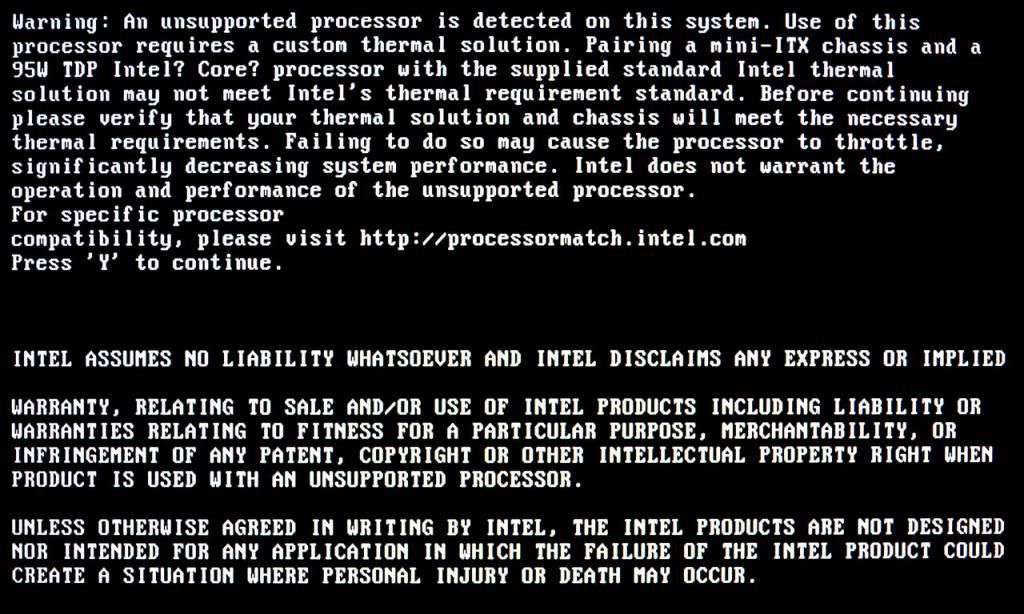

Lol don't ever "stand aside" when I pop in, I'm often so busy you never know when I might get back...Thanks Troy for coming in to help. Will stand aside for the moment.

OK Mr Slinger, time for some more questions. Good work on what information you have found so far.
1) Can you please confirm hardware details, i.e. make/model/revision of motherboard, motherboard BIOS level, CPU model, cooling solution.
2) Confirm that the PC is booting fine in Safe Mode but not Normal Mode still
3) If you are able to access the BIOS, normally there is an option within there to "reset to factory defaults" of sorts, this would achieve the same thing, otherwise removing power and the motherboard battery for 5 minutes will also do the trick.
Cheers

OK Mr Slinger, time for some more questions. Good work on what information you have found so far.
1) Can you please confirm hardware details, i.e. make/model/revision of motherboard, motherboard BIOS level, CPU model, cooling solution.
2) Confirm that the PC is booting fine in Safe Mode but not Normal Mode still
3) If you are able to access the BIOS, normally there is an option within there to "reset to factory defaults" of sorts, this would achieve the same thing, otherwise removing power and the motherboard battery for 5 minutes will also do the trick.
Cheers


0 members, 0 guests, 0 anonymous users







Community Forum Software by IP.Board
Licensed to: Geeks to Go, Inc.