
RAM Not Running at Full Speed
#46

 Posted 13 November 2013 - 09:29 PM
Posted 13 November 2013 - 09:29 PM

#47

 Posted 14 November 2013 - 12:43 AM
Posted 14 November 2013 - 12:43 AM

Are you still getting that CPU incompatibility message flashing on startup? That's why I suggested a BIOS update. Have you done that already or not yet?
I am still getting that message. I was waiting to do the BIOS update until after I resolved my CPU heating issues. I was concerned that even a BIOS update might drive the CPU temps to high with the way it's been acting.
I have not had much success removing and reapplying the thermal compound to the hs/fan/CPU. I've made a half dozen attempts, but the best I could get temperature-wise is 59° C.
I have d/l the latest BIOS update onto a flash drive https://downloadcent...&ProductID=3381, but have not yet proceeded with the update. If you feel I should go ahead and do so despite the temperature issues, I will.
Is it possible that the latest BIOS update might correct CPU temperature issues, or does that have nothing to do with it?
#48

 Posted 14 November 2013 - 01:12 AM
Posted 14 November 2013 - 01:12 AM

Often you can check to the release notes with the BIOS update to find what fixes it includes.
#49

 Posted 14 November 2013 - 01:18 AM
Posted 14 November 2013 - 01:18 AM

It depends, but they have been known to report incorrectly. Updating the BIOS is not CPU intensive so I would go ahead and update.
Often you can check to the release notes with the BIOS update to find what fixes it includes.
OK, so I've never updated a BIOS before. Seems easy enough if I am able to connect directly to the update page using the PC, but since that's not an option, I'm thinking I need to d/l Iflash BIOS Update / Integrator Toolkit BIOS Files [BCZ6810H.86A.0039.BI.ZIP] right? When I d/l that update to a flash drive, do I unzip it to the drive? I have a flash drive, but it's got other folders on it, so I'm wondering if I need to delete those folders and use the flash drive specifically for the unzipped BIOS files?
#50

 Posted 14 November 2013 - 01:24 AM
Posted 14 November 2013 - 01:24 AM

Here's the page:
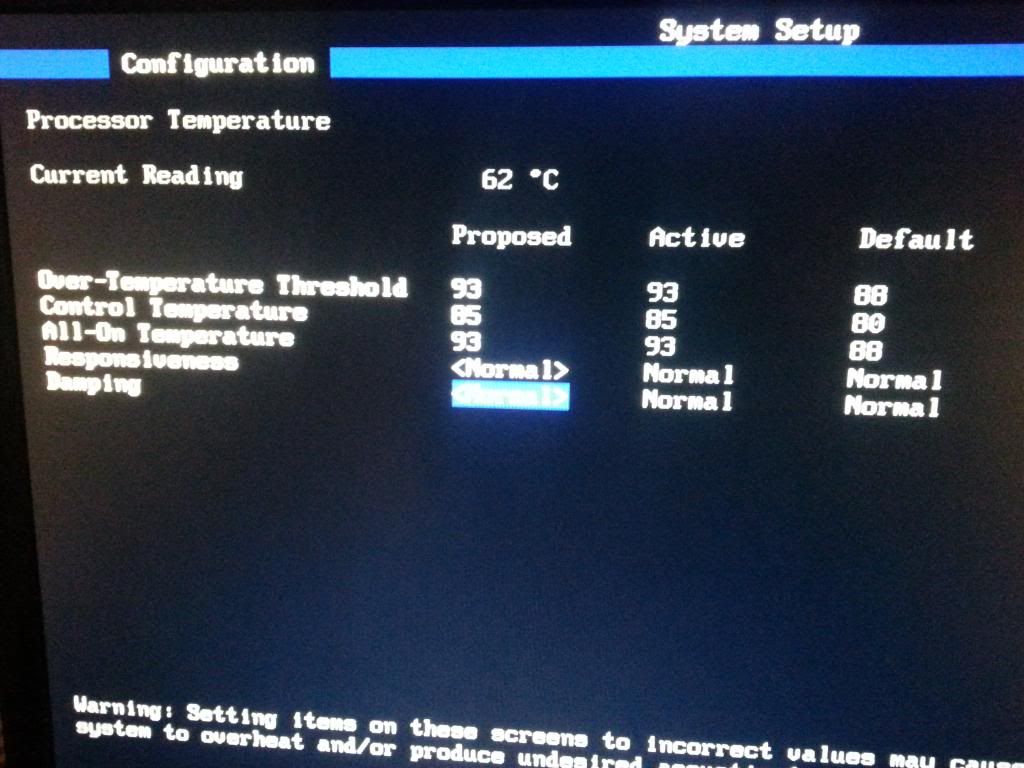
#51

 Posted 14 November 2013 - 01:29 AM
Posted 14 November 2013 - 01:29 AM

#52

 Posted 14 November 2013 - 02:41 AM
Posted 14 November 2013 - 02:41 AM

TIM should be applied to the the CPU and then the cooler installed straight away. If you leave it exposed for any length of time, it may get a skin on it like paint does, then it will be no good.
There have been heaps of tests done for applying TIM, the hardest, without lots of practice, is the spread method, very hard to get an even layer.
the actual hot spot on a Intel CPU is towards the centre. The most common way, is a small dot about the size of a cooked grain of white rice.
Both surfaces must be absolutely clean,
after applying the paste, lower the cooler straight down, keep an even pressure on the top of the cooler, try not to rock from side to side.
engage and lock two opposite corner, then the other two corners.
If you can see the back of the MB, check the locking mechanism is properly engage.
Attach the CPU fan plug to the CPU fan header on the MB.
> http://www.hardwares...ase-Part-1/1303
edit.
Also, I'm curious if this Configuration page in the BIOS shows correct settings for CPU temperatures.
Leave the page set, as is. This will ensure that when the temps reach close to Tj max, the computer will throttle back, protecting the CPU.
is the CPU fan supposed to be an intake fan or exhaust fan?
Providing you are using the stock fan on the Intel stock cooler, the fan should be drawing air from the case and blowing it down through the heatsink, not sucking air through the heatsink and blowing it into the case.
#53

 Posted 14 November 2013 - 10:41 AM
Posted 14 November 2013 - 10:41 AM

Gday.
TIM should be applied to the the CPU and then the cooler installed straight away. If you leave it exposed for any length of time, it may get a skin on it like paint does, then it will be no good.
There have been heaps of tests done for applying TIM, the hardest, without lots of practice, is the spread method, very hard to get an even layer.
the actual hot spot on a Intel CPU is towards the centre. The most common way, is a small dot about the size of a cooked grain of white rice.
Both surfaces must be absolutely clean,
after applying the paste, lower the cooler straight down, keep an even pressure on the top of the cooler, try not to rock from side to side.
engage and lock two opposite corner, then the other two corners.
If you can see the back of the MB, check the locking mechanism is properly engage.
Attach the CPU fan plug to the CPU fan header on the MB.
Alright, this stock hs/fan is about to get thrown, HARD, into a brick wall. There, I vented! Here's the issue; I have reapplied thermal compound on the hs/fan and reinstalled the assembly 8 times since last night. Despite all that effort, the CPU temperature will not go down more than a few degrees °C. Right now CPU temp is sitting at 61°C after my latest attempt. The best I could get was 59-60°C last night. Now, this stock cooling unit is crap and I say that because of the fasteners/pushpins that are a pain to engage into the Motherboard. My initial install of the hs/fan was fine, meaning no bent pushpins. Since then however, I have managed to bend a couple of the pushpins when fastening them into the MB. It's pretty obvious when that happens because CPU temps go above 70°C very quickly. So I remove and do it all over again. My concern now is this; since the pins have been bent, and I mean bent to 90° (of course I pinch them together again when trying to reinstall), I feel like the hs/fan is not engaging as securely as it did when I first installed it. Therefore, I don't think it's reusable. So, I'm ready to either buy another stock hs/fan or go with an aftermarket cooler. Is there an online site you might recommend to buy the stock hs/fan (I've found them on eBay for less than $10 brand new), or should I pass on that and go directly to a good aftermarket cooling solution? If you think aftermarket is the way to go, please recommend some options. I have been looking at Cooler Master Hyper 212 EVO - CPU Cooler with 120 mm PWM Fan, but I'm unsure if that product would even fit in my case NZXT Source 210 Elite Black Steel.
#54

 Posted 14 November 2013 - 10:53 AM
Posted 14 November 2013 - 10:53 AM

Hi again,
Interesting board, that one. Just had a quick look and found a heap of information on it.
1) BIOS revision 39 is available, please update (double-check FIRST that I have searched for, and found, the correct BIOS to match your motherboard):
https://downloadcent...wnloadType=BIOS
2) Information on updating the BIOS to support newer processors... may or may not be applicable in your case but I recommend updating just to be sure.
http://www.intel.com...b/CS-033076.htm
3) Offline BIOS update method which would be applicable in your circumstance, not being able to boot into Windows:
Iflash BIOS Update / Integrator Toolkit BIOS Files [BCZ6810H.86A.0039.BI.ZIP]
https://downloadcent...&ProductID=3381
4) Support for the offline BIOS update method (aye aye aye...):
http://www.intel.com...b/CS-015474.htm
Cheers
Are you still getting that CPU incompatibility message flashing on startup? That's why I suggested a BIOS update. Have you done that already or not yet?
I was able to flash the BIOS and update to the current version - BIOS revision 39. It was not a big deal to do so
Edited by Webslinger64, 14 November 2013 - 02:41 PM.
#55

 Posted 14 November 2013 - 05:19 PM
Posted 14 November 2013 - 05:19 PM

It does sound like the heatsink is not making good contact with the CPU and the Hyper 212 would be a good choice as replacement. > http://www.hardwares...ler-Review/1407 NB. The top graph is the one to take notice of, the bottom graph is the difference between core temp and outside air temp.
Cooler measurements and clearances are at the bottom of this page, > http://www.coolermas...er-212-evo.html
#56

 Posted 14 November 2013 - 07:28 PM
Posted 14 November 2013 - 07:28 PM

Gday.
It does sound like the heatsink is not making good contact with the CPU and the Hyper 212 would be a good choice as replacement. > http://www.hardwares...ler-Review/1407 NB. The top graph is the one to take notice of, the bottom graph is the difference between core temp and outside air temp.
Cooler measurements and clearances are at the bottom of this page, > http://www.coolermas...er-212-evo.html
Alright, just bought the Hyper 212 online. Will reply once I get it installed to let you know how it's working. Thank you!
#57

 Posted 15 November 2013 - 01:17 PM
Posted 15 November 2013 - 01:17 PM

Something's not right either way, and the first port of call (to ever get any sort of PC running correctly) is to get the hardware running properly. So that includes hardware compatibility, components seated correctly (i.e. thermal paste etc...), and BIOS configured correctly.
Once hardware's correct, then we can look at making sure the OS is sorted as well.
So I have ordered a Cooler Master Hyper 212 EVO and hope that will resolve my CPU temperature issues. Should have that early next week. I would like to start working on the issues I'm having with Windows 7 OS not booting up properly. Please let me know how you would want me to proceed from here.
Thanks
#58

 Posted 19 November 2013 - 09:35 PM
Posted 19 November 2013 - 09:35 PM

Gday.
It does sound like the heatsink is not making good contact with the CPU and the Hyper 212 would be a good choice as replacement. > http://www.hardwares...ler-Review/1407 NB. The top graph is the one to take notice of, the bottom graph is the difference between core temp and outside air temp.
Cooler measurements and clearances are at the bottom of this page, > http://www.coolermas...er-212-evo.html
Alright, Cooler Master Hyper 212 Evo is installed. It has helped my CPU temps quite a bit, though I still believe it to be higher than it should. CPU temp is now 45°C and holding at idle. I'd sure like to troubleshoot the PC's Windows 7 problem now. If you feel the CPU temps are fine, please let me know how I might proceed with getting my OS up and running again.
Thanks.
#59

 Posted 20 November 2013 - 12:45 AM
Posted 20 November 2013 - 12:45 AM

That's about 17C better than before, so I thinks safe to do some more.
We should first test the CPU, > http://www.tcsscreen...eUSB/index.html
Then test the HDD with the manufacturers tools. Burn a DOS USB, You can find tools here, > http://pcsupport.abo...p/tophddiag.htm
Do you have DATA on the HDD you wish to save?
#60

 Posted 20 November 2013 - 07:48 AM
Posted 20 November 2013 - 07:48 AM

Gday.
That's about 17C better than before, so I thinks safe to do some more.
We should first test the CPU, > http://www.tcsscreen...eUSB/index.html
Then test the HDD with the manufacturers tools. Burn a DOS USB, You can find tools here, > http://pcsupport.abo...p/tophddiag.htm
Do you have DATA on the HDD you wish to save?
I have data I would like to save from the HDD. If worst comes to worst though, I do have a backup of the HDD from the old PC that I transferred to this new one a few weeks back. That backup has everything I would need.
Also your link http://pcsupport.abo...p/tophddiag.htm doesn't work.
Also, to do the CPU test, the http://www.tcsscreen...eUSB/index.html requires me to have a 2GB USB flash drive. I have several, but not 2GB. Have a 1GB. I'll buy a 2GB today.
Edited by Webslinger64, 20 November 2013 - 02:19 PM.
Similar Topics
0 user(s) are reading this topic
0 members, 0 guests, 0 anonymous users
As Featured On:















 Sign In
Sign In Create Account
Create Account

