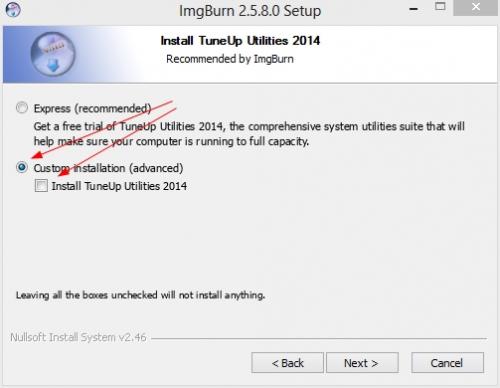Is it really a new hard drive or are you reusing one, just new to this computer?
Does it have anything on it? If it does, you could try initializing it using DBAN.
To use DBAN, download the .ISO here:
Darik's Boot And NukeDownload and install
ImgBurn.
During the install, take the Custom install choice and uncheck any extras, like Tuneup Utilities 2014 so they are not installed.
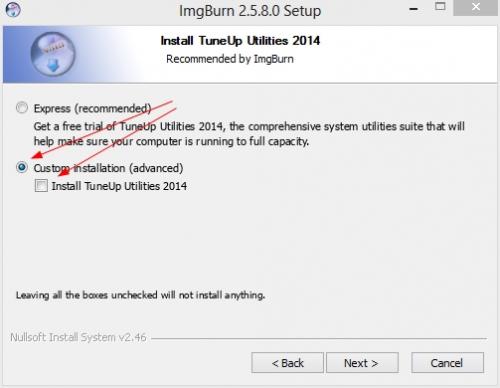
Put a CD-R in your optical drive then start ImgBurn.
Click Write image file to disc.
Select the DBAN .iso dban-2.2.8_i586.iso as the source.
Select the optical drive as the Destination.
Click the Write icon (box pointing to disc).
If the computer has a way to do a one-time boot to CD via a FN key then skip the BIOS Setup step.
Otherwise, reboot and go into BIOS Setup.
Set the CD drive as the first boot device.
Save the change.
Shutdown the computer or power off if in BIOS Setup.
Remove the original 120GB drive and connect the 160MB drive as master on the end connector (farthest away from the system board). Make sure it's jumpered for Master or Cable Select (CS). I'd try CS first.
Power up.
Boot the DBAN CD.
Once it's ready, type
autonuke and press
Enter.
Let it run for a few minutes so it wipes out the beginning of the drive, which will make it a RAW drive.
Remove the DBAN CD then power down.
Move the 160GB drive the the Slave position on the cable, 2nd from the end. Jumper it for CS.
Put the original 120GB drive back, jumper it as CS also.
Power up and see what happens. If okay then you can use Disk Management to partition the 160GB drive and format it for use.