Do the following from Safe mode
Create a new account

Need help with your computer or device? Want to learn new tech skills? You're in the right place!
Geeks to Go is a friendly community of tech experts who can solve any problem you have. Just create a free account and post your question. Our volunteers will reply quickly and guide you through the steps. Don't let tech troubles stop you. Join Geeks to Go now and get the support you need!









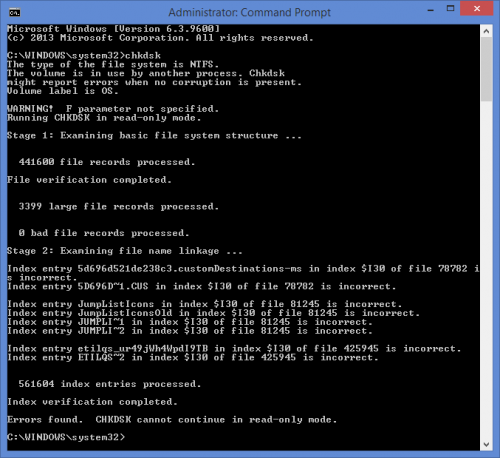
Edited by daveski, 23 March 2014 - 01:28 PM.



left it scanning overnight and when I got up it was done! booted in normal mode, didn't notice any difference. booted into safe mode and reran chkdsk to see if it still identified those issues, went slightly different this time but not sure it's any better...
as it suggested I tried to run chkdsk /scan but that gave me an error.
looked up how to do an offline scan and fix, which is apparently chkdsk /f, so kicked that off before I left for work - seemed a bit quicker but will see how it went when I get home.

Yes this looks like a corruption of the disc system. I will wait to see the chkdsk results before proceeding

chkdsk had finished when I got home, had booted to normal mode. still nothing working correctly, although was getting a different error message when i tried to run an admin command prompt:
ran chkdsk from safe mode (where the admin command prompt worked absolutely fine, bit odd) and this was the result:
not looking good!

0 members, 0 guests, 0 anonymous users







Community Forum Software by IP.Board
Licensed to: Geeks to Go, Inc.