Doing memory tests atm, will do both sticks in both slots, will take awhile, i'll be back when it's done.
Done the memory test with no faults, I tested both sticks in both slots and and let it run through a couple of times.
I updated the BOIS and re installed both memory sticks all is running fine atm, I'll give it a good run over the weekend and see how it goes.
update 27 may.
During use over the weekend it froze a few times, was able to try what was supposed to be a good power supply, it has damaged the hard drive.
Fitted the PCU, doubled checked the connections etc, turned the pc on and pressed the on button, within a couple of seconds I could smell burning so I ripped the power cord out and checked for damage, long story short burnt circuit board on the hard drive, not very happy.
The pc won't detect the drive anymore so I'm stumped and to top it off I can't my Win 7 disc, is there anywhere the download a copy I can burn to a disc.
Win 7 Pro 64 bit
Did try putting the circuit board from another (same) drive, no good won't detect it, tried it in an external case on my old laptop asus Visa and my new macbook pro with no luck.
I have recent backups, but only a 9 month old disc image which my recovery disc can't find for some reason.
Edited by Shed247, 26 May 2014 - 10:05 PM.
![]()




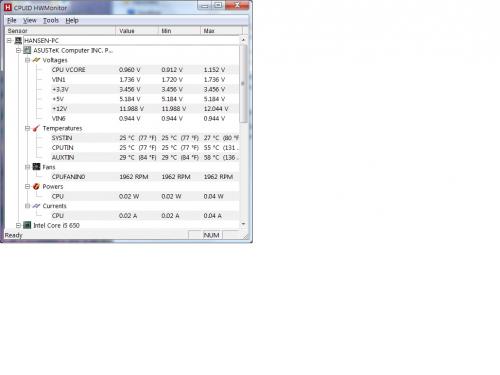
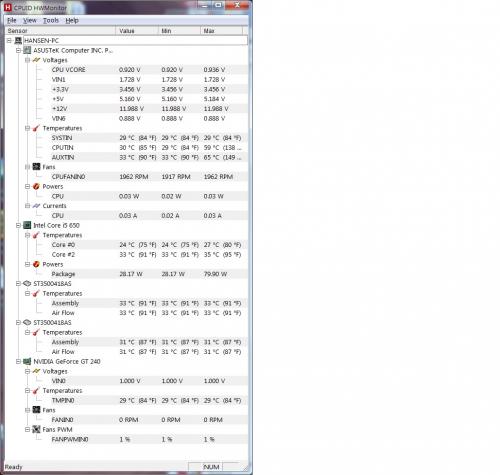
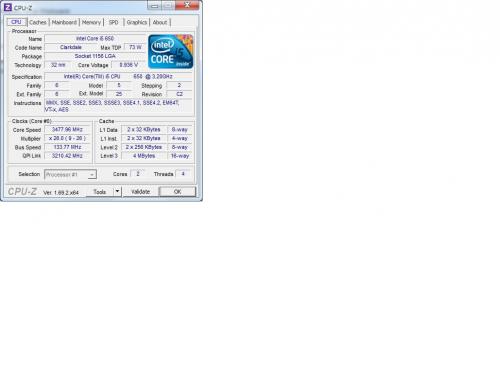
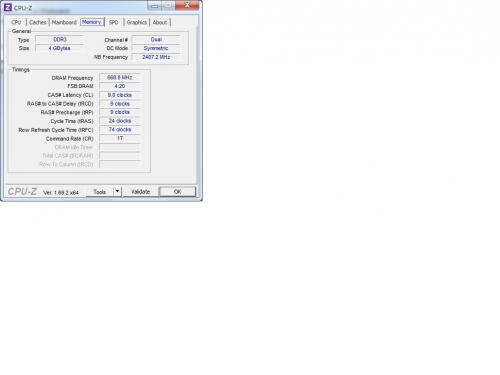
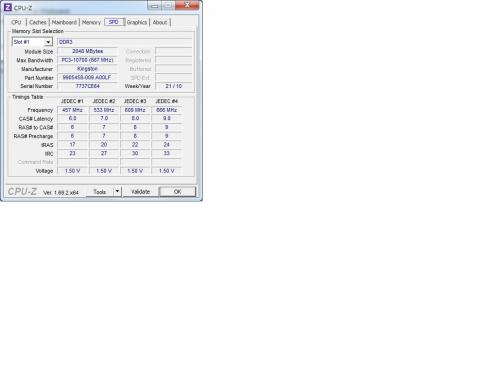



















 Sign In
Sign In Create Account
Create Account

