Preferred method to upload a file or image to G2G.
First, > click the More Reply Options, (bottom right next to the blue reply button.) > Type in your text.
If the file or image already exists, > Click Choose file... (bottom left) or see the next part to capture an image.
In the window that opens, > Browse to the file or image you want to upload, > Click the file/image you want, wait for confirmation at bottom left,
Repeat if you have more files/images to upload, > When finished, > click Reply button.
To capture and post a screenshot; Instruction are for anyone who is unsure of the steps..
With the image you want displayed on the screen.
> Hold down the ALT key and Press the PRT SCR key..its on the top row..right hand side of the keyboard. (nothing appears to happen, but the image is copied to the Clipboard.)
> Click on start...all programs...accessories, > click paint.
In the window that opens, > left click in the white area, then > Hold down CTRL and press V.
On the top menu, > click File > click Save as, Be sure to save as jpeg,...otherwise it may be to big to upload,
save it to your desktop...name it something related to the screen your capturing.




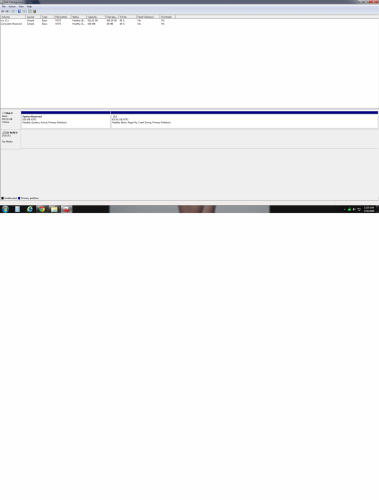











 Sign In
Sign In Create Account
Create Account

