Please print these instruction out so that you know what you are doing or leave this page up on this computer so you can refer to it. You can use a CD or DVD to burn OTLPE to just as long as your other system can read it.
Burning and Using OTLPE disk
- Attach your USB drive / stick to the working system and download Farbar Recovery Scan Tool to the stick.
- Download OTLPEStd.exe to your desktop of the working system.
- Ensure that you have a blank CD in the drive
- Double click OTLPEStd.exe and this will then open imgburn to burn the file to CD
- Once the CD is burned, eject the CD and place it in the affected system.
- Reboot your system using the boot CD you just created.
Note : If you do not know how to set your computer to boot from CD follow the steps here - As the CD needs to detect your hardware and load the operating system, I would recommend a nice cup of tea whilst it loads

- Your system should now display a Reatogo desktop.
Note : as you are running from CD it is not exactly speedy - Double-click on the OTLPE icon.
- Select the Windows folder of the infected drive if it asks for a location
- When asked "Do you wish to load the remote registry", select Yes
- When asked "Do you wish to load remote user profile(s) for scanning", select Yes
- Ensure the box "Automatically Load All Remaining Users" is checked and press OK
- OTL should now start.
- Press Run Scan to start the scan.
- When finished, the file will be saved in drive C:\OTL.txt
- Attach your USB drive / stick to the affect system.
- Copy this file to your USB drive if you do not have internet connection on this system.
- Right click the file and select send to : select the USB drive.
- Confirm that it has copied to the USB drive by selecting it
- You can backup any files that you wish from this OS
- Please post the contents of the C:\OTL.txt file in your reply.
FRST scan
- Locate the USB drive in My Computer on the desktop.
- Double click on FRST.exe and let it load.
- Check the Addition box in the Options panel and then click on Scan.
- When the scan is finished, FRST will have made two new log files on the USB stick (FRST.txt and Addition.txt). Please copy and paste each of these in a post here.
Things for your next reply:
- How are you doing? We'll get through this.
- OTLPE log text.
- FRST.txt log text.
- Adition.txt log text.

 This topic is locked
This topic is locked


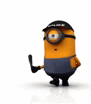











 Sign In
Sign In Create Account
Create Account

