When I go into my email [either Outlook or Webmail], I can't open any word or excel attachments.
When I click on them I keep getting the same message;
The operating system is not presently configured to run this application.
Then when I click okay, I get the message;
The file is corrupt and cannot be opened.
I thought it was a one off and just that email, but it happens with EVERY excel file. Not every file I get can be corrupt.
Now if I save the same file to my desktop.. I can open it just fine.
Hopefully someone can help?

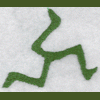















 Sign In
Sign In Create Account
Create Account

