Multiple Google chrome *32 draining CPU
#31

 Posted 08 October 2014 - 05:16 PM
Posted 08 October 2014 - 05:16 PM

#32

 Posted 09 October 2014 - 12:38 PM
Posted 09 October 2014 - 12:38 PM

seems to be running very good, I just installed Avast
Good. Your logs look clean it's time to remove the tools we use and for some final recommendations.
Step 1 - Remove the Tools we use
Please open Start > Control Panel > then Add or Remove Programs, locate these programs on the list and uninstall them:
- ESET On-line Scanner
» OTL
Double-click the OTL Icon on the Desktop to start the program
on the Desktop to start the program
(Accept the UAC prompt to allow changes to the computer).click the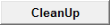 button. Accept the prompt to Reboot.
button. Accept the prompt to Reboot.
» Remove other disinfection tools
 Download DelFix and save it to your Desktop, execute the tool. (If running on Windows Vista or above accept all the security prompts).
Download DelFix and save it to your Desktop, execute the tool. (If running on Windows Vista or above accept all the security prompts).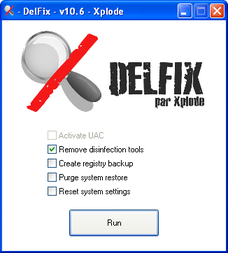
- place a checkmark next to:
- Remove disinfection tools
- Create registry backup
- Purge system restore
- Reset System Settings
- Click the Run button
When the tool is finished, a log will open in notepad. Please copy and paste the log in your next reply.
» Others
- Delete any .exe, .log, .txt, file created on the Desktop during the cleaning process.
Step 2 - How to prevent new infections
To protect your computer from being infected again its very important to keep Windows Updated and all the programs related with the internet, Web Browser, Flash Player, Adobe Reader and Java only to mention the most targeted by today security exploits.
- Follow the instructions below to keep these critical programs updated:
- Windows and Internet Explorer
To keep Windows and Internet Explorer updated make sure you have Windows Update enabled on the Control Panel applet, follow the instructions for Windows 7 on this MS article How to configure and use Automatic Updates in Windows or use the FixIt tool provided. - Antivirus and Antimalware programs
Make sure you have a Antivirus program always updated and running.
Sometimes Antivirus can miss some malware, when that happens its good to have Malwarebytes free installed, Update and run weekly to keep your system clean. Malwarebytes is also good to revert some system changes made by the malware. - Enable the Windows Firewall
No system can be considered safe if not protected by a Firewall. If you are connected to the Internet by a Router you should check its configuration and make sure the firewall is active.
If you connect by modem or to a open Local Network you should enable the Windows 7 built-in firewall. - Adobe Flash Player
To update Adobe Flash Player accept any prompt to update or manually initiate the update by opening Start Menu > Settings > Control Panel open the applet called Flash Player, on the Advanced tab click the Check Now button. Accept any prompt to install an updated version. - Adobe Reader
Adobe Reader, can be updated if you Open Adobe Reader from the Start Menu, when the program full load click on the Help menu next click the Check for updates now option. Follow the prompts to install any new update. - Java Runtime
When java is installed its extremely important to update immediately when you get a notification pop-up from the Java Updater. Or update manually by opening the Start Menu > Settings > Control Panel, open the applet called Java on the Update tab click the Update Now button. The program will prompt you to install any new updated version available.
Every time you update Java make sure you uncheck the box asking to Install the Ask Toolbar and make Ask my default search provider
For safety you can have Java installed but disabled in your browsers and only enable it when you need it. You can Enable/Disable Java by executing the following steps:
Click Start > Control Panel > Java/Java (32-bit), click the Security tab and uncheck the box Enable Java content in the browser and click OK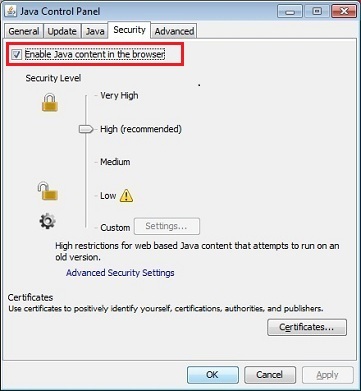
- Windows and Internet Explorer
- Keep Installed Programs Up to Date
It's important to keep all other programs on your computer updated because they can also have security vulnerability explored by the malware to infect you. Therefore, it is also a good idea to check for the latest versions of commonly installed applications to fix vulnerabilities, this can be done manually by using the Update feature included in most programs or you can use one of the following programs to help you with this task: - Surf the Net with extra Security
Every web browser is a target for malware, the bad guys are always trying to explorer security holes to infect the computers, and this is especially true for Internet Explorer because is one of the most used. Using alternatives like Mozilla Firefox or Google Chrome can help protecting your computer from infections.
And for Firefox and Chrome you can get an extra layer of protection by installing two add-ons AdBlockPlus and Web Of Trust (WOT). WOT can also protect Internet Explorer.
![]() Security Alert
Security Alert ![]()
Eventually you may not know but there are several new threats that's currently doing the rounds, they are particularly nasty piece of work as it scans your files for certain file types (*.doc, *.pdf, *.xls, *.jpg, *.odt, and many more) and encrypts them, rendering the files worthless unless you have a decryption key that is generated by the malware specifically for your computer and sent to the malware creators. This kind of malware is called RansomWare because they hold the key and ask for a ransom (from $300 USD to more) to unlock your files, also there is no warranty that you will actually recover your files!
There is no way to guarantee that you are 100% secure against this type of threats because the malware is constantly evolving. Presently there is a tiny utility that you can install for free to minimize the risk called CryptoPrevent, it will set some windows policy restrictions to block the execution of the malware.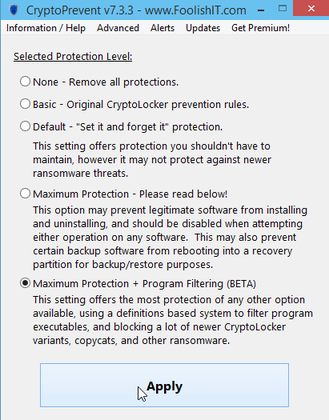
The tool can be downloaded here.
::: Some final recommendations :::
- *Always* Keep a backup of your important files;
- When installing\updating any program, make sure you always select Custom Installation, this way you can Uncheck any possible drive-by-install (foistware), like toolbars etc., which may try to install along with the legitimate program. Do NOT click Next button without looking at any given page;
- Always try to download programs from the authors home pages. Today many big download sites are forcing users to install download helper tools that includes Adware, Spyware and extra crap you don't need to install. There is a new free program available called Unchecky, when installed it will try to automatically uncheck the checkboxs for you and alert when you are about to install extra crap;
- Finally, please read:
Best Regards and have a Safe surfing! ![]()
Edited by SleepyDude, 11 October 2014 - 05:17 AM.
Remove unnecessary step...
#33

 Posted 11 October 2014 - 02:40 AM
Posted 11 October 2014 - 02:40 AM

#34

 Posted 11 October 2014 - 05:16 AM
Posted 11 October 2014 - 05:16 AM

working on it
Ok, You can skip the OTL part in my instructions because Delfix will do the same job...
Similar Topics
0 user(s) are reading this topic
0 members, 0 guests, 0 anonymous users
As Featured On:














 Sign In
Sign In Create Account
Create Account

