Hi there
Appreciate anyone that can help troubleshoot this issue. This is my parent's computer and it has stopped turning on. I'm not sure if it is salvageable but I'd love to try before we write it off!
I am tech-savvy but not a computer expert by any means, especially hardware issues. I like to think that I'm good at following instructions and troubleshooting so any and all help is appreciated.
Desktop computer, Windows 7, at least 5 years old I think.
In the weeks leading up, the computer would have trouble turning over from sleep/hibernate. Often needed to power it off manually, turn off their power bar, then able to boot it up. Then one day it stopped turning over entirely.
Computer has been dead for a few months, haven't gotten to looking at it seriously. A few months ago, I did some troubleshooting. Tried to unset the battery on board (forgot what it is called, is it the Bios battery)? Was really hard to remove and I hope I didn't damage anything along the way. Popped it back in and nothing changed.
We took the harddrive out and plugged it into our own desktop, and we were able to get it working and access all of the data. So I think it isn't that.
When I press the power button:
Power light turns on
Fan starts
The computer just won't turn over, so nothing shows up on the screen
There are no beep codes to help me identify the problem
I can't force it to shut down after this by holding the power button - nothing happens. There is no on/off switch so I have to literally unplug for it to turn off.
This sounds like a power supply issue, from my googling. But honestly I don't really know what the power supply is! I thought it was the power plug by my husband seems to make fun of me when I said that ![]()
Appreciate any and all advice! Thanks in advance ![]()






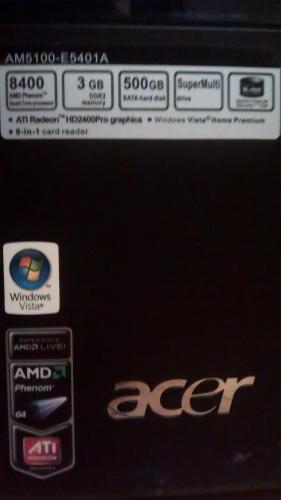












 Sign In
Sign In Create Account
Create Account

