I have an ASUS K52jk-a1 laptop. It has a 500gb. hd that came divided into three partitions. The first is the Primary ,the second is the system boot and the last is the Data . There is nothing on the Data partition. I would like to do away with D and put it into C. Right now there is 334 gb. in D and only 116 in C. I don't want to take a chance of loosing what is on C right now. Can it be done and how? Windows 7 is the OS.
Edited by WilliamP, 25 February 2015 - 12:30 PM.




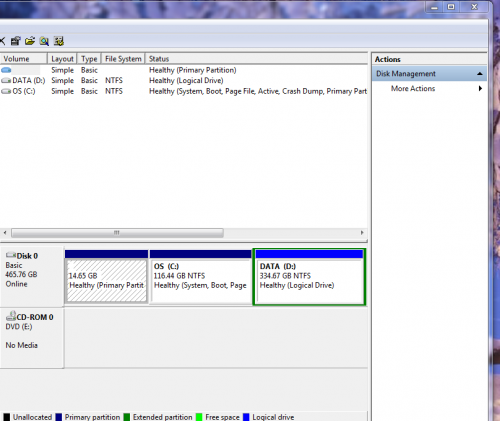











 Sign In
Sign In Create Account
Create Account

