Step1 - Run FRST fix
NOTICE: This script was written specifically for this user, for use on that particular machine. Running this on another machine may cause damage to your operating system.
Open notepad and copy/paste the text in the quotebox below into it:
DeleteQuarantine:
- Save this as fixlist.txt, in the same location as FRST.exe on your desktop.
- Run FRST by right clicking on it and selecting Run as Administrator and press Fix
- On completion a log (fixlog.txt) will be generated.
- Please select all text in this fix, copy (CTRL + C) and then Paste (CTRL + V) in your next reply.
Good News! - Your system now appears to be clean.
Now for some clean up and "housekeeping" procedures.
The following will implement some cleanup procedures as well as reset System Restore points: - Download Delfix from here
- Locate the file and right click on it. Click on Run as Administrator.
- Ensure Remove disinfection tools is ticked
Also tick: - Create registry backup
- Purge system restore

- Click Run
The program will run for a few moments and then notepad will open with a log. Please paste the log in your next reply
Staying Updated
Check Windows Updates is set to automatic- Click Start, click Run, type sysdm.cpl, and then press ENTER.
- Click the Automatic Updates tab.
- Ensure it is set to Automatic (recommended) Automatically download recommended updates for my computer and install them option.
Crypto Warning!!!! - Complete Data Loss can occur!
There are particularly nasty infections out there at the moment that encrypt your data and hold it for ransom. You may read more about this here - Download CryptoPrevent free for home use here following the instructions below.
- Save the file to your desktop from the link above and then open the program by clicking Run when prompted from your browser or by going to the desktop where the file was saved and double-clicking.
- Accept all the defaults during the install. The last screen of the install has a checkmark in "Launch CryptoPrevent". This is good and will launch the program once you click Finish.
- You will get a prompt asking if you purchased a Product Key for Automatic Updates. You can answer No.
- You will then be prompted to learn more about automatic updates or if you want to purchase a key. This is up to you but you don't have to.
- You will be prompted to click OK to continue and select your protection level. Go ahead and click OK.
- Click the Apply button to set Default protection.
- You may get a message stating that Windows Sidebar and Desktop Gadgets are a major security vulnerability and asking you if you want to disable them. If you don't use these features, answer Yes.
That's it. The protection is in place.
Note: The free version doesn't provide automatic updates. Periodically, you should open up the program (there is a shortcut on your desktop now) and select the Updates! menu....and select Check for Updates to see if there are any as this infection has serious consequences.
Recommend Programs
Unchecky is a small service that runs in the background to help keep those "extra toolbars" and tag along search engines from automatically installing. By automatically directing you to a custom install with all the options unchecked, only what you manually choose and confirm gets installed. - Download Unchecky to your desktop
- Right click on the Unchecky_setup and choose to Run as Administrator
- Once open click the Install button.
- Then click on Finish
- Unchecky is now installed and will help you keep unwanted check boxes unchecked
General Advice - Watch what you open in your emails. If you get an email from an unknown source with any attached files, do not open it.
- Install and keep only one anti-virus on your machine. Update it and scan your machine with it at least once a week.
- Be careful of the websites you visit.
- When browsing the internet, look closely at the links you click on. Some aren't always what they seem.
- Avoid Peer to Peer file sharing utilities, these are a minefield of malware infections.
- Pay attention when installing a program to your computer, particularly to any check boxes that may appear during installation, it is common for unwanted software to be installed in this way.
To learn more about how to protect yourself while on the internet read this little guide Best security practices.
Go here for some good advice about how to prevent infection.
Happy safe surfing!!

 This topic is locked
This topic is locked
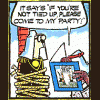













 Sign In
Sign In Create Account
Create Account

