Hey all, looking for some help as I can't seem to figure out this issue myself.
So I recently upgraded a few parts of my computer, mainly the video card, and adding a new network card for WiFi (was using a USB stick before). Here's my old specs:
OS: Windows 7 Professional 64-bit SP1
Mobo: EVGA EVGA P55 SLI E655 (CPU 1)
CPU: Intel Core i7 CPU 870 @ 2.93GHz (Socket 1156)
RAM: 12.0GB Dual-Channel DDR3 @ 533MHz (7-7-7-20)
Video: NVIDIA GeForce GTX 460
Drives: 120GB SSD (primary, C:), 1TB HDD (secondary, E:). 3TB HDD (media, X:)
PSU: CORSAIR TX Series CMPSU-650TX 650W ATX12V
Network: USB stick that provides WiFi
And the new parts/replacements:
Video: 3071MB NVIDIA GeForce GTX 780 Ti (EVGA)
PSU: EVGA SuperNOVA 750 G2 220-G2-0750-XR 750W ATX12V
Network: TP-LINK TL-WDN4800 Dual Band Wireless N900 PCI Express Adapter
I've also updated the BIOS and all drivers during this process.
The issue I'm having is on the initial boot of my computer (the first time I turn it on each day, or when there's a huge timeframe between turn boots), my network card does not work. If I check the device manager, it says the card is disabled with the following error:
"This device cannot find enough free resources that it can use. (Code 12) If you want to use this device, you will need to disable one of the other devices on this system."
If I restart my computer, the card works, everytime 100% of the time. It's only that initial boot that seems to cause issues.
I've googled that error and tried a few approaches to fixing it, they are:
* Unchecking "Allow the computer to turn off this device to save power". Problem still persists.
* Check the IRQ codes in BIOS. Everything seems correct. However, when the card is working, its IRQ is set to "0xFFFFFFFE (-2)", while all other IRQs start with "0x000000##". I'm not sure if this is normal or not. I've attached a screenshot of all IRQ settings.
I've talked to my friend about this, and he seems to believe that the video card is too powerful for my motherboard and it's sucking up all availabe resources. I'm not sure how accurate that is but any information would be helpful!



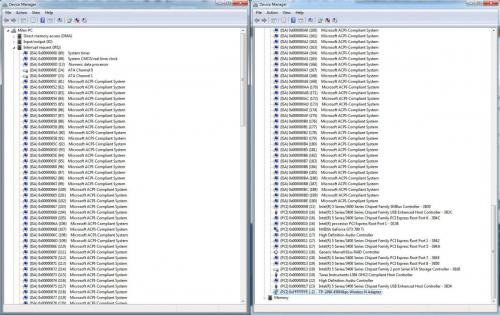














 Sign In
Sign In Create Account
Create Account

