Hi Boris
Thanks for the last FRST log. ![]()
Now subject to no further problems.....
Good News! - Your system now appears to be clean. ![]()
Now for some clean up and "housekeeping" procedures.
Combofix Uninstall
Click Start > Run and copy/paste the following bolded text into the Run box and click OK:
ComboFix /Uninstall

- Please follow the prompts to uninstall Combofix.
- You will then recieve a message saying Combofix was uninstalled successfully once it's done uninstalling itself.
Delfix
The following will implement some cleanup procedures as well as reset System Restore points: - Download Delfix from here
- Locate the file and right click on it. Click on Run as Administrator.
- Ensure Remove disinfection tools is ticked
Also tick: - Create registry backup
- Purge system restore

- Click Run
The program will run for a few moments and then notepad will open with a log. Please paste the log in your next reply
General Advice
1. Windows Update
Another essential task is to keep your computer updated with the latest operating system patches and security fixes. Windows Updates are constantly being revised to combat the newest hacks and threats. Microsoft releases security updates that help your computer from becoming vulnerable. It is best if you have these set to download automatically. Follow the instructions below to ensure your settings are optimal.
1. Click the Start Orb in the lower left corner of the screen.
2. Type Windows Update in the search box that appears
3. Click on the Windows Update program that appears in the search results.
4. Click on Change Settings.
5. Select "Install updates automatically (recommended)" from the Important updates drop-down.
6. Choose a day and a time when you know the computer will be on and connected to the internet. The default is 3:00AM every day.
7. Ensure that all of the other check boxes are checked.
8. Click OK.
2. Scan with Malwarebytes
Malwarebytes - Update and run weekly to keep your system clean.
3. Using MSconfig
MSConfig Advice:
Personally I do not think it wise to use the System Configuration Utility unless you know exactly what your are doing as otherwise serious problems may arise.
I advise you consider this application to use instead, it will also provide a extra layer of system protection via its monitoring activities.
WinPatrol:
Download it from here .
You can find information about how WinPatrol works here .
4. CryptoWarning
Crypto Warning!!!! - Complete Data Loss can occur!
There are particularly nasty infections out there at the moment that encrypt your data and hold it for ransom. You may read more about this here - Download CryptoPrevent free for home use here following the instructions below.
- Save the file to your desktop from the link above and then open the program by clicking Run when prompted from your browser or by going to the desktop where the file was saved and double-clicking.
- Accept all the defaults during the install. The last screen of the install has a checkmark in "Launch CryptoPrevent". This is good and will launch the program once you click Finish.
- You will get a prompt asking if you purchased a Product Key for Automatic Updates. You can answer No.
- You will then be prompted to learn more about automatic updates or if you want to purchase a key. This is up to you but you don't have to.
- You will be prompted to click OK to continue and select your protection level. Go ahead and click OK.
- Click the Apply button to set Default protection.
- You may get a message stating that Windows Sidebar and Desktop Gadgets are a major security vulnerability and asking you if you want to disable them. If you don't use these features, answer Yes.
That's it. The protection is in place.
Note: The free version doesn't provide automatic updates. Periodically, you should open up the program (there is a shortcut on your desktop now) and select the Updates! menu....and select Check for Updates to see if there are any as this infection has serious consequences.
5. Some useful tips and reading for prevention - Watch what you open in your emails. If you get an email from an unknown source with any attached files, do not open it.
- Install and keep only one anti-virus on your machine. Update it and scan your machine with it at least once a week.
- Be careful of the websites you visit.
- When browsing the internet, look closely at the links you click on. Some aren't always what they seem.
- Avoid Peer to Peer file sharing utilities, these are a minefield of malware infections.
- Pay attention when installing a program to your computer, particularly to any check boxes that may appear during installation, it is common for unwanted software to be installed in this way.
To learn more about how to protect yourself while on the internet read this little guide Best security practices.
Go here for some good advice about how to prevent infection.
Happy safe surfing!!
It's been a pleasure working with you!
Things for your next post: - Delfix log

 This topic is locked
This topic is locked
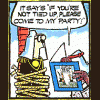













 Sign In
Sign In Create Account
Create Account

