How to repair xls files
#1

 Posted 30 June 2015 - 04:33 AM
Posted 30 June 2015 - 04:33 AM

#2

 Posted 30 June 2015 - 05:49 AM
Posted 30 June 2015 - 05:49 AM

Hello robert79,
![]()
When Microsoft Excel detects a corrupted workbook upon opening, it automatically starts File Recovery mode and attempts to repair the workbook. If File Recovery mode doesn’t start, try using this manual process to recover your workbook:
Click File > Open.
Click the location and folder that contains the corrupted workbook.
In the Open dialog box, select the corrupted workbook.
Click the arrow next to the Open button, and then click Open and Repair.
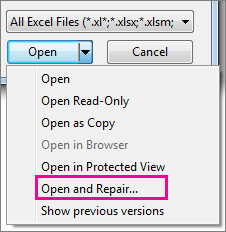
To recover as much of the workbook data as possible, pick Repair.
If Repair isn’t able to recover your data, pick Extract Data to extract values and formulas from the workbook.
If neither automatic nor manual repair works, there are some recovery methods that might help salvage your data. You can also take some preventive measures to avoid losing your work by automatically saving a backup copy of your workbook or creating a recovery file from time to time.
For more go here--> Repair Excel
Edited by Dashing star, 30 June 2015 - 05:58 AM.
#3

 Posted 15 July 2015 - 01:21 AM
Posted 15 July 2015 - 01:21 AM

Its been a long time you did not update your post...
You still need assistance? ![]()
Regards
#4

 Posted 09 November 2015 - 05:30 PM
Posted 09 November 2015 - 05:30 PM

Similar Topics
1 user(s) are reading this topic
0 members, 1 guests, 0 anonymous users
As Featured On:














 Sign In
Sign In Create Account
Create Account

