It is a Sony Viao FW-245-J
(Model PCG-3D4L, VGN FW 200)
it is running Vista prem. 64 bit
At one point it said OS not found, now just the blank screen with a cursor, it doesn't flash and you can move it.
It seems that it was shut off during a windows update (my husbands computer and his mistake, I am trying to fix)
I would like to get all the pictures and things on it so I do not loose them and of course I would like to have the computer running again.
I am rather new at this, but follow directions well and learn quick. We live a long way from places to take it to be fixed. Any ideas, advice would be greatly appreciated.




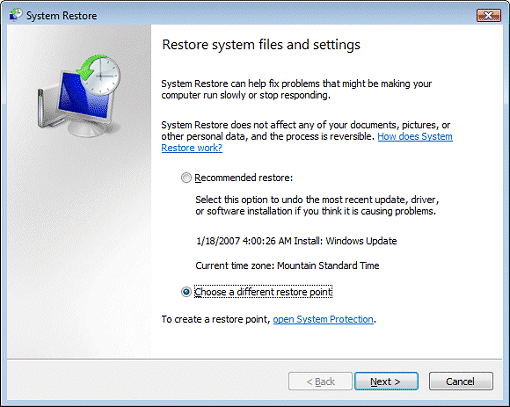
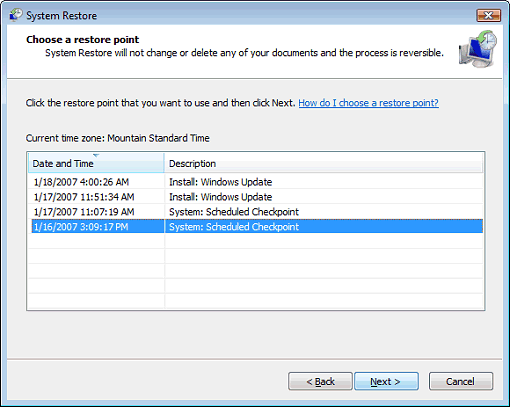
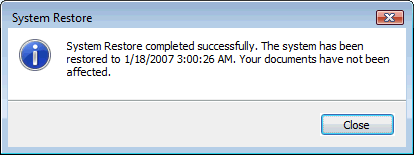











 Sign In
Sign In Create Account
Create Account

