Best Answer
Hello Khronolupus,
Tip
To ensure that you receive notification of any reply to your thread please click on the Follow this topic tab, top right corner above your OP.
What's the difference between a clean install of windows 7 and a clean install with an upgrade windows 7?
A clean install is exactly that, a full format of the HDD or partition on the HDD where Windows 7 is to be installed.
You can use a Windows 7 upgrade disk to do a clean install on a HDD as long as the disk and licence agreement is used for upgrading an earlier OS, most commonly Vista or for a re installation of Windows 7 due to circumstances such as your malware infection, the previous installation must either be uninstalled or ceased to be used.
I dont got enough free space for the installation, it will erase my files before installing or i need to delete some things to make space first?
Windows 7 will format the HDD or partition and delete all data as part of the installation procedure unless you choose the upgrade option.
My product id can be used again or is already "used"?
You can reuse the product key that is presently in use on the computer, just make sure that in the case of Windows 7 you have your COA (product key) sticker or the details written down and kept safe before you begin the procedure,
Can I ask what type of disk it is that you have and do you have your product key sticker or the details written down, I am not asking for you to post the code only checking to see if you need help obtaining it for the present installation.
Can we have an expanded screenshot of your HDD so we can check for any partitions;
1. Click on the Start button and then choose Control Panel.
2. Click on the System and Security link.
Note: If you're viewing the Large icons or Small iconsview of Control Panel, you won't see this link so just click on the Administrative Tools icon and skip to Step 4.
3. In the System and Security window, click on the Administrative Tools heading located near the bottom of the window.
4. In the Administrative Tools window, double-click on the Computer Management icon.
5. When Computer Management opens, click on Disk Management on the left side of the window, located under Storage.
After a brief loading period, Disk Management should now appear on the right side of the Computer Management window.
Note: If you don't see Disk Management listed, you may need to click on the |> icon to the left of the Storage icon.
To capture and post a screenshot;
Click on the ALT key + PRT SCR key..its on the top row..right hand side..now click on start...all programs...accessories...paint....left click in the white area ...press CTRL + V...click on file...click on save...save it to your desktop...name it something related to the screen your capturing... BE SURE TO SAVE IT AS A .JPG ...otherwise it may be to big to upload... then after typing in any response you have... click on browse...desktop...find the screenshot..select it and click on the upload button...then on the lower left...after it says upload successful...click on add reply like you normally would.
Screenshot instructions are provided to assist those that may read this topic but are not yet aware of the “how to”.




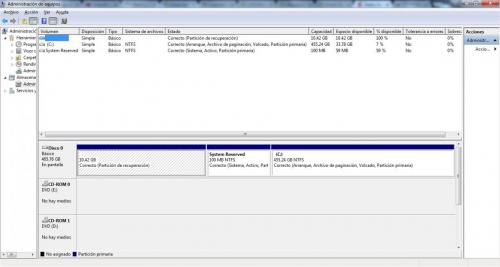














 Sign In
Sign In Create Account
Create Account

