IE11 hijack [Closed]
#16
![IE11 hijack [Closed]: post #16](https://www.geekstogo.com/forum/public/style_images/shift/icon_share.png)
 Posted 08 May 2016 - 05:17 AM
Posted 08 May 2016 - 05:17 AM

#17
![IE11 hijack [Closed]: post #17](https://www.geekstogo.com/forum/public/style_images/shift/icon_share.png)
 Posted 08 May 2016 - 05:27 AM
Posted 08 May 2016 - 05:27 AM

Re-install Chrome
1. If you have bookmarks, let's save them by exporting them - Export Bookmarks
2.Go into the dashboard. Log in. https://www.google.c...dashboard?hl=en
3.Scroll down to “Chrome Sync” and click “Manage Chrome Sync” on the right.
4.Go to bottom of resulting summary page and click “Stop and Clear.” It will ask you if you really want to, and if you do, in fact, really want to, click “Ok.”
5. Now we need to uninstall chrome.
Note: When asked about user data or settings you must remove this also so please check the box.
6. Restart the computer and reinstall chrome, You can download The latest version from here - Google Chrome
7. Import your bookmarks back into Chrome
8. Sign back in to your Chrome browser so that your bookmarks sync with your online account.
#18
![IE11 hijack [Closed]: post #18](https://www.geekstogo.com/forum/public/style_images/shift/icon_share.png)
 Posted 08 May 2016 - 06:23 AM
Posted 08 May 2016 - 06:23 AM

I went to: Go to bottom of resulting summary page and click “Stop and Clear.” It will ask you if you really want to, and if you do, in fact, really want to, click “Ok.”
Not but there's a reset sync button?
#19
![IE11 hijack [Closed]: post #19](https://www.geekstogo.com/forum/public/style_images/shift/icon_share.png)
 Posted 08 May 2016 - 07:17 AM
Posted 08 May 2016 - 07:17 AM

OK I never use Chrome as it is to susceptible to subversion.. However, they appear to have changed the order. The updated parts are in bold below
Re-install Chrome
1. If you have bookmarks, let's save them by exporting them - Export Bookmarks
2. Go into the dashboard. Log in. https://www.google.c...dashboard?hl=en
3. Scroll down to “Chrome Sync” and click Stop sync and delete data from Google link“
4. Click Stop sync and delete data from Google button
5. Now we need to uninstall chrome. Note: When asked about user data or settings you must remove this also so please check the box.
6. Restart the computer and reinstall chrome, You can download The latest version from here - Google Chrome
7. Import your bookmarks back into Chrome
8. Sign back in to your Chrome browser so that your bookmarks sync with your online account.
#20
![IE11 hijack [Closed]: post #20](https://www.geekstogo.com/forum/public/style_images/shift/icon_share.png)
 Posted 09 May 2016 - 04:48 AM
Posted 09 May 2016 - 04:48 AM

5/9 and here we are again closing home page after homepage, having to resort to my iPad to communicate...Jay
#21
![IE11 hijack [Closed]: post #21](https://www.geekstogo.com/forum/public/style_images/shift/icon_share.png)
 Posted 09 May 2016 - 05:54 AM
Posted 09 May 2016 - 05:54 AM

#22
![IE11 hijack [Closed]: post #22](https://www.geekstogo.com/forum/public/style_images/shift/icon_share.png)
 Posted 09 May 2016 - 07:33 AM
Posted 09 May 2016 - 07:33 AM

Is this Chrome or IEFor several days now it seems to go away after awhile but upon waking the next day it's back!
5/9 and here we are again closing home page after homepage, having to resort to my iPad to communicate...Jay
Go to control panel > internet options. Can you confirm there is only one home page set
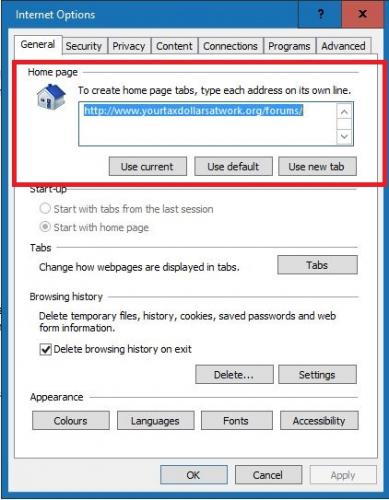
Download Windows All In One Repair from Tweaking.com to your desktop
Install the programme
Reboot to safe mode with networking
Run Windows All In One
Select Step 2
Select open Pre-repairs scan then click scan
Let that complete
Save the results to a text file on your desktop
Next select Step 5 and back up the registry
Open the Repairs tab
Select the following repair numbers :
4 and 7
Set the system to reboot on completion
The press Start Repairs
#23
![IE11 hijack [Closed]: post #23](https://www.geekstogo.com/forum/public/style_images/shift/icon_share.png)
 Posted 09 May 2016 - 09:07 AM
Posted 09 May 2016 - 09:07 AM

#24
![IE11 hijack [Closed]: post #24](https://www.geekstogo.com/forum/public/style_images/shift/icon_share.png)
 Posted 09 May 2016 - 10:43 AM
Posted 09 May 2016 - 10:43 AM

#25
![IE11 hijack [Closed]: post #25](https://www.geekstogo.com/forum/public/style_images/shift/icon_share.png)
 Posted 09 May 2016 - 12:24 PM
Posted 09 May 2016 - 12:24 PM

+--------------------------------------------------------------------------------+
¦ Tweaking.com - Windows Repair v3.8.7 - Pre-Scan
¦ Computer: LIGHTINGELSTORE (Windows 7 Home Premium 6.1.7601 Service Pack 1) (64-bit)
¦ [Started Scan - 5/9/2016 1:15:35 PM]
+--------------------------------------------------------------------------------+
+--------------------------------------------------------------------------------+
¦ Scanning Windows Packages Files.
¦ Started at (5/9/2016 1:15:35 PM)
¦
¦ No problems were found with the Packages Files.
¦
¦ Files Checked & Verified: 8,121
¦
¦ Done Scanning Windows Packages Files.(5/9/2016 1:24:59 PM)
+--------------------------------------------------------------------------------+
+--------------------------------------------------------------------------------+
¦ Scanning Reparse Points.
¦ Started at (5/9/2016 1:24:59 PM)
¦
Reparse Point: (Type: SYMLINK) (Name: AppvIsvStream64.dll) (Original Path: C:\Program Files (x86)\Microsoft Office\root\VFS\ProgramFilesCommonX64\Microsoft Shared\OFFICE16\AppvIsvStream64.dll) (Target Path: C:\Program Files\Common Files\Microsoft Shared\ClickToRun\Updates\16.0.6366.2056\AppvIsvStream64.dll) (Creation Time: 1/22/2016 8:14:48 AM)
Target Path doesn't exist!
Reparse Point: (Type: SYMLINK) (Name: AppvIsvSubsystems64.dll) (Original Path: C:\Program Files (x86)\Microsoft Office\root\VFS\ProgramFilesCommonX64\Microsoft Shared\OFFICE16\AppvIsvSubsystems64.dll) (Target Path: C:\Program Files\Common Files\Microsoft Shared\ClickToRun\Updates\16.0.6366.2056\AppvIsvSubsystems64.dll) (Creation Time: 1/22/2016 8:14:48 AM)
Target Path doesn't exist!
Reparse Point: (Type: SYMLINK) (Name: C2R64.dll) (Original Path: C:\Program Files (x86)\Microsoft Office\root\VFS\ProgramFilesCommonX64\Microsoft Shared\OFFICE16\C2R64.dll) (Target Path: C:\Program Files\Common Files\Microsoft Shared\ClickToRun\Updates\16.0.6366.2056\C2R64.dll) (Creation Time: 1/22/2016 8:14:48 AM)
Target Path doesn't exist!
¦ Missing Default Reparse Point: (Original Path: C:\Users\Default\Cookies) (Target Path: C:\Users\Default\AppData\Roaming\Microsoft\Windows\Cookies)
¦ A Default Reparse Point is missing and this can cause problems on the system.
¦
¦ Problems were found with the Reparse Points.
¦ You can use the Repair Reparse Points Tool at the bottom of this Window to try and fix these problems.
¦
¦ Files & Folders Searched: 395,682
¦ Reparse Points Found: 14,589
¦
¦ Done Scanning Reparse Points.(5/9/2016 1:34:50 PM)
+--------------------------------------------------------------------------------+
+--------------------------------------------------------------------------------+
¦ Checking Environment Variables.
¦ Started at (5/9/2016 1:34:50 PM)
¦
¦ No problems were found with the Environment Variables.
¦
¦ Done Checking Environment Variables. (5/9/2016 1:34:50 PM)
+--------------------------------------------------------------------------------+
+--------------------------------------------------------------------------------+
¦ [Finished Scan - 5/9/2016 1:34:50 PM]
¦
¦ [x] Scan Complete - Problems Found!
¦ [x]
¦ [x] You can use the Repair Reparse Points or Repair Environment Variables tools at the bottom of this Window if needed.
¦ [x]
¦ [x] While problems have been found, you can still run the repairs in the program.
¦ [x] But for the best results it is recommended to fix the problems reported in this scan if possible.
¦ [x] If you need help fixing any of the items in the log, just post in the forums at Tweaking.com for help.
+--------------------------------------------------------------------------------+
#26
![IE11 hijack [Closed]: post #26](https://www.geekstogo.com/forum/public/style_images/shift/icon_share.png)
 Posted 09 May 2016 - 01:27 PM
Posted 09 May 2016 - 01:27 PM

#27
![IE11 hijack [Closed]: post #27](https://www.geekstogo.com/forum/public/style_images/shift/icon_share.png)
 Posted 09 May 2016 - 02:03 PM
Posted 09 May 2016 - 02:03 PM

Then go to control panel > programmes and features
Click view installed updates
Select Internet explorer
Click uninstall
Reboot and then install IE that you downloaded
#28
![IE11 hijack [Closed]: post #28](https://www.geekstogo.com/forum/public/style_images/shift/icon_share.png)
 Posted 09 May 2016 - 03:30 PM
Posted 09 May 2016 - 03:30 PM

IE11 downloaded, however NO internet explorer to be deleted anywhere I look; installed updates, uninstall programs, etc. I looked even before I contacted you'all as I thought this was my best bet. Help me find it, so I can continue...Jay
#29
![IE11 hijack [Closed]: post #29](https://www.geekstogo.com/forum/public/style_images/shift/icon_share.png)
 Posted 10 May 2016 - 03:07 AM
Posted 10 May 2016 - 03:07 AM

Hmm it should be there
OK run an elevated command prompt
Go Start > All Programs > Accessories
Right click Command Prompt and select "Run as Administrator"
In the black box that opens copy/paste the following command :
FORFILES /P %WINDIR%\servicing\Packages /M Microsoft-Windows-InternetExplorer-*11.*.mum /c “cmd /c echo Uninstalling package @fname && start /w pkgmgr /up:@fname /quite /norestart”
On completion reboot and then install IE11
#30
![IE11 hijack [Closed]: post #30](https://www.geekstogo.com/forum/public/style_images/shift/icon_share.png)
 Posted 10 May 2016 - 05:25 AM
Posted 10 May 2016 - 05:25 AM

ERROR: Invalid syntax. '/c' option is not allowed more than '1' time(s).
Type "FPRFILES /?" For usage.
Similar Topics
0 user(s) are reading this topic
0 members, 0 guests, 0 anonymous users
As Featured On:








 This topic is locked
This topic is locked

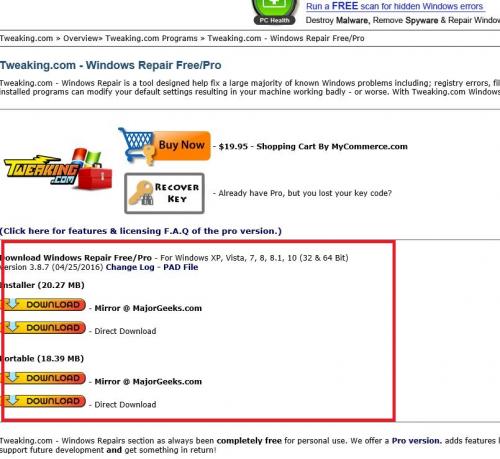




 Sign In
Sign In Create Account
Create Account

