
missing corrupt mbr problem
Best Answer , --
#1

 Posted 08 January 2017 - 05:03 AM
Posted 08 January 2017 - 05:03 AM

#2

 Posted 08 January 2017 - 04:46 PM
Posted 08 January 2017 - 04:46 PM

I checked the drive with the program you said and all reports as good.
Its a brand new hard drive. I probably didn't explain to well. The old hard drive first started to do this and was starting to report as faulty with many corrupt sectors and couldn't be fixed so when it wouldn't boot I thought it was the drive so I got this brand new one which also doesn't boot.
Thanks
Edited by HolyCowZ, 08 January 2017 - 04:57 PM.
#3

 Posted 09 January 2017 - 04:51 AM
Posted 09 January 2017 - 04:51 AM

Bootrec /fixmbr and /fixboot worked but bootrec /rebuildbcd did not and I could not get it to work.
One question I do this with the start up disk at boot?
Diskpart
List disk
Select disk X
List volume
Thanks FreeBooter
#4

 Posted 09 January 2017 - 02:35 PM
Posted 09 January 2017 - 02:35 PM

Gday.
Use this guide to use the CMD from the windows startup disk.
> https://malwaretips....ter-wont-start/
Please perform these instructions first and post a Screenshot.
Diskpart
List disk
Select disk X
List volume
Replace X letter with your hard disk assigned disk number.
It will be fantastic if you can post screenshot of these commands.
> https://www.techpowe...restart.189598/
> https://answers.micr...d8-382bcd0f0573
Edited by iammykyl, 09 January 2017 - 02:39 PM.
couple of posts with similar issue.
#5

 Posted 10 January 2017 - 04:55 AM
Posted 10 January 2017 - 04:55 AM

Hello Freebooter and Iammykyl
I done what you both told me to but was unable to get a print screen from the screen can you tell me how it is possiable to get a print screen from the cmd screen at boot please thank you.
I will type ok after each command if it wnet right and if not a description.
disk part - ok
list disk - ok
list volume - ok
next part
bcdedit /export c:BCD_backup - ok
C: - ok
cd boot - ok
attrib bcd -s -h -r -ok
ren C:\boot\bcd bcd.old - ok
bootrec /rebuild - ok
I also checked the drive is active in disk management and it is and with msconfig.
I really appreciate both your help thank you.
Edited by HolyCowZ, 10 January 2017 - 05:38 AM.
#6

 Posted 11 January 2017 - 03:10 AM
Posted 11 January 2017 - 03:10 AM

#7

 Posted 12 January 2017 - 03:29 AM
Posted 12 January 2017 - 03:29 AM

#8

 Posted 12 January 2017 - 06:31 AM
Posted 12 January 2017 - 06:31 AM

#9

 Posted 13 January 2017 - 02:58 AM
Posted 13 January 2017 - 02:58 AM

#10

 Posted 13 January 2017 - 05:55 AM
Posted 13 January 2017 - 05:55 AM

I just wondered if installing linux then back to windows would make the boot sector new again and fix the issue?
I don't no much about this area of computers
Thank you Freebooter ![]()
Edited by HolyCowZ, 13 January 2017 - 05:55 AM.
#11

 Posted 13 January 2017 - 06:14 AM
Posted 13 January 2017 - 06:14 AM

I wonder why my old hdd failed to boot so I put this one in a brand new one and installed windows and it then began to not boot.
It should have made the boot sector new again like you say. I have once tried a reinstall just putting win 10 back on but it was only stable for 2 days. maybe some hardware is failing then. Burnin test shows all as OK and mem test86 shows all as ok. I hope now it will boot OK and stay ok haha.
Thank you ever so much for your help FreeBooter you have taught me a lot ![]()
#12

 Posted 14 January 2017 - 05:14 AM
Posted 14 January 2017 - 05:14 AM

Thank you ![]()
Similar Topics
0 user(s) are reading this topic
0 members, 0 guests, 0 anonymous users
As Featured On:













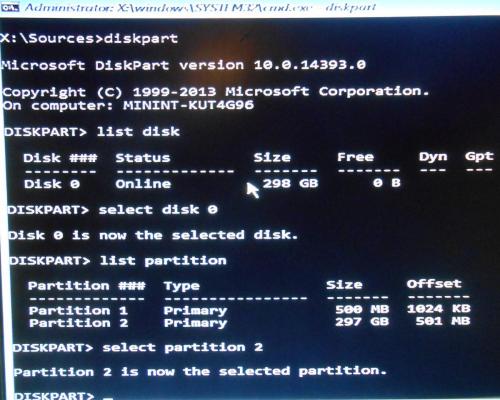
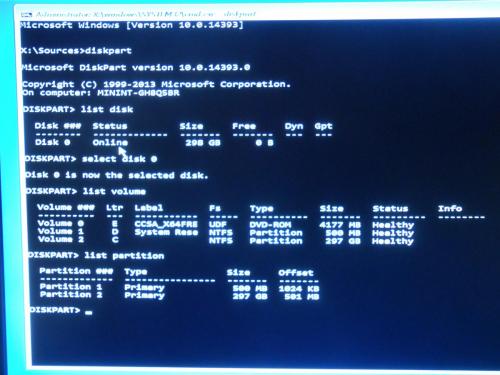
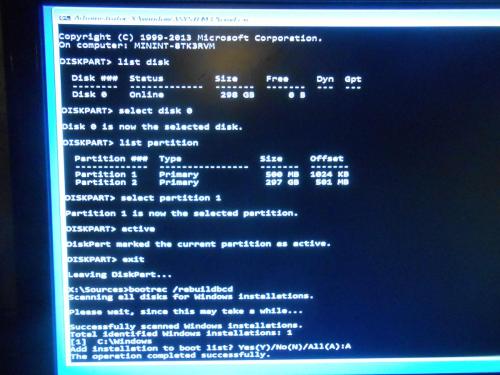




 Sign In
Sign In Create Account
Create Account

